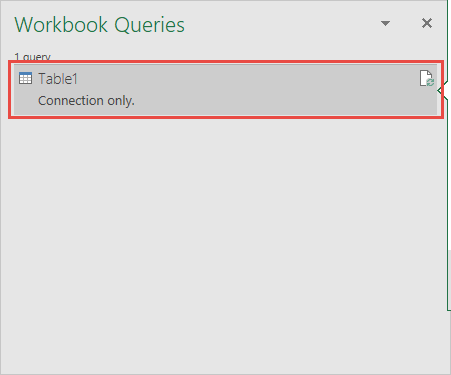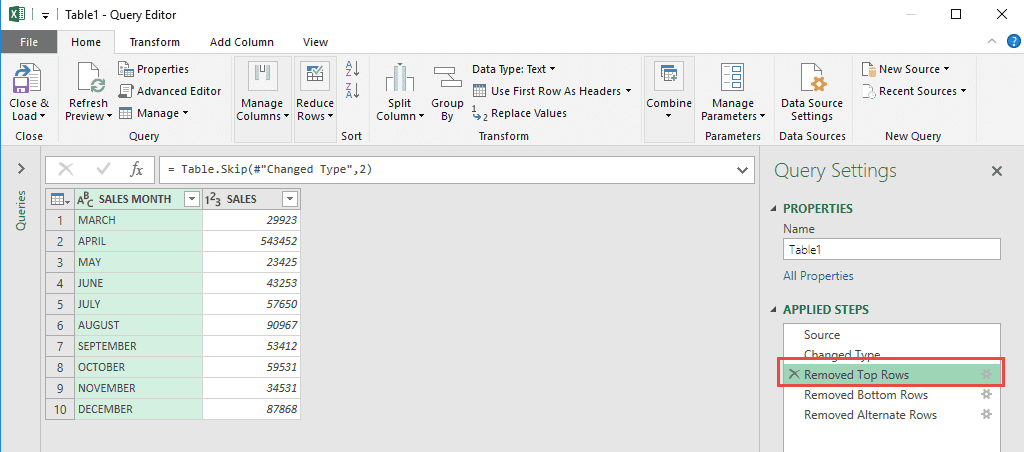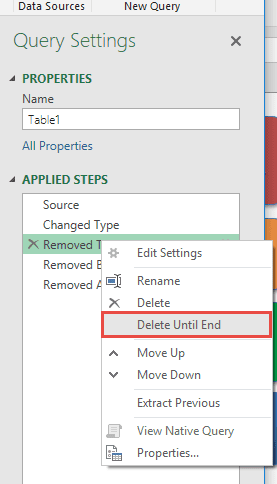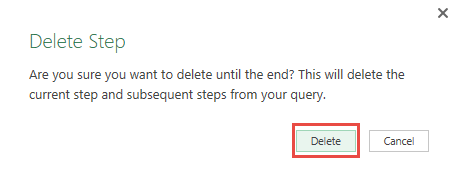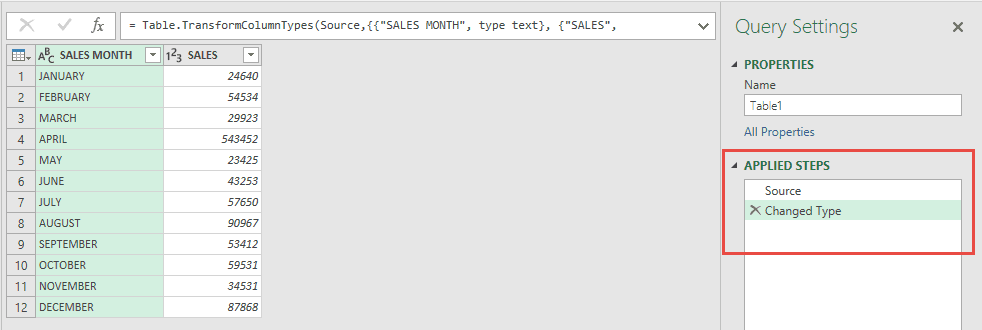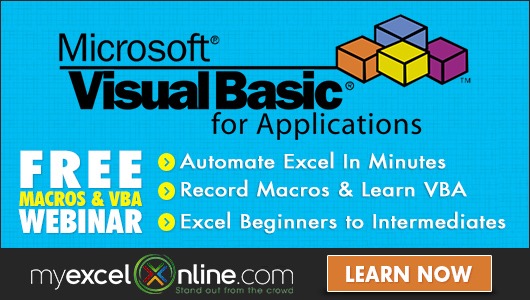Power Query lets you perform a series of steps to transform your messy Excel data. And if you make a mistake, it’s very easy to Delete Steps Until the End!
Let’s say you’re deep in thought, creating multiple steps, then all of a sudden you realized midway some of the steps were incorrect.
Our sample Power Query steps removes rows from our table, and we want to undo those steps!
Let’s go through the steps in detail:
STEP 1: Let us edit an existing query that we want to modify.
Go to Data > Get & Transform > Show Queries
Double click on your Query to open the Power Query Editor.
STEP 2: We want to remove all of the Removal steps in our Query. So we will be deleting Step #3 onwards:
Right click on the Step #3 and select Delete Until End.
STEP 3: Click Delete.
The steps are removed, and you can see your data is now restored!
How to Delete Steps Until End in Power Query
Bryan
Bryan is a best-selling book author of the 101 Excel Series paperback books.