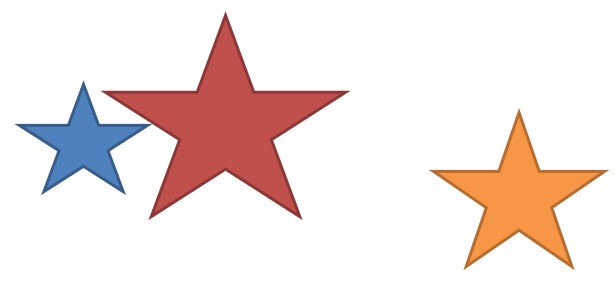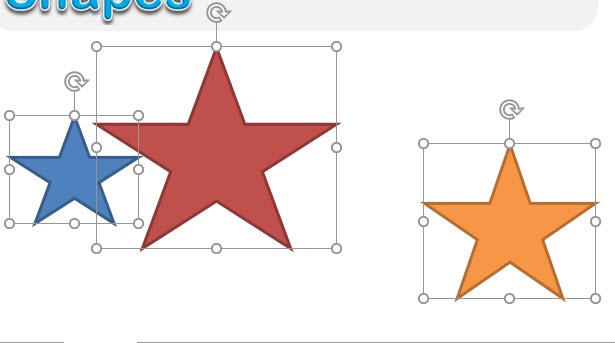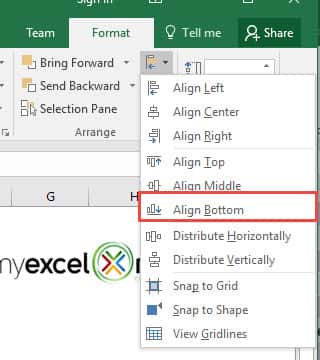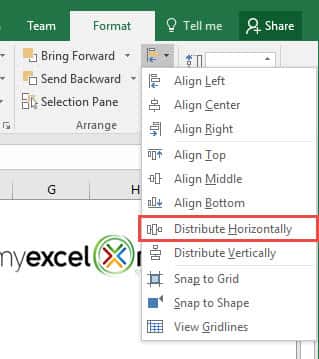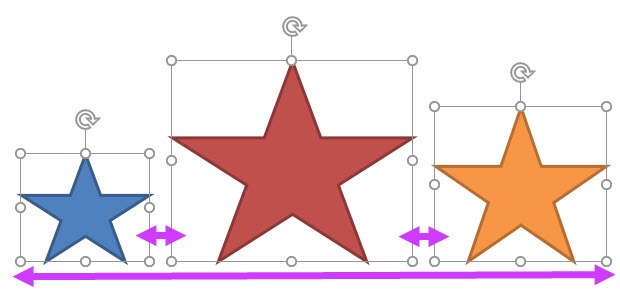Imagine you have a lot of shapes in your Excel file and the shapes are all over the place!
You want to organize the shapes but it seems a pain to move them one by one!
What would you do?
Thankfully, Excel allows you to distribute and align shapes!
This is our initial layout of shapes:
STEP 1: Hold the CTRL key and select all of the shapes you want to move:
STEP 2: Go to Format > Arrange > Align > Align Bottom
You can Align the shapes to the direction that you want (i.e. Left, Center, Right, Top, Middle, Bottom)
STEP 3: Go to Format > Arrange > Align > Distribute Horizontally
You can Distribute the shapes either Horizontally or Vertically.
This will ensure the distance between the shapes are equally distributed.
Your shapes are now in good shape! (Pun intended)
Distribute and Align Shapes
Helpful Resource:
Bryan
Bryan is a best-selling book author of the 101 Excel Series paperback books.