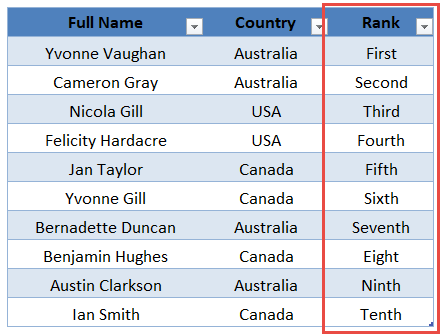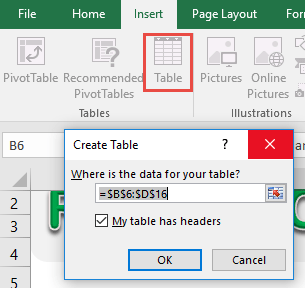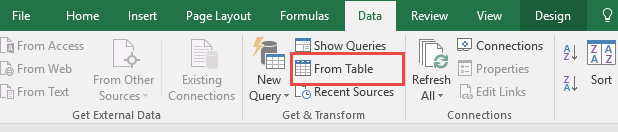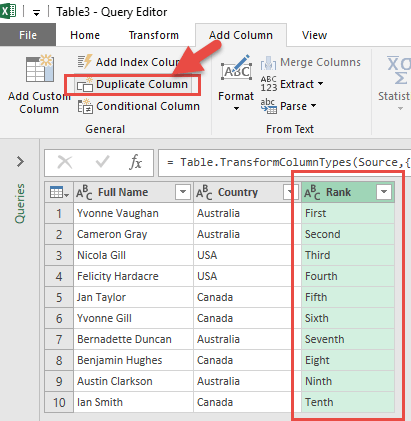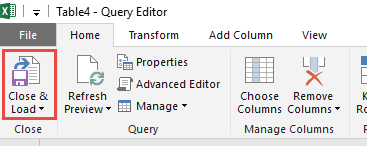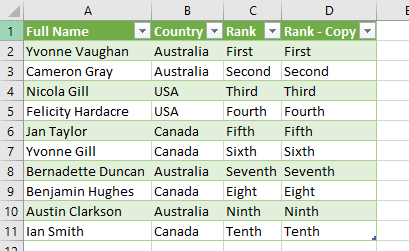Power Query (in Excel 2010 & 2013) or Get & Transform (in Excel 2016) lets you perform a series of steps to transform your Excel data.
One of the steps it allows you to do is to duplicate columns easily.
This is helpful when you have columns that you want to duplicate & make some temporary/permanent changes to it in the Query Editor but not in your source data.
Let’s suppose you have the following source data below. You can see that the marked column is the one we want duplicated, so let us get to work!
STEP 1: Select your data and turn it into an Excel Table by pressing the shortcut Ctrl + T or by going to Insert > Table
STEP 2: Go to Data > Get & Transform > From Table (Excel 2016) or Power Query > Excel Data > From Table (Excel 2013 & 2010)
Excel 2016:
Excel 2013 & 2010:
STEP 3: This will open up the Power Query Editor.
Select the column you want to duplicate.
Go to Add Column > General > Duplicate Column
STEP 4: Click Close & Load from the Home tab and this will open up a brand new worksheet in your Excel workbook with the updated table.
You now have your new table with the column duplicated!
Duplicate Columns Using Power Query or Get & Transform:
HELPFUL RESOURCE:
Bryan
Bryan is a best-selling book author of the 101 Excel Series paperback books.