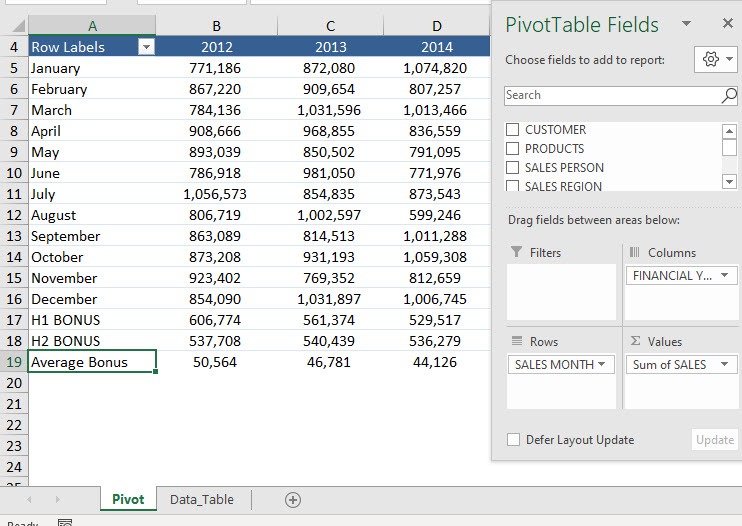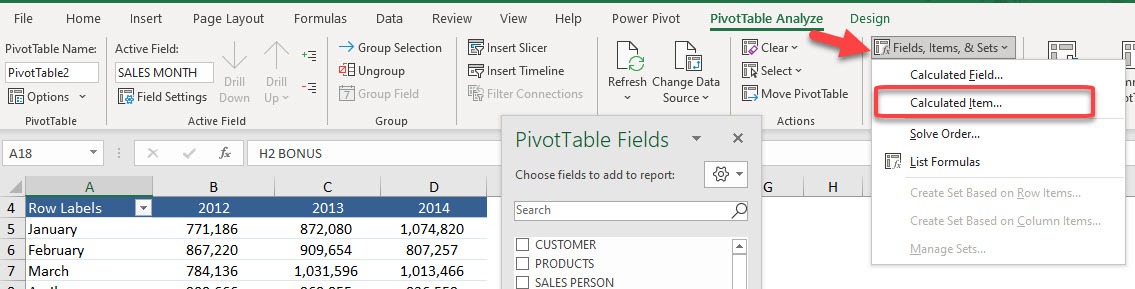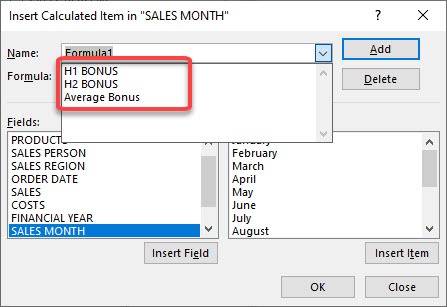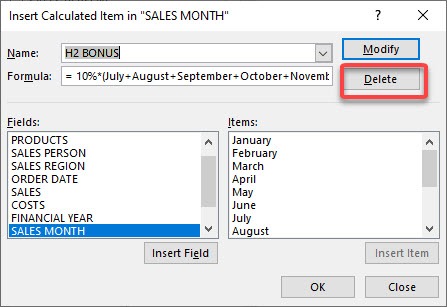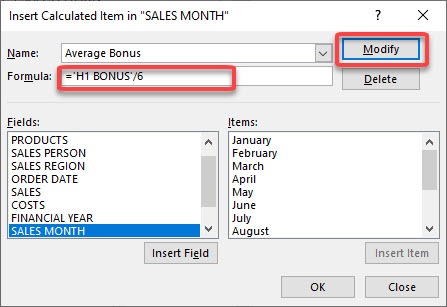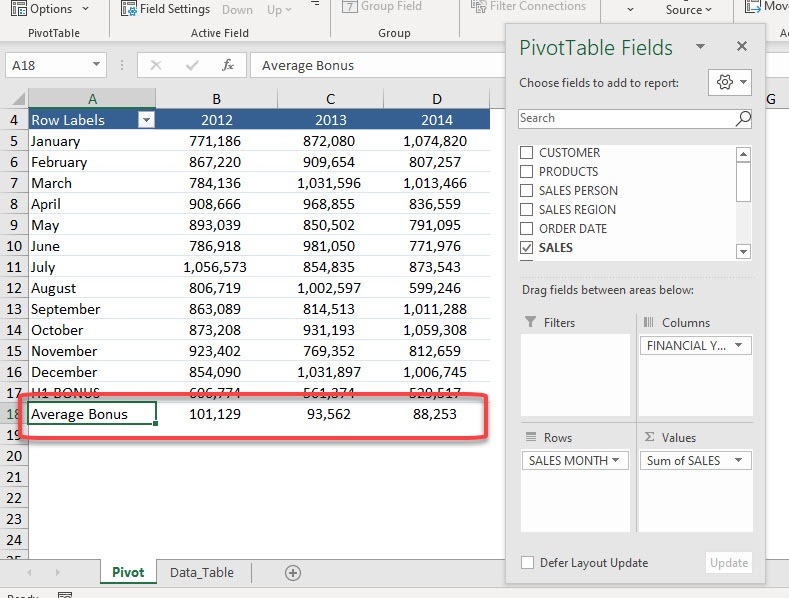Let me show it to you so that you can master editing a calculated item in a few steps!
Don’t forget to download the Exercise Workbook below and follow along with us:
This is our current Pivot Table setup:
STEP 1: Select anywhere on your Pivot Table’s first column. Go to PivotTable Analyze > Fields, Items, & Sets > Calculated Item
STEP 2: Click on the dropdown list so that you can see all of the existing Calculated Items
STEP 3: Select H2 BONUS and now you will see two buttons: Modify and Delete
If you want to make changes to the Formula, select Modify. If you want to remove it, then select Delete
Let us try out deleting this, click Delete and OK
You will see the H2 BONUS is now removed.
STEP 4: Select anywhere on your Pivot Table’s first column. Go to PivotTable Analyze > Fields, Items, & Sets > Calculated Item
Select Average Bonus and we can make modifications to the Formula.
Change this to =’H1 BONUS’/6
Click Modify and OK
Now you have your updated Pivot Table!
By following these steps, you can easily edit or delete a calculated item in Pivot Table!
Make sure to download our FREE PDF on the 333 Excel keyboard Shortcuts here:
Bryan
Bryan is a best-selling book author of the 101 Excel Series paperback books.