Cycle Charts in Excel are easy to create using the Smart Art feature.
There are several cycle process charts to choose from, some have arrows, like the Basic Cycle, and others show the relationship to a central idea, like the Radial Cycle.
Here is how you insert a Radial Cycle:
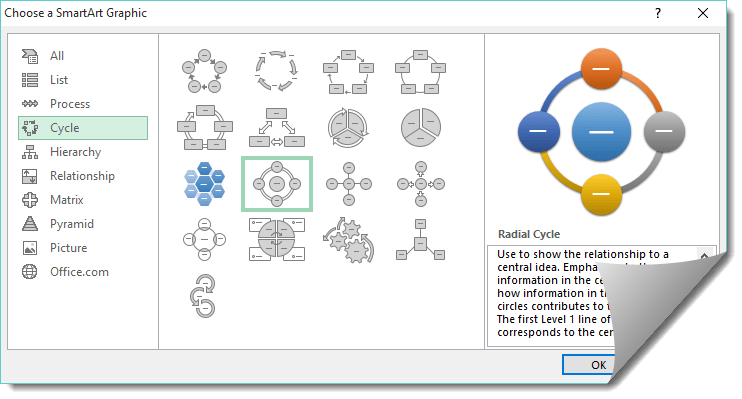
STEP 1: Click on Insert > Smart Art > Cycle > Radial Cycle
STEP 2: Enter the cycle title by clicking on a shape
STEP 3: To enter a new cycle, you need to click on a shape and select SmartArt Tools > Design > Add Shape (You can also right click on the shape and choose this option)
STEP 4: To move the cycle upwards or downwards, you need to click on a shape and select SmartArt Tools > Design > Move Up or Move Down
STEP 5: To change the cycle from right to left, you need to click on a shape and select SmartArt Tools > Design > Right to Left
STEP 6: To change the color of the cycle, you need to click on a shape and select SmartArt Tools > Design > Change Colors
STEP 7: Under SmartArt Tools > Design > SmartArt Styles drop down you can change the style of your cycle
Watch the tutorial below to see how easy a Cycle Chart is created in Excel:
Download workbookCycle-Chart.xlsx
John Michaloudis is a former accountant and finance analyst at General Electric, a Microsoft MVP since 2020, an Amazon #1 bestselling author of 4 Microsoft Excel books and teacher of Microsoft Excel & Office over at his flagship Academy Online Course.








