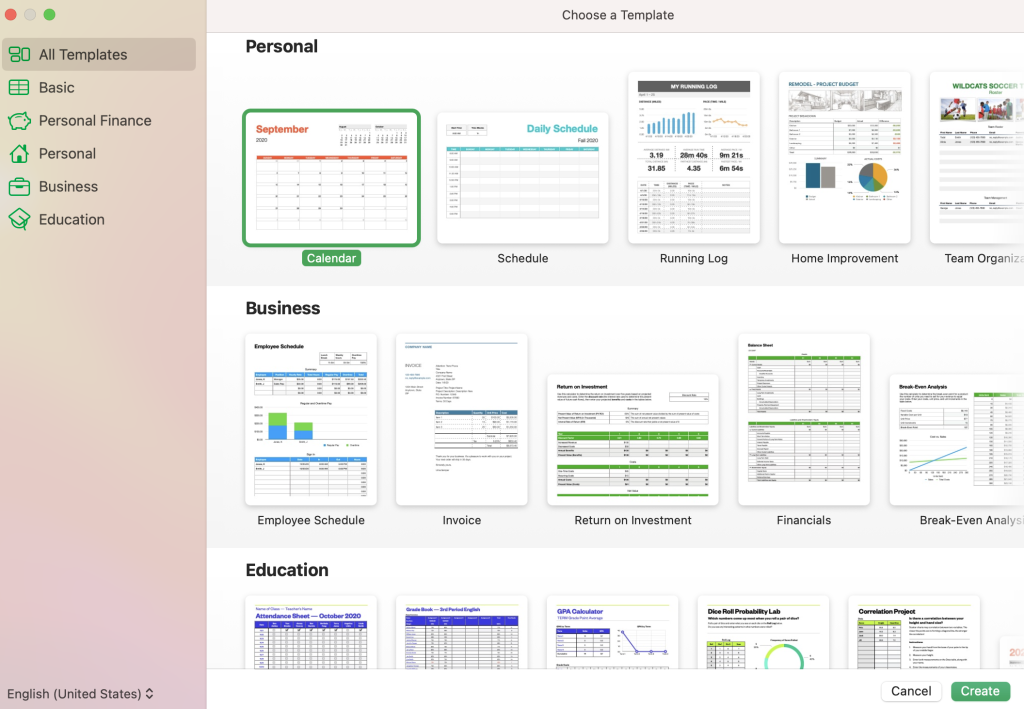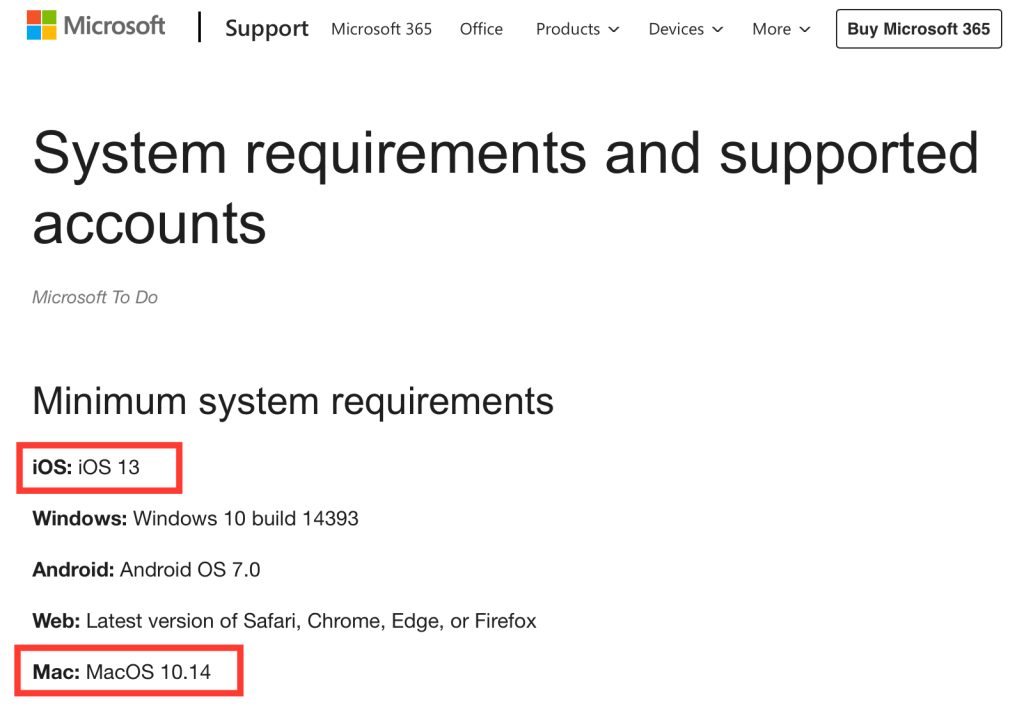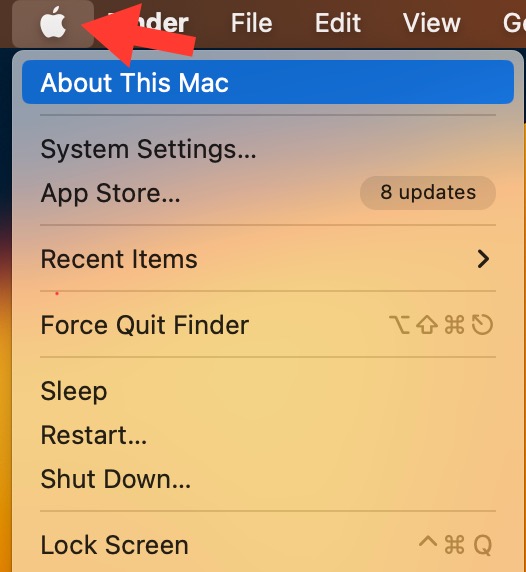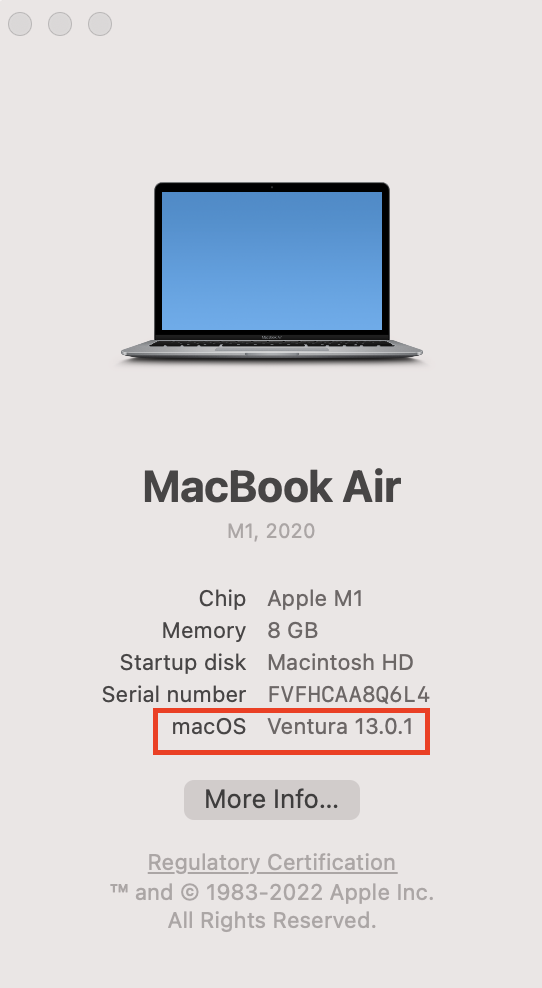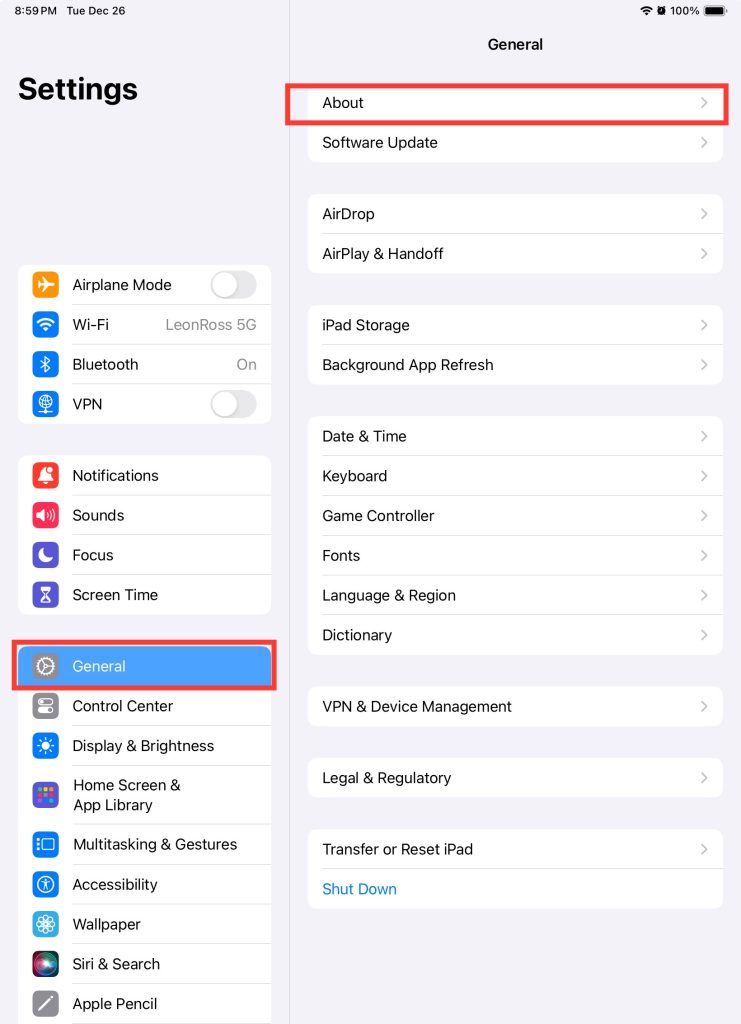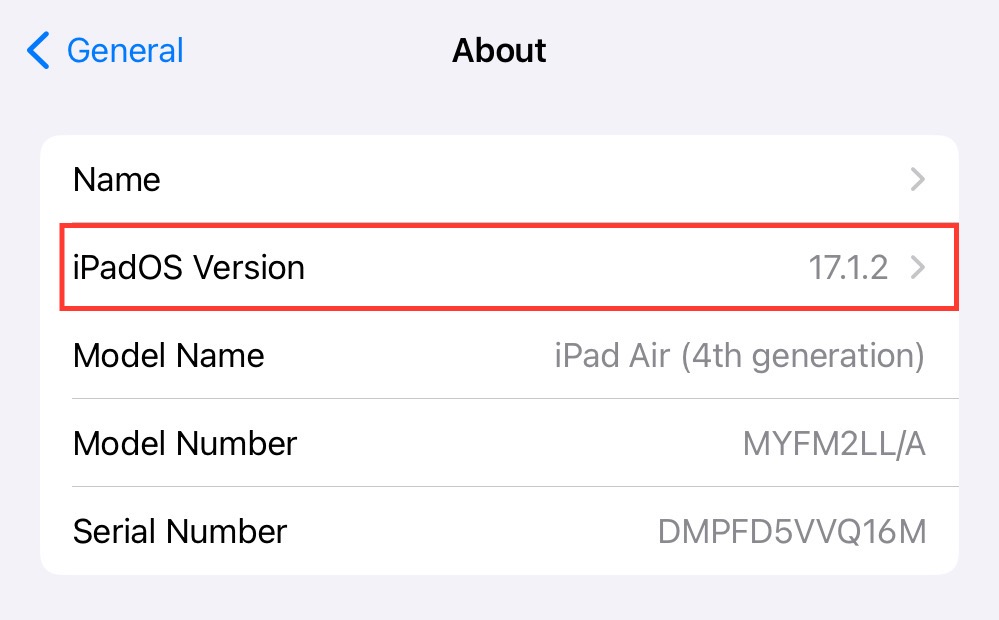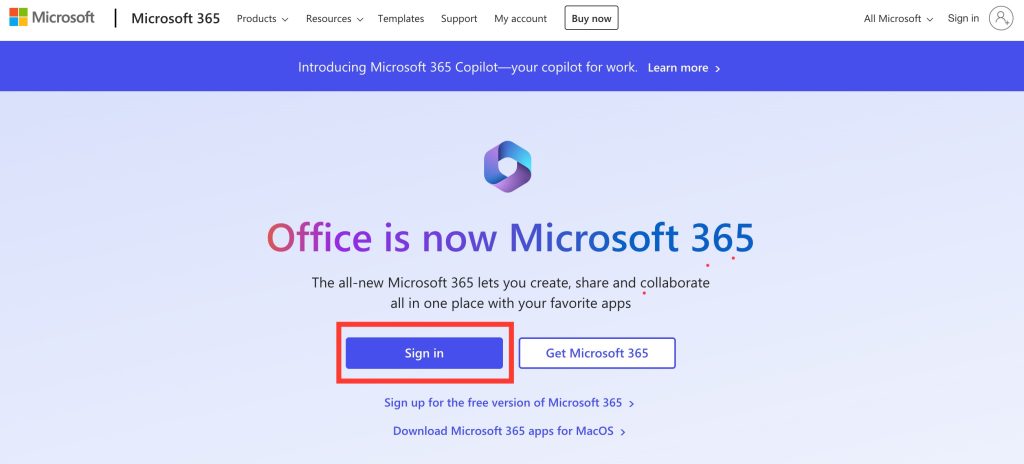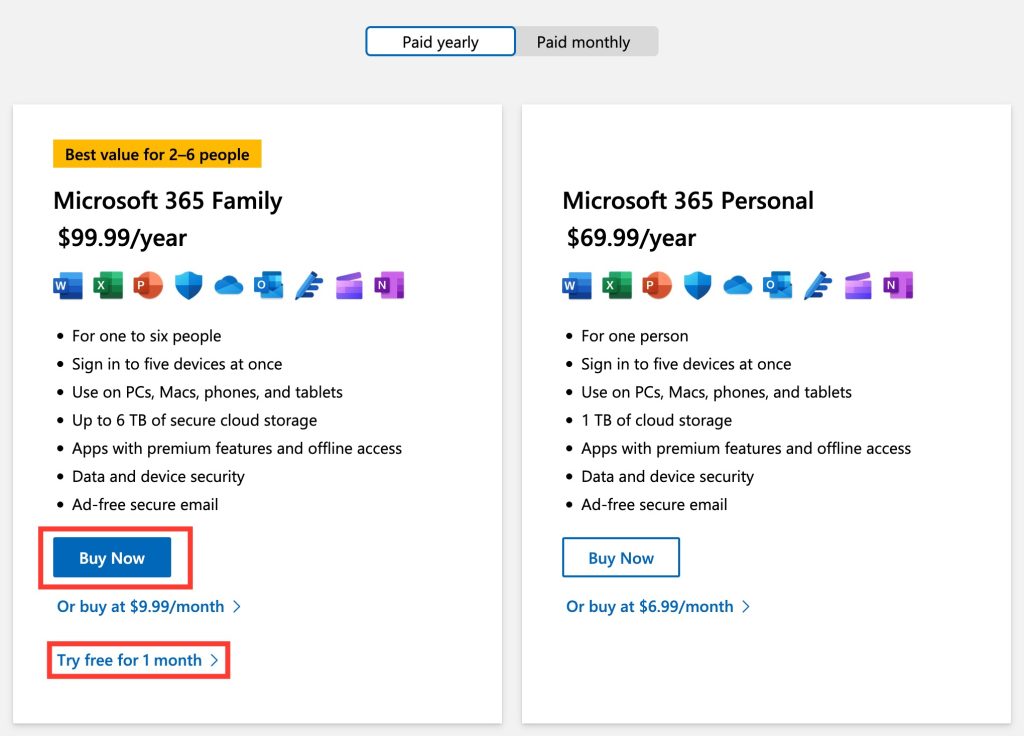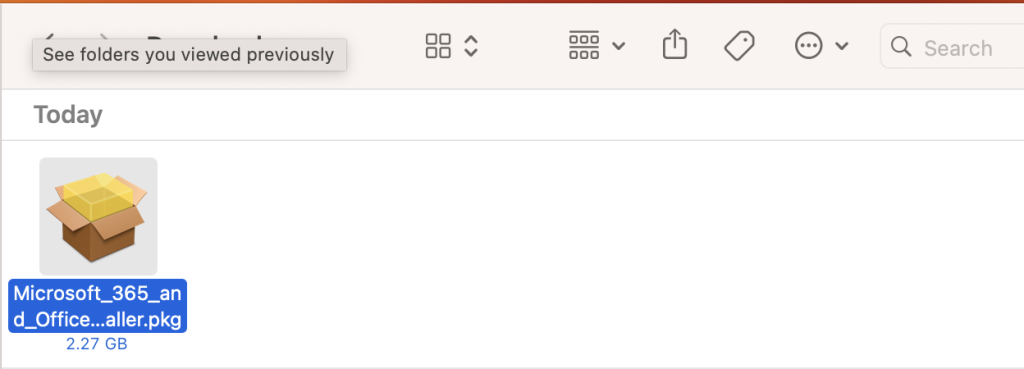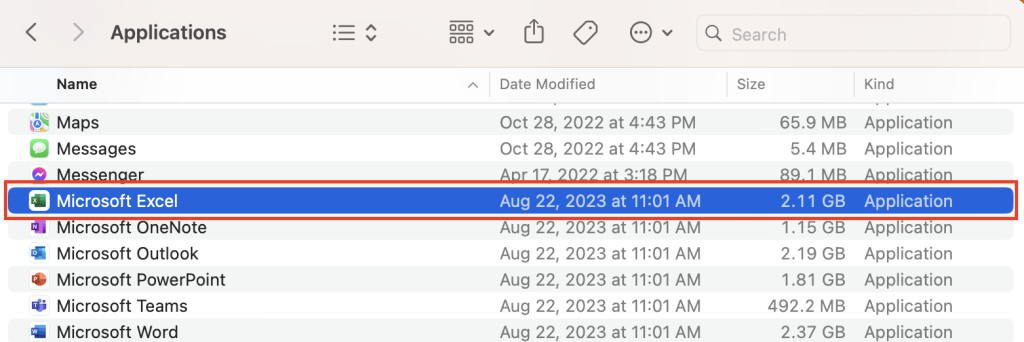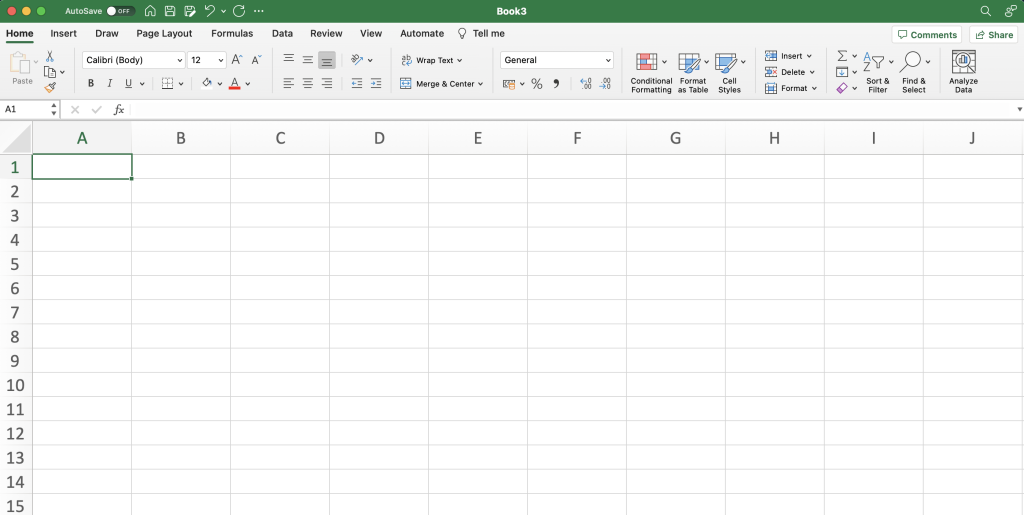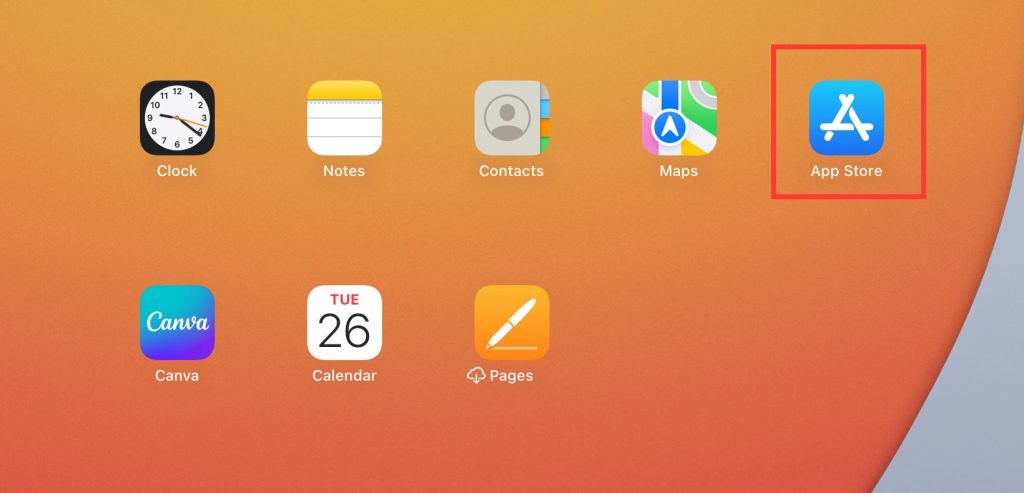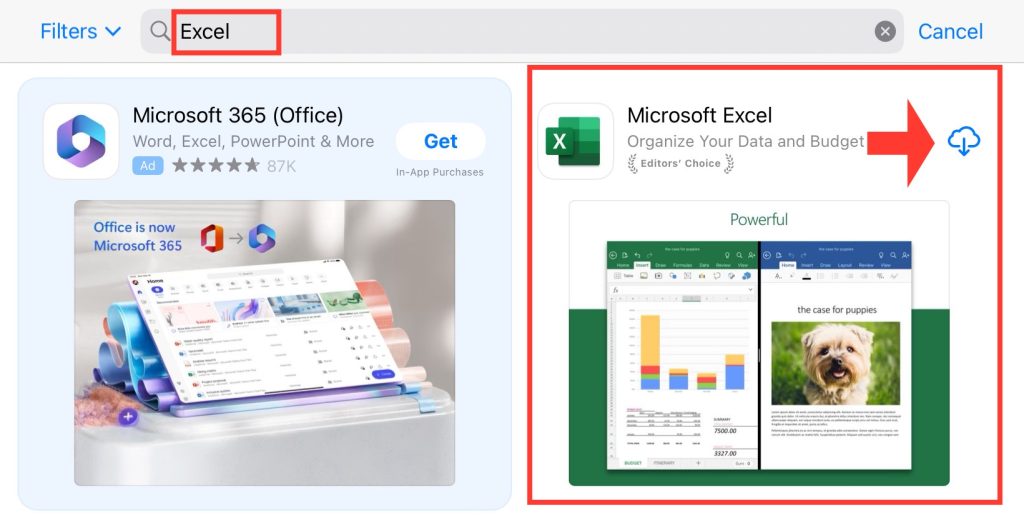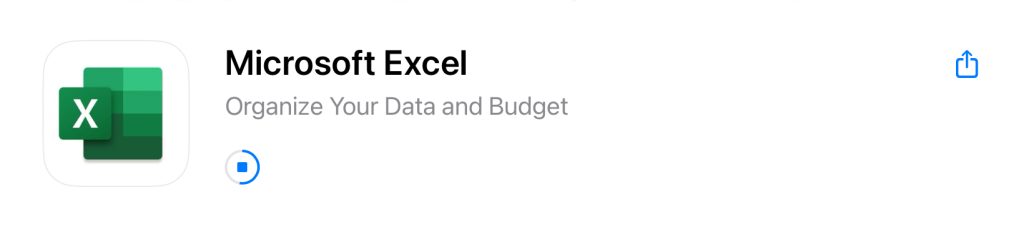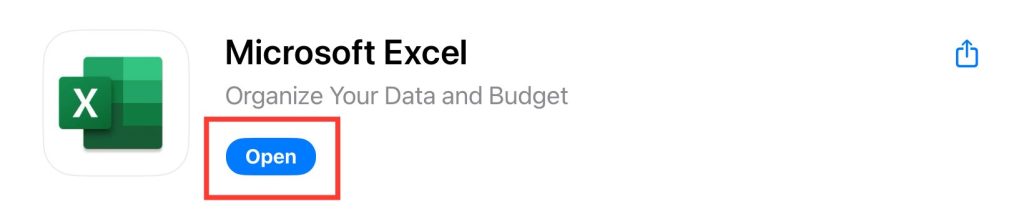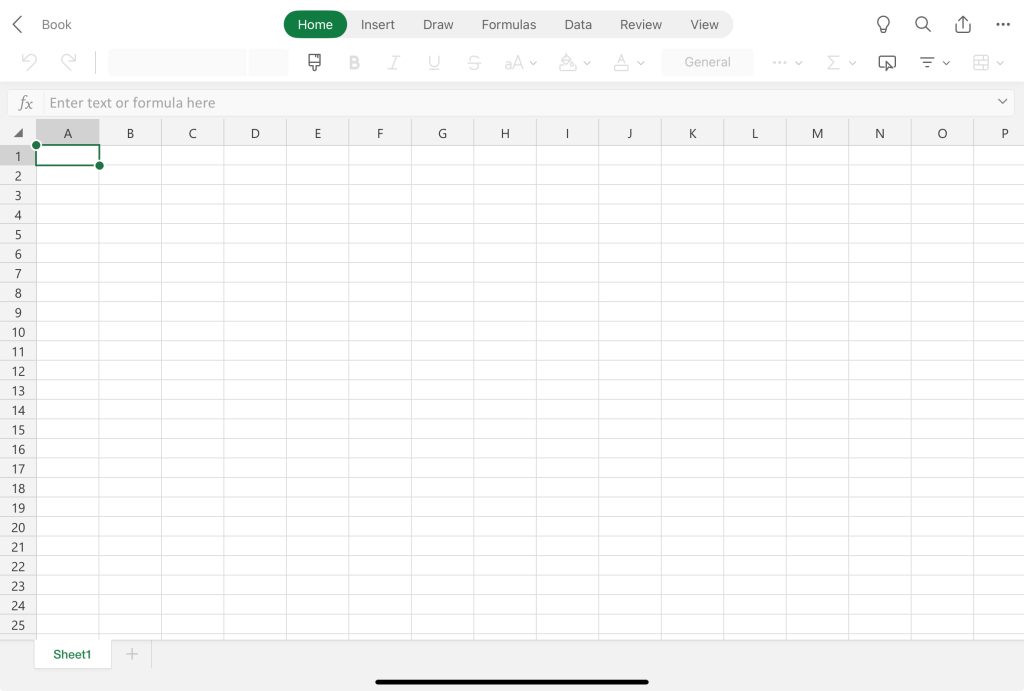When it comes to spreadsheet softwares, Microsoft Excel is usually the first thing to comes to mind. As the premier choice for accountants, researchers, business professionals, and the like, it makes sense that many users from across different platforms would want to download it. Although Mac users may encounter hurdles in downloading Excel because Apple is a direct competitor of Microsoft, there are still plenty of ways to unlock Excel’s features.
In this article, we will go through the steps on how to download and install Microsoft Excel for Mac in detail –
Table of Contents
Table of Contents
Apple Numbers
Apple’s answer to the demand for a decent spreadsheet application on their products is Numbers. Most devices, such as the Macbook and iPad models, that run Apple’s macOS and iOS will come pre-installed with Numbers. Like any software, Numbers has its set of pros and cons:
Pros:
- Made for Apple – It seamlessly integrates data with other Apple apps such as Pages and Keynotes.
- Ready-made Templates – Numbers offers ready-made templates that range from personal finance, business, to education. You can easily add your information and adjust the elements to your needs.
- Collaboration on the iCloud – You can share or access Numbers data across Apple devices with ease.
- Compatibility with Excel and Google Sheets – You can open and edit files Excel and Google Sheets files on Numbers.
- Free – The Numbers app comes in preinstalled on all recent Mac computers. It is a free software. You can also download a free copy of Numbers for the iPhone or iPad on the App Store.
Cons:
- Lack of Advanced Features – Numbers lacks a significant amount of advanced features compared to Excel, such as Power Query and macros.
- Limited Use in Other Settings – Excel has a full grasp on most business, educational, and scientific settings. Making it difficult for many users to cross over to Numbers.
- Restricted Availability on Platforms other than Mac – Numbers is not available on Android or Windows.
System Requirements
Before downloading Excel on Mac, do make sure that your Mac is compatible with the current version of Excel on Microsoft’s website.
To check your Macbook’s system specifications, click on the Apple logo on the top left-hand corner of your screen. From there, click on About This Mac.
Take a look at where it says macOS.
Currently, Mac users who want to download Excel need to have the macOS Mojave 10.14 or above.
To check your iPhone or iPad’s specifications, go to Settings, General, then check where it says OS Version.
For the iPhone or iPad users, the system requirement is iOS 13 or above.
Downloading Excel
With your Mac computer, open your web browser and go to the official Microsoft Office website at office.com.
Sign in to your Microsoft account.
Once signed in, review the subscription plans that you want to download. Microsoft offers various plans, such as Microsoft 365 Personal, Microsoft 365 Family, and Microsoft 365 Business.
Once you’ve chosen a subscription plan, click on the Buy Now or Try free for 1 month.
Once the download is complete, find the Installer package in your Downloads folder.
Double-click on the installer package to start the installation process.
The installation wizard will guide you through the process. Follow the on-screen instructions, including agreeing to the license terms and choosing the installation location.
Wait for the installation to complete. This may take a few minutes.
Once the installation is complete, locate Microsoft Excel in your Applications folder and open the application.
Sign in with the Microsoft account you used during the subscription process.
Launch the Excel application.
Downloading Excel on iPhone or iPad
The great thing about Apple products is the seamless integration it has with its devices. Once you have successfully downloaded Excel on your Mac and subscribed to Office 365, you will be able to access your files on other Apple devices, such as the iPhone and iPad. To download Excel on the iPhone and iPad, follow these steps:
Open the App Store on your iPhone or iPad.
On the search bar, type in Excel.
Tap on the Microsoft Excel app.
Tap the Get button next to Microsoft Excel. If you have previously downloaded the Excel app, the icon will appear as a cloud with a down arrow. If prompted, authenticate with your Apple ID (Touch ID, Face ID, or password).
Wait for the app to start downloading. You’ll see the progress on the app icon.
Once the download is complete, the button will change to Open. Tap Open to launch Microsoft Excel.
Sign in with your Microsoft account.
You are now ready to use Microsoft Excel on your iPhone or iPad. Explore the app and start creating or editing spreadsheets.
Conclusion:
Downloading Microsoft Excel on your Mac is a straightforward process that begins with checking system requirements and selecting the appropriate Office subscription. We explored the step-by-step guide on how to download and install Excel on your Mac, as well as the iPhone and iPad.
Learn how to get Excel for Free here!
John Michaloudis is a former accountant and finance analyst at General Electric, a Microsoft MVP since 2020, an Amazon #1 bestselling author of 4 Microsoft Excel books and teacher of Microsoft Excel & Office over at his flagship Academy Online Course.