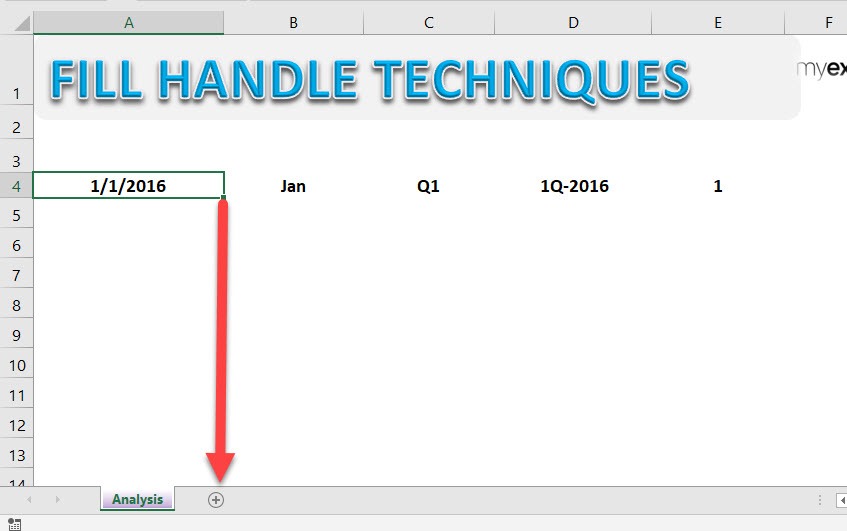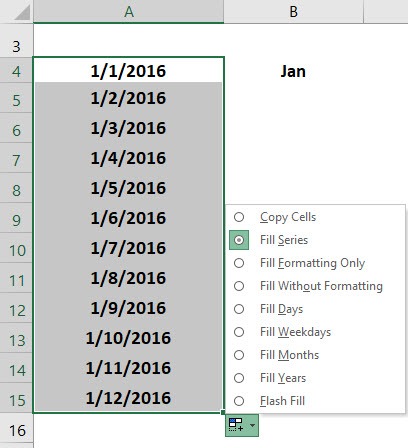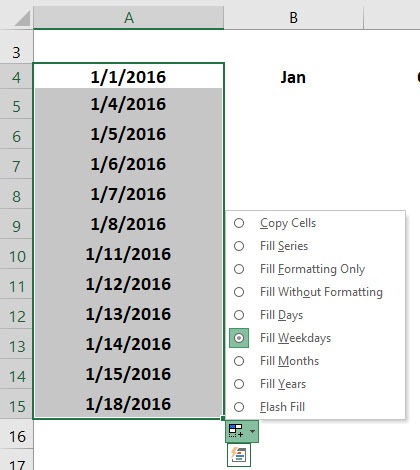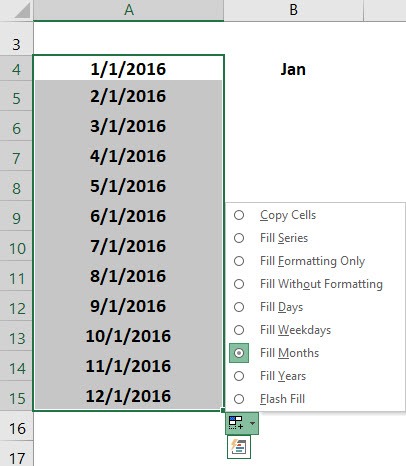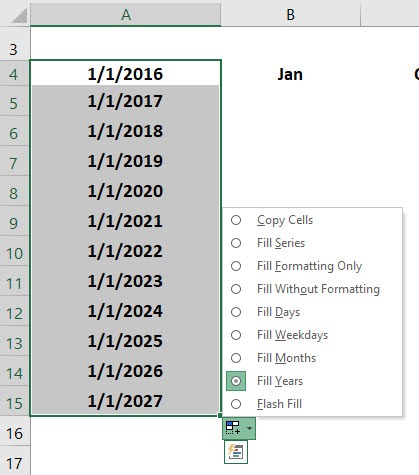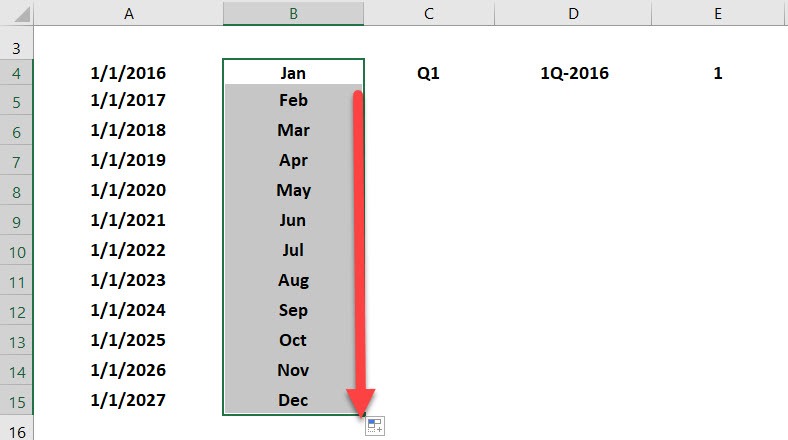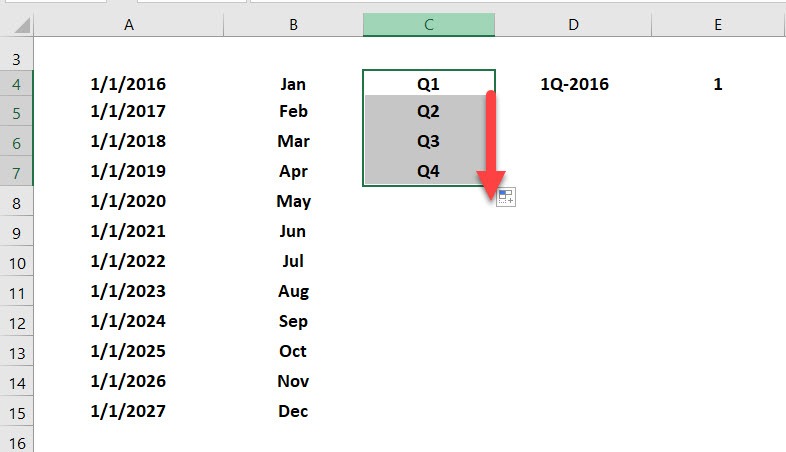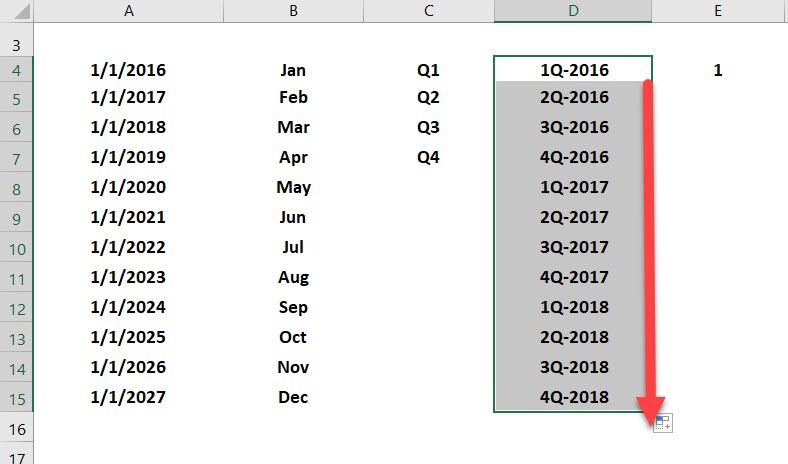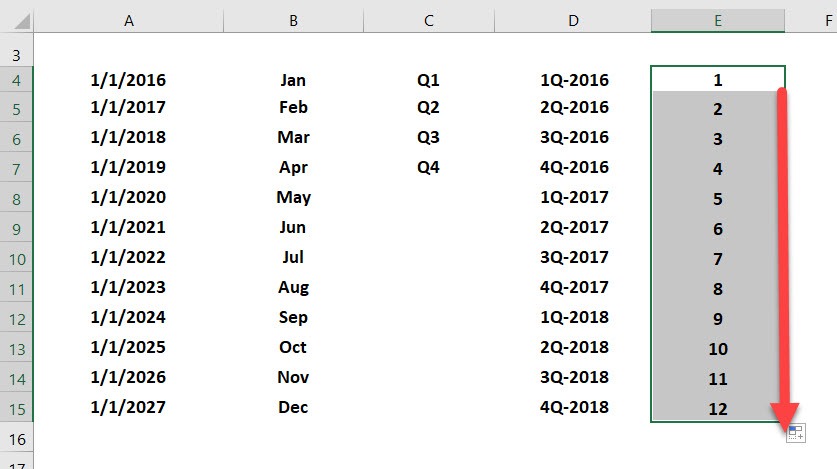Excel knows to fill down/right when you are working with dates, days, months, years and even quarters. That is very helpful and quick.
When you fill any values, an Auto Fill Options box pops up which you can click and select the different options available.
If you are filling dates, then you have the option to auto fill by Weekdays, Months and Years. How cool is that!
Another trick is if you want to fill down an incremental number, say from 1 to 2,3,4,5,6…..
To do this you need to enter the number 1 in a cell, hold down the CTRL key and then fill down that cell which will increment the numbers.
Try these tricks for yourself by downloading and practicing below:
Download workbookFill-Handle-Techniques.xlsx
STEP 1: Drag down on the lower right corner to populate the dates.
Now we have the dates in incremental order populated!
Click on the Auto Fill Options to try out different options. Select Fill Weekdays and see weekdays getting populated.
Now select Fill Months and see every month getting populated.
Now select Fill Years and see every year getting populated.
STEP 2: Drag down on the lower right corner on the second column to populate the months.
STEP 3: Drag down on the lower right corner on the third column to populate the quarters.
STEP 4: Drag down on the lower right corner on the fourth column to populate the quarters with years.
STEP 5: Hold the CTRL key and drag down on the lower right corner on the last column to populate the number incrementally.
John Michaloudis is a former accountant and finance analyst at General Electric, a Microsoft MVP since 2020, an Amazon #1 bestselling author of 4 Microsoft Excel books and teacher of Microsoft Excel & Office over at his flagship Academy Online Course.