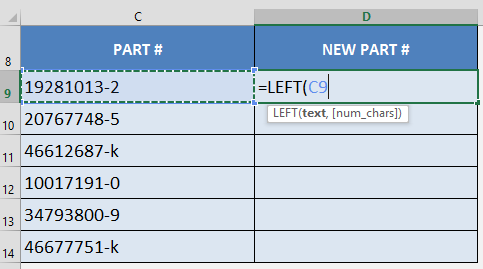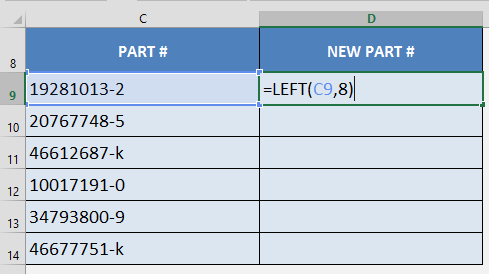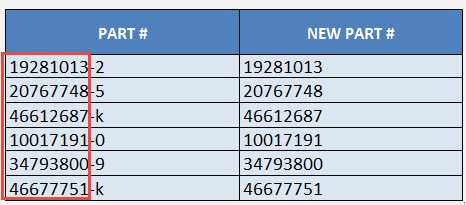What does it do?
It returns the first character or characters in a text string, based on the number of characters you specify.
Formula breakdown:
=LEFT(text, [num_chars])
What it means:
=LEFT(look in this cell, extract X characters)
There are times when you will need to extract the first few characters of text within a cell, e.g. From a serial number, part number, name, phone number etc.
The LEFT formula in Excel can help you parse and extract the needed text easily.
In our example below, we have a Part # which has 10 characters and we want to extract all the characters before the hyphen “-“.
I explain how you can do this and please go to the bottom of the page to see the animated gif tutorial:
STEP 1: We need to enter the Left function next to the cell that we want to extract the data from:
Table of Contents
=LEFT
STEP 2: The Left arguments:
text
Which text do we want to extract the first X characters from?
Reference the cell that contains the text or value:
=LEFT(C9
[num_chars]
How many characters do we want to extract from cell C9?
Enter a positive number only:
=LEFT(C9, 8)
STEP 3: Do the same for the rest of the cells by dragging the LEFT formula all the way down using the left mouse button.
Notice all of the first 8 characters in each text are now extracted:
Bryan
Bryan is a best-selling book author of the 101 Excel Series paperback books.