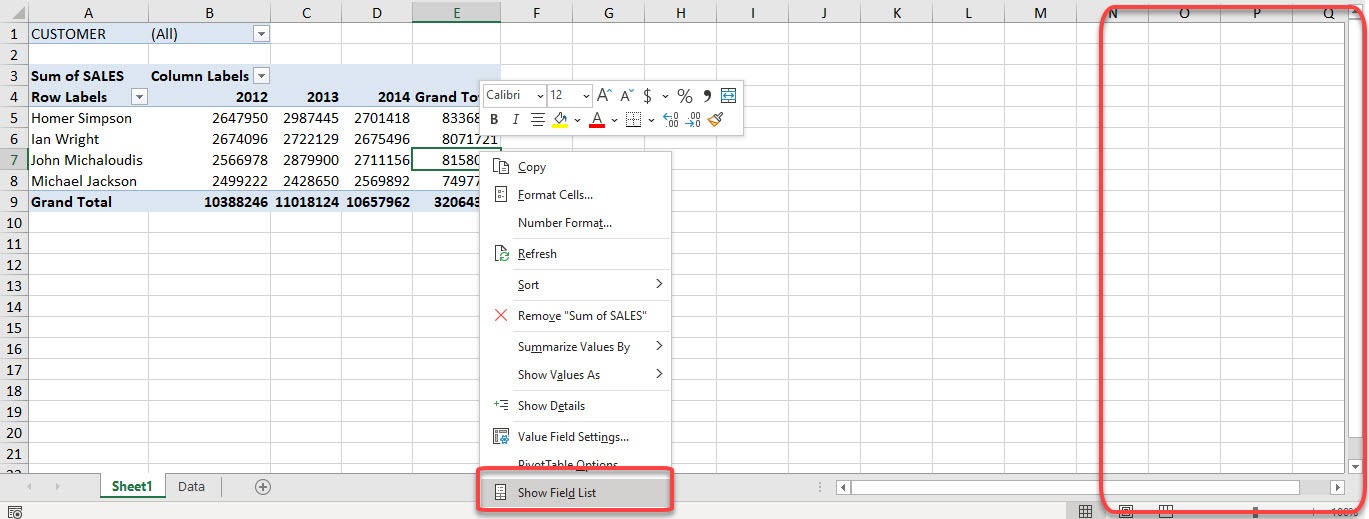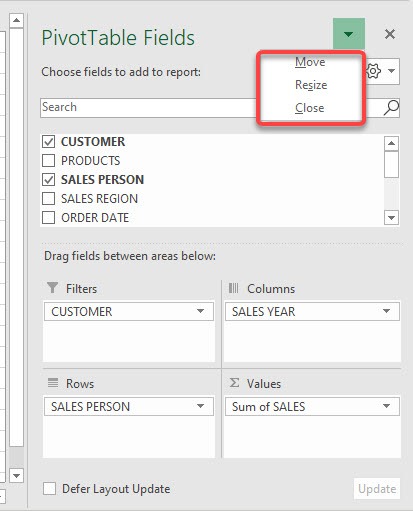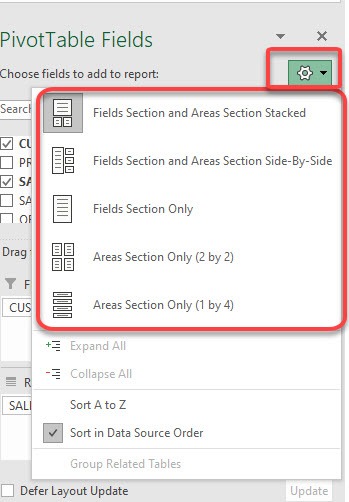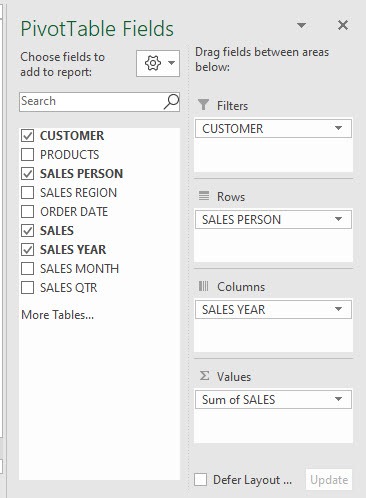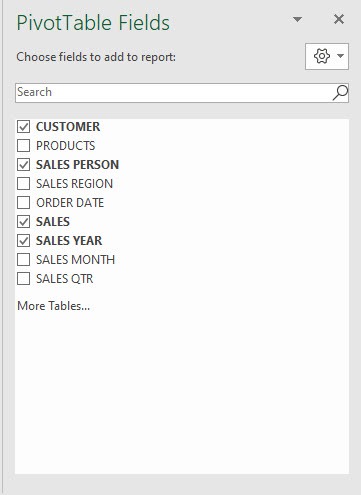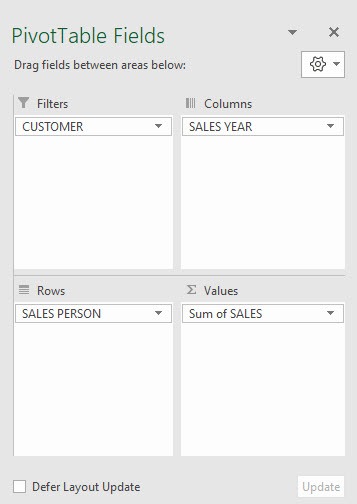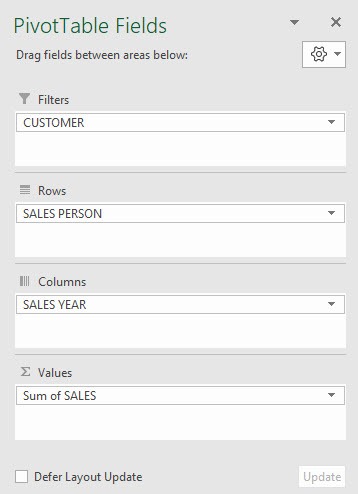Exercise Workbook:
When you create a Pivot Table in Excel, the field list should automatically appear on the right side of your worksheet. But what if it’s not there? No problem!
STEP 1: Right-click on your Pivot Table and select Show Field List
Or, you can go to the PivotTable Analyze tab and select Field List.
STEP 2: Click on the down arrow and you get these options: Move, Resize and Close.
You can either move it to anywhere on your sheet, expand the panel, or make it hidden again.
STEP 3: Click on the Gear icon and you will be able to change the layout of your Field List.
The default one we are using is the first one: Fields Section and Areas Section Stacked.
Let us have a look at the other layout options!
Fields Section and Areas Section Side-By-Side:
Fields Section Only:
Areas Section Only (2 by 2):
Areas Section Only (1 by 4):
And there you have it with the different layout options!
field li
Bryan
Bryan is a best-selling book author of the 101 Excel Series paperback books.