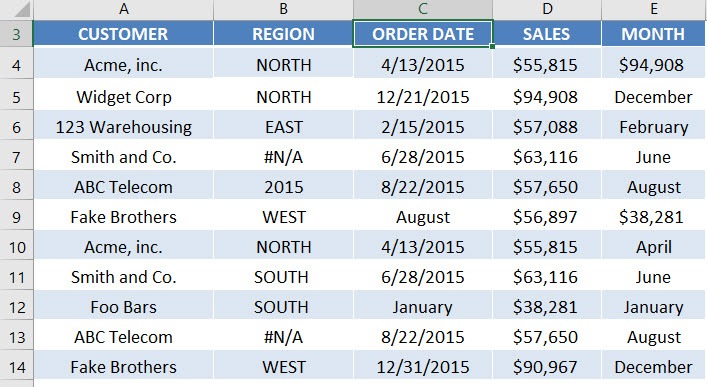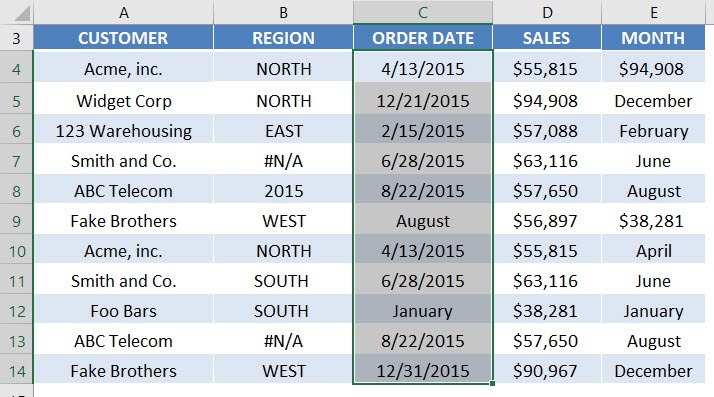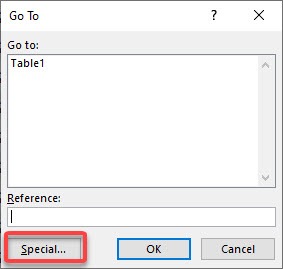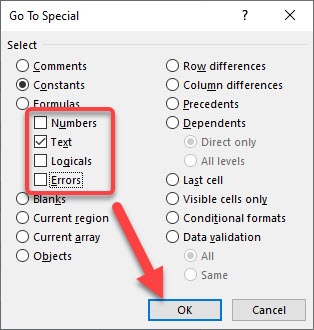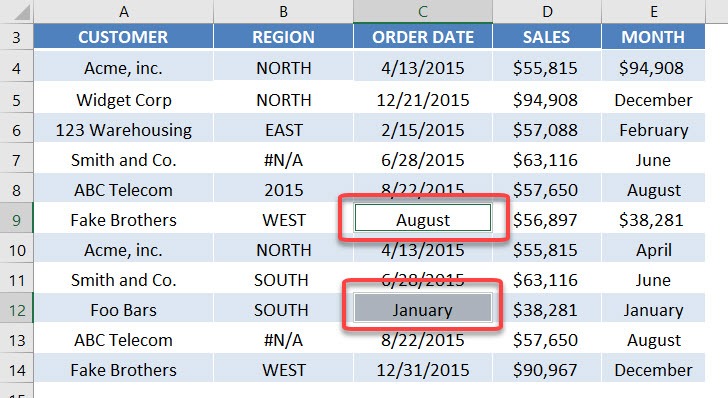Table of Contents
Want to know How to Locate Errors in an Excel Formula?
*** Watch our video and step by step guide below with free downloadable Excel workbook to practice ***
Say you have a data set and want to make sure that each column contains what it is supposed to.
For example, say you have a column which contains Dates and you want to check that there are no cells which contain Text.
You can easily check this by highlighting that column and pressing CTRL+G to bring up the Go To dialogue box (or by choosing from the menu Home > Find & Select > Go To…)
Then you need to choose Special > Constants and select the constant that you want to find in your column.
In our example you will need to only select the Text box and de-select the other boxes and press OK. This will highlight the cells that contain text and you can begin to format these cells.
See how this is done by watching the gif tutorial below.
This is our source table, we want to get the order dates that are in the text format.
STEP 1: Select the Order Date column values.
STEP 2: Press CTRL + G to open the Go To dialog. Select Special.
STEP 3: We want to select the text values in the Order Date column.
To do that, select Constants and ensure that only Text is ticked. Because our invalid values are in the text format.
Now Excel has highlighted the text values for you and you can make the necessary changes!
HELPFUL RESOURCE:
John Michaloudis is a former accountant and finance analyst at General Electric, a Microsoft MVP since 2020, an Amazon #1 bestselling author of 4 Microsoft Excel books and teacher of Microsoft Excel & Office over at his flagship Academy Online Course.