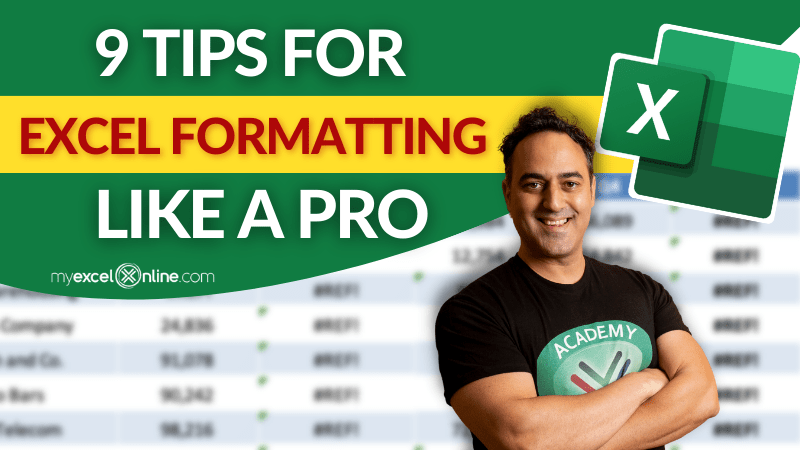Are you tired of spending hours formatting your Excel spreadsheets? Do you feel like you could be using your time more efficiently, but you just don’t know how?
Well, fear not because we’ve got you covered with these 9 tips for formatting Excel spreadsheets like a pro!
Whether you’re a beginner or an experienced user, these lessons will help you optimize your data entry, improve the aesthetics of your reports, convert text into numbers, decipher complex formulas, and make your data more manageable and presentable.
So sit back, relax, and let us show you how to become an Excel formatting master in no time!
Here’s our top 9 Excel formatting tips:
Excel knows to fill down/right when you are working with dates, days, months, years, and even quarters. That is very helpful and quick.
- Filling cells help automate the data entry process
- It optimizes data entry to save time
- Watch this learn excel online video to get tips on new ways to fill in your data.
Related Articles:
Copy The Cell Above In Excel
Tip 2: 6 Ways to Merge Cells in Excel
While working in Excel, you will come across scenarios when you will have to merge cells or combine cells in Excel.
- Merging cells is a common tool for making data more presentable.
- It improves the aesthetics of any report
- Create titles for your reports or combine various cells into one.
Tip 3: Convert Text to Numbers
In Microsoft Excel, when we do text transformations and extract numbers from text, they stay in the annoying text format! What if we want them to be treated as numbers right away so that we can perform mathematical operations? I have just the thing for you with 4 creative ways to convert text into numbers in Excel!
- Many data manipulating functions work on numeric data only.
- Converting text into numbers makes it easier to extract and analyze data
- Copying data from a PDF or similar sources need to necessarily be converted into the proper format, to be used correctly.
Tip 4: Evaluate Function & Formulas
Excel provides the way to evaluate your formula, and break it down step by step so that you can understand it!
- Breaks down a formula for better understanding
- Makes deciphering formulas in Excel easier
- Shows the working of each step, making it helpful in following the process of complex formulas.
If you have a data set with text consisting of names and email addresses that are wrapped inside a parenthesis, then you can use the Text to Columns feature in Excel to take out the email addresses and put them in a separate column
- Separates a column having multiple data
- Makes sorting and arranging data easier
- Makes the data more manageable and presentable
Tip 6: Clean & Extract Data using Excel
You will learn the different ways to clean and extract data using Excel formulas and Excel’s built-in analytical tools.
- Excel provides many functions to clean up your data and extract precisely what you are looking for
- A clean data sheet is better for presentation and analysis
Related Articles:
Top Excel Data Cleansing Techniques
When you have duplicates values within your data table there is a quick and easy way to remove those values.
- An Excel Worksheet can have multiple duplicates that can be hard to find
- Having Excel remove your duplicates saves valuable time
- Removing duplicates makes the data more reliable and accurate
Related Articles:
How to Find Duplicates in Excel
How to Highlight Unique Values in Excel
The Microsoft Excel Flash Fill feature was introduced in Excel 2013 and it is AWESOME!
- It allows you to transform a column of messy data into clean and workable data so you can do your Excel analysis with ease.
- It is an extremely fast way to fill sequential data
- It takes pattern detected in previous data and auto-fill the row/column up to the point desired
Related Articles:
Extract Numbers Using Flash Fill In Excel
Convert Values to Dates Using Flash Fill In Excel
Add Hyphens To Serial Numbers Using Excel Flash Fill
Fix Incorrect Formatting Using Flash Fill In Excel
Tip 9: Custom Numbers – Thousands & Millions
Large numbers in Excel can be formatted so they can be shown in “Thousands” or “Millions”. You can even add some text in your cells by entering any word within the quotation marks “your word”.
- Helps present data in different numeric formats, as according to the location where the data is to be presented
- Makes data more familiar and easy to understand
Related Articles:
Create Custom Symbols in Excel based on Numbers
Custom Number Formats in Excel
Bryan
Bryan is a best-selling book author of the 101 Excel Series paperback books.