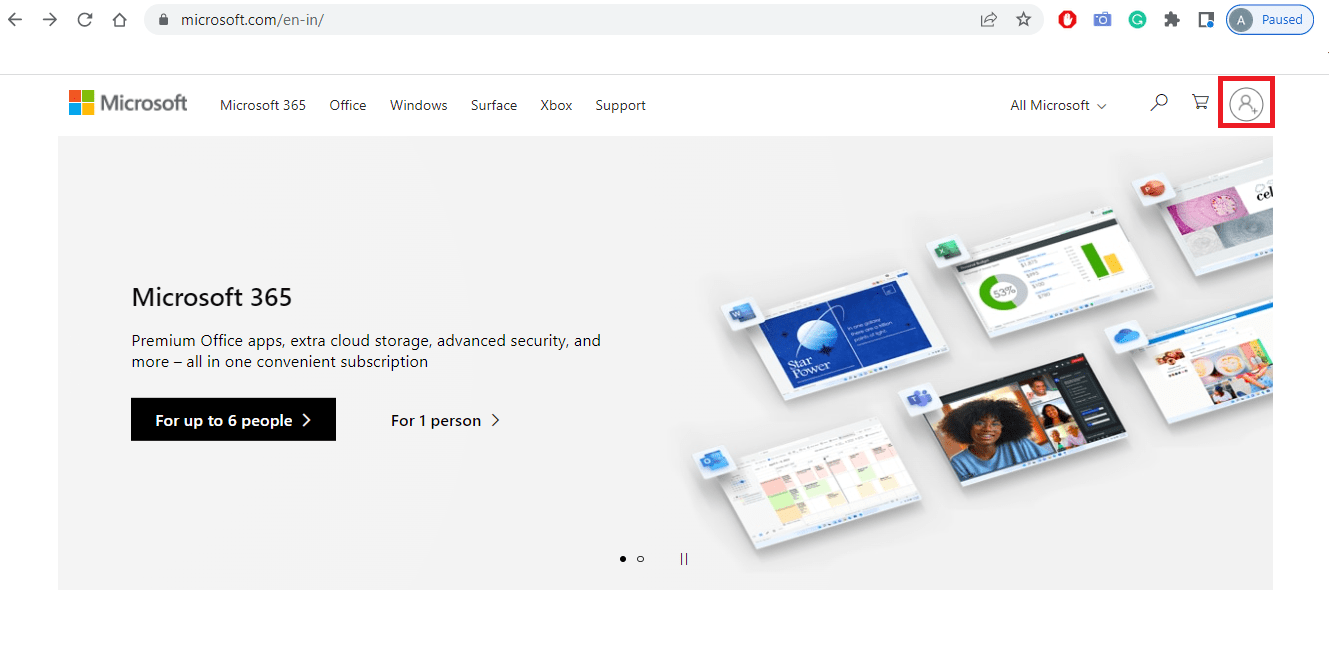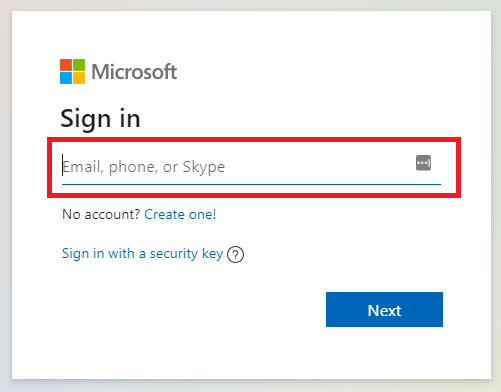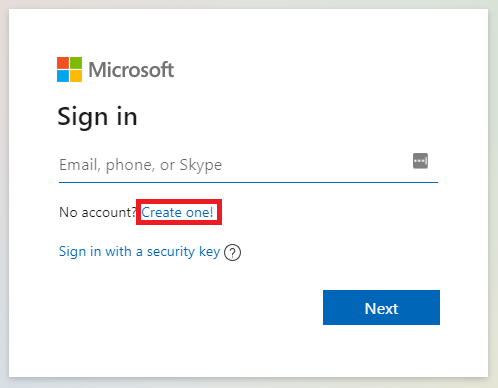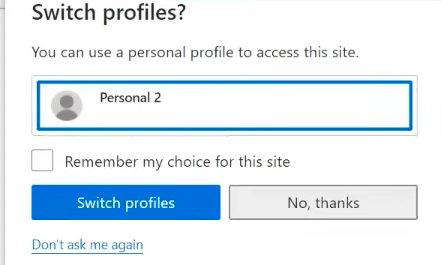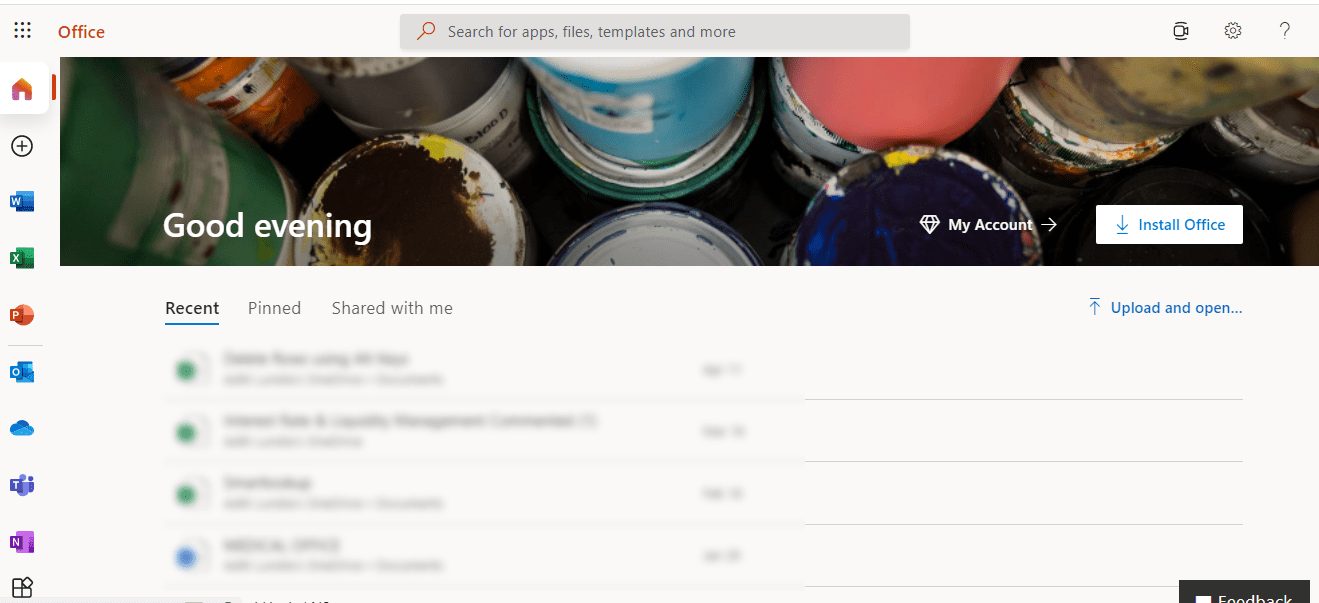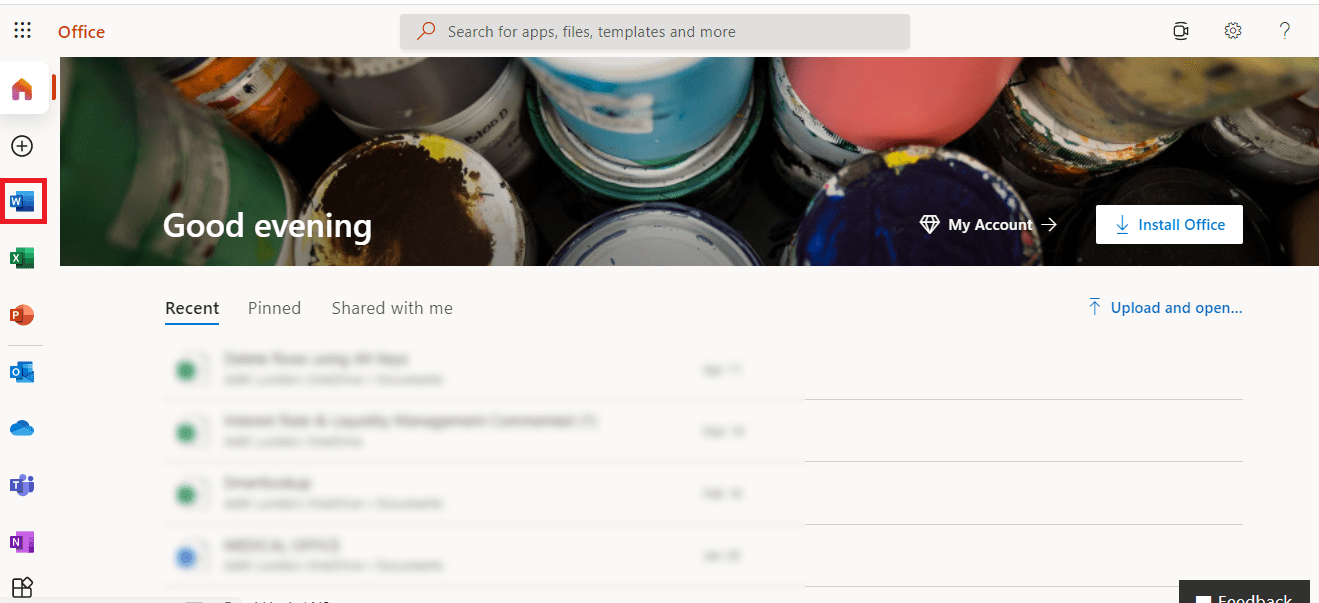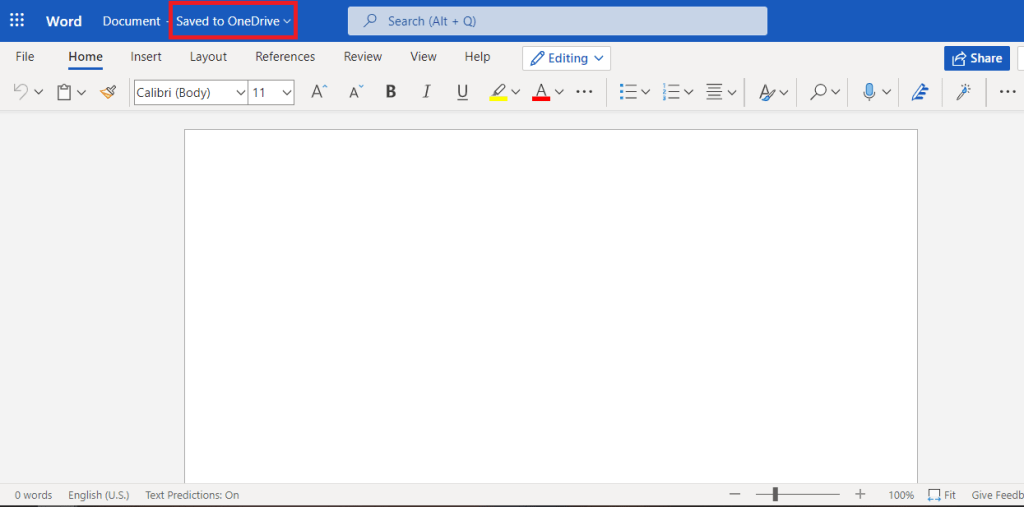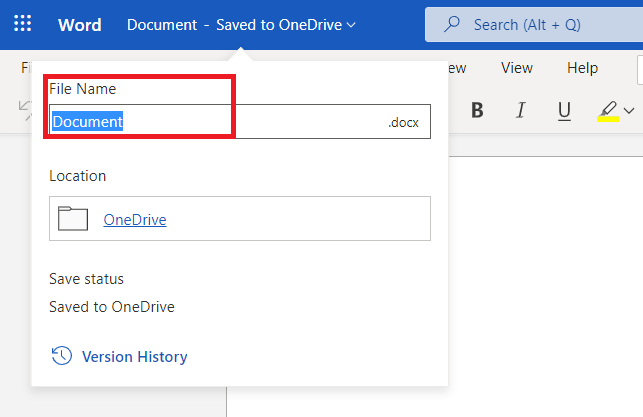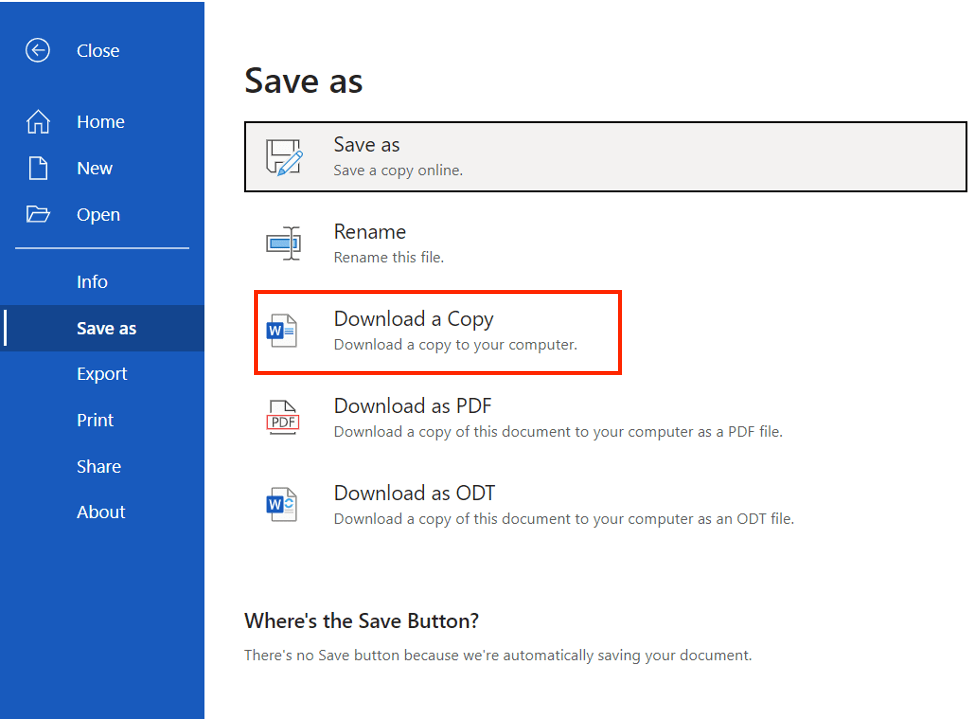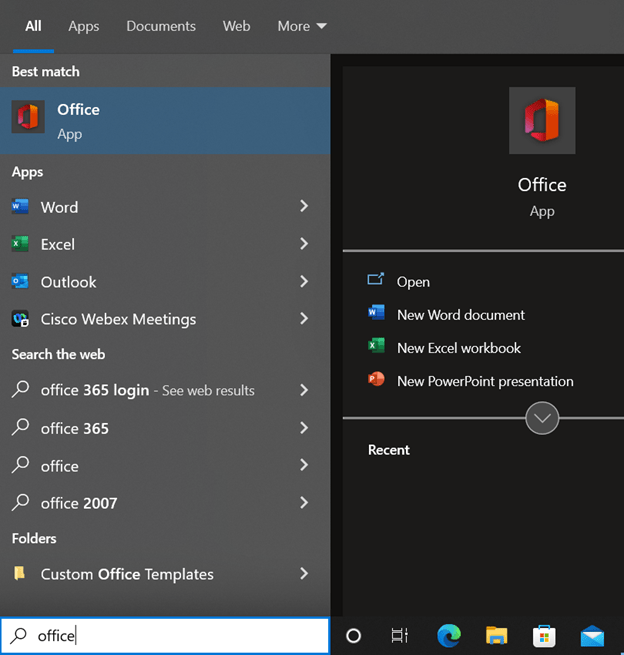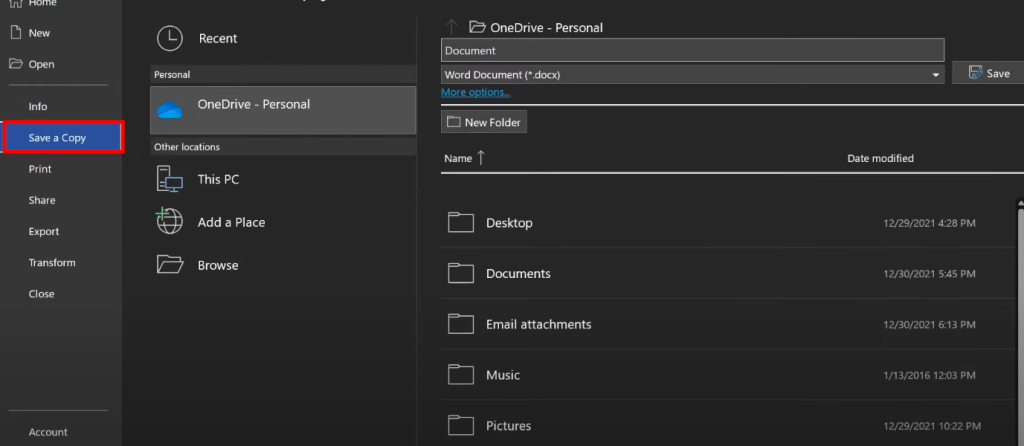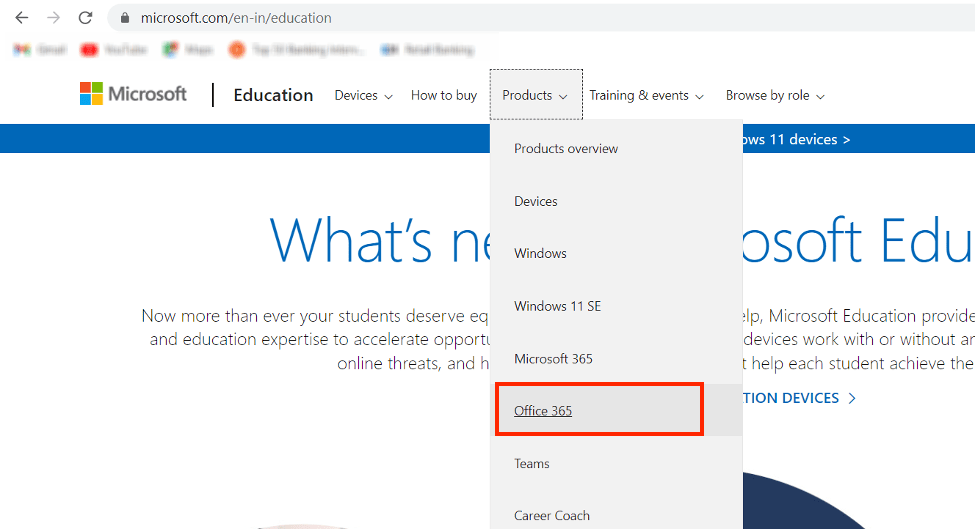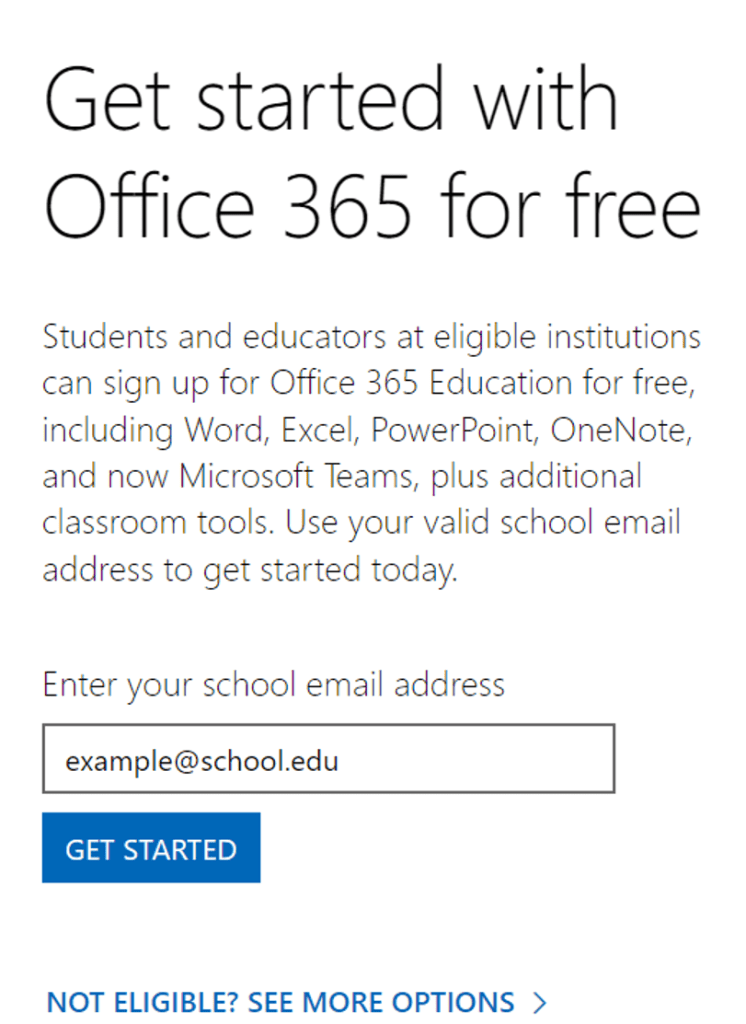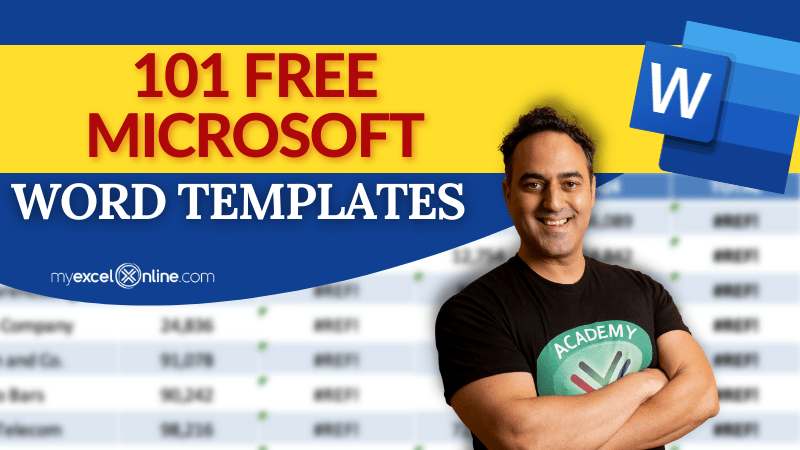From simple document writing to creating full-fledged reports, brochures, and letterheads, Microsoft Word is something that any person should have.
Today we will show you how you can get Microsoft Word for free in a perfectly legal way with Windows 10!
You can use Microsoft Word for free in either online or offline mode. Let us explore these two options below!
Option 1 – Microsoft Word Online
To use MS Word for free online, we need to go to www.office.com. Here, you would be able to see the option of Sign In.
Now sign in with your Microsoft ID.
In case you do not have a Microsoft ID yet, just create one by clicking on the Create one.
While signing in, you will be prompted to choose the profile you want to sign in with. Just choose your desired account and sign in.
Once you have created and signed in, you will be greeted by the Home page that shows all the recent documents that you have opened, be it MS Word, Excel, or Powerpoint.
On the vertical ribbon located on the left side of the page, You will find the first option as Home, which is the default first page upon logging in.
Just click on the MS Word icon in the ribbon.
You will be able to see a very familiar sight, as the home screen of MS Word online is quite similar to what you would find on your PC.
Here you can open up any previously saved work or you can start a new document. You can even start with a template depending on the type of document that you want to create. You can freely type out your document and edit it, and once you close the document, the changes will be saved automatically.
On the top left of the screen, you will be able to see that your document is saved to OneDrive.
If you click on that bar, you will be able to change your file name.
Now you might be wondering that these files are being saved on OneDrive, but what if you wanted them on your device. Well, that is easy to accomplish as well! Just open the file you want to save and :
- Go to File.
- Click on Save as.
- Click on Download a Copy.
Following this process, your browser will download a copy of the file onto your device. You can visit the particular folder where your downloads are stored and access your file from there.
So this was the entire process of using MS Word online for free. Now let’s explore the offline version!
Option 2 – Microsoft Word Offline
The alternate way of using MS Word for free is as follows:
- Go to the search bar on your taskbar.
- Type Office
- You will see the Office app, which is the free version of MS Office. Click on it.
This will bring up a similar look as to the home page we saw in the online version, instead, this is actually on your device. In case you are unable to go online, this is a good version to use.
The app will open up with the Home screen, showing recent documents that you have opened. On the left vertical ribbon, click on the MS Word icon, and the Home page of MS Word will open. Here you can open up a previous document you have already worked on, start a blank new document or choose different templates, depending on your work. Your work will be saved to OneDrive, or you can save a copy by going to File > Save a Copy.
Another interesting approach to using MS Word for free is available if you are a student, teacher, or administrator for a school. You can follow the steps below:
- Go to www.microsoft.com/education.
- Click on the Products drop-down menu.
- Click on Office 365.
Scroll down and enter your school email ID.
Click on GET STARTED.
One thing to note is that the school ID must end in “.edu” to access MS Office for free.
Conclusion
So now that we have explored how to access MS Word for free, you can now easily use it to level up your dissertations, projects, papers, or any other document that you need to work on.
Hope you find this article useful and informative for you!
Click here to download 101 Free Word Templates that you can use and customize!
You can learn more about how to use Excel by viewing our FREE Excel webinar training on Formulas, Pivot Tables, and Macros & VBA!
John Michaloudis is a former accountant and finance analyst at General Electric, a Microsoft MVP since 2020, an Amazon #1 bestselling author of 4 Microsoft Excel books and teacher of Microsoft Excel & Office over at his flagship Academy Online Course.