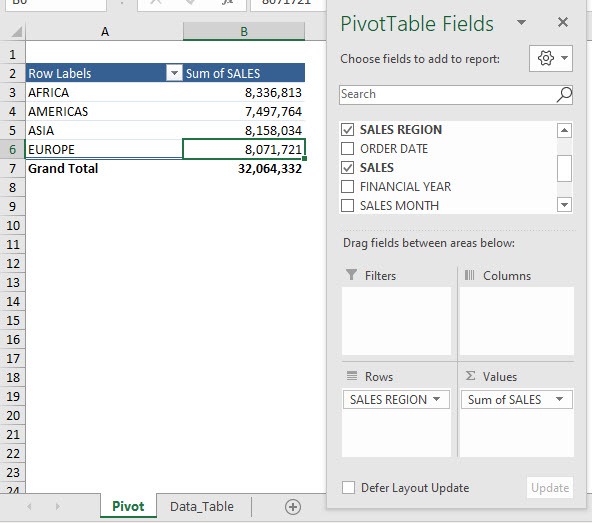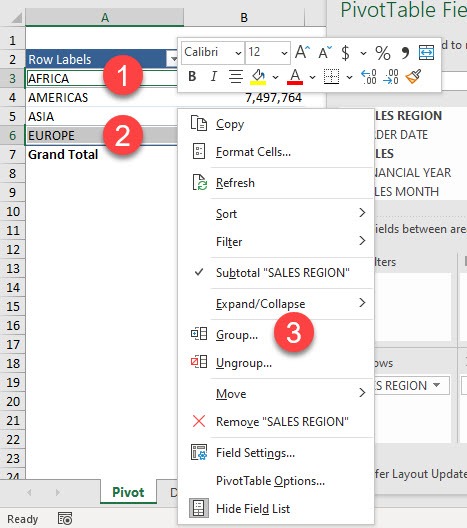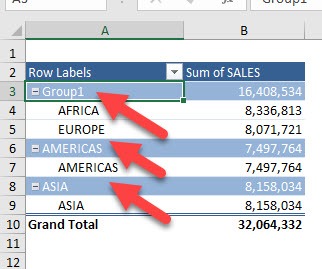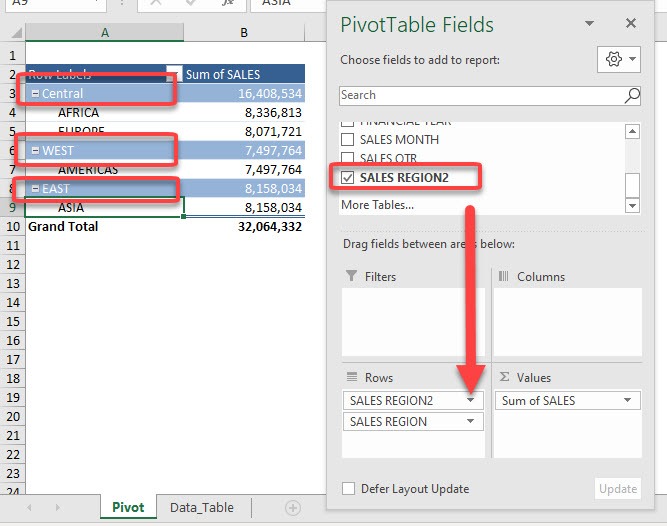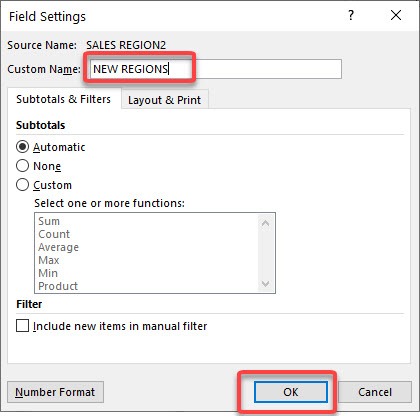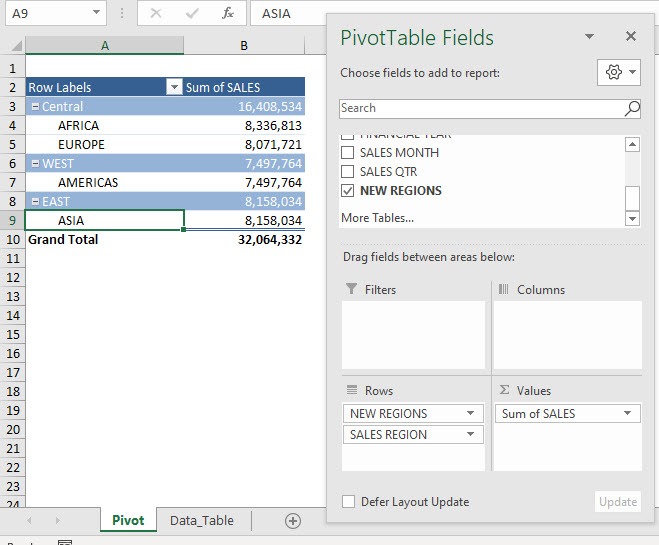For example, we want to create these groupings:
- West
- Americas
- East
- Asia
- Central
- Africa
- Europe
I will show you how you can do this in a couple of steps in our Pivot Table.
Exercise Workbook:
Here is our current Pivot Table setup:
STEP 1: Let us group Africa and Europe together.
Hold the CTRL key while clicking on both of them. Right-click on any of the 2 values then select Group
STEP 2: Now we have our grouping by text. Now click on each of the group headers and rename each one of them to: Central, West, East
We have the updated group names! Notice that the SALES REGION2 was added automatically because of this.
Click on the arrow beside the SALES REGION2 so that we can give this a better name.
STEP 3: Set the Custom Name to NEW REGIONS. Click OK
Your groupings are now all set!
Make sure to download our FREE PDF on the 333 Excel keyboard Shortcuts here:
Bryan
Bryan is a best-selling book author of the 101 Excel Series paperback books.