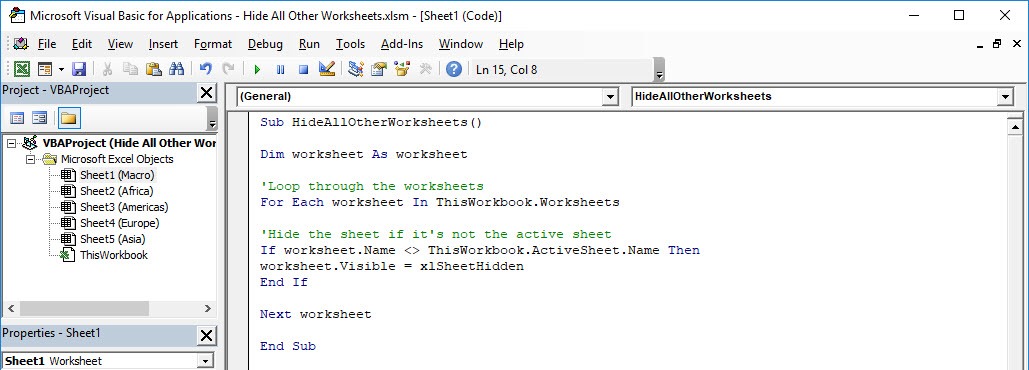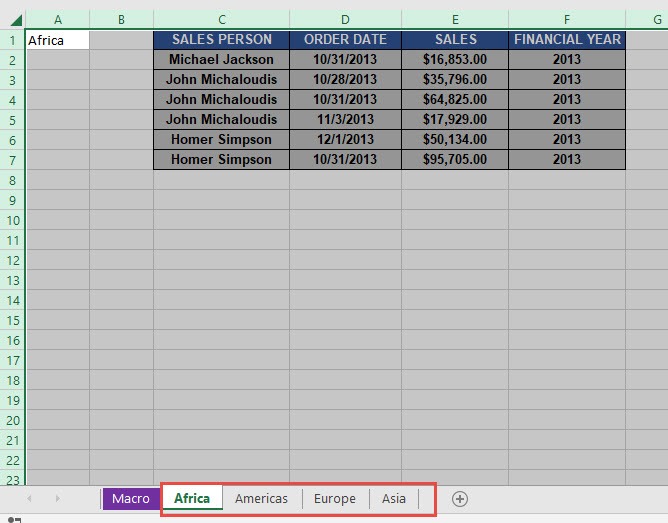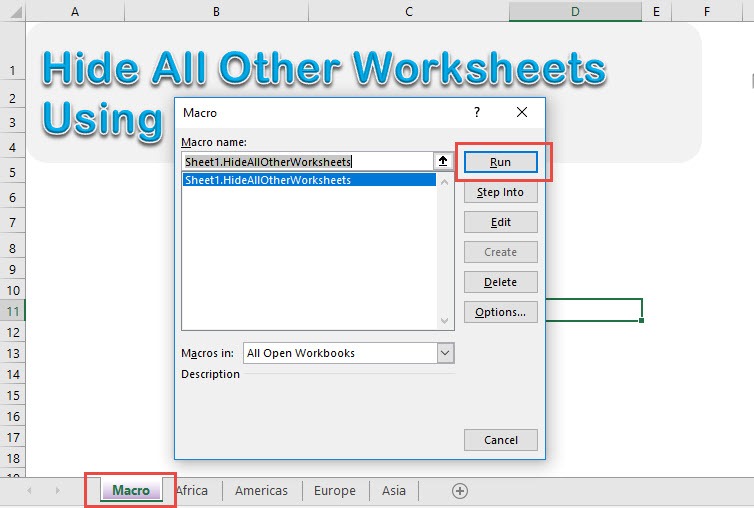Want to hide all worksheets except your active one? You can hide all other worksheets using Macros in Excel!
Make sure your Excel has the Developer Tab enabled following this tutorial.
I explain how you can do this below step by step!
What does it do?
Hide all other worksheets except the active worksheet
Copy Source Code:
Sub HideAllOtherWorksheets() Dim worksheet As Worksheet 'Loop through the worksheets For Each worksheet In ThisWorkbook.Worksheets 'Hide the sheet if it's not the active sheet If worksheet.Name <> ThisWorkbook.ActiveSheet.Name Then worksheet.Visible = xlSheetHidden End If Next worksheet End Sub
Final Result:
Exercise Workbook:
STEP 1: Go to Developer > Code > Visual Basic
STEP 2: Paste in your code and Select Save. Close the window afterwards.
STEP 3: Let us test it out! These are all of our worksheets that we want to hide.
Open the sheet containing the data. Go to Developer > Code > Macros
Make sure your macro is selected. Click Run.
With just one click, all of the other worksheets are all hidden!
How to Hide All Other Worksheets Using Macros in Excel
Bryan
Bryan is a best-selling book author of the 101 Excel Series paperback books.