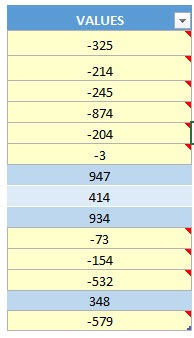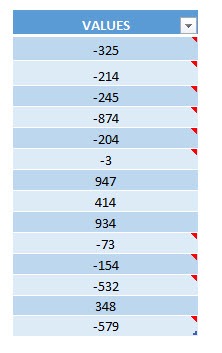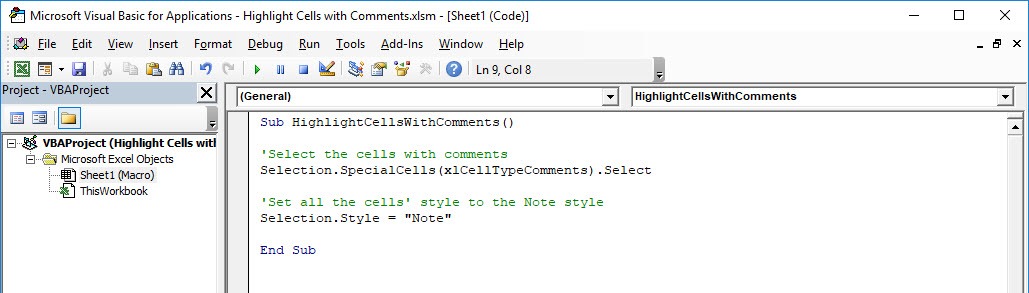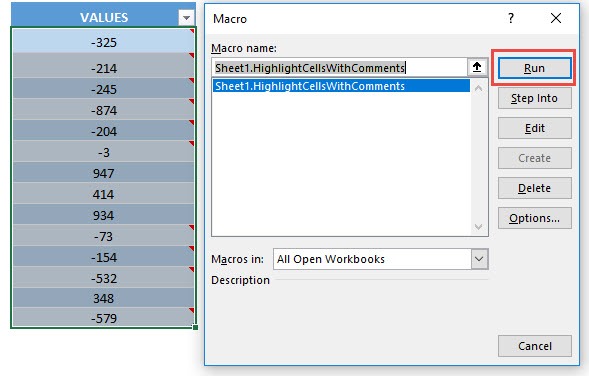Have a lot of comments in your spreadsheet and want to find all of them? Excel Macros can highlight all cells with comments for you!
Make sure your Excel has the Developer Tab enabled following this tutorial.
I explain how you can do this below step by step!
What does it do?
Highlights all cells with comments
Copy Source Code:
Sub HighlightCellsWithComments() 'Select the cells with comments Selection.SpecialCells(xlCellTypeComments).Select 'Set all the cells' style to the Note style Selection.Style= "Note" End Sub
Final Result:
Exercise Workbook:
This is our initial set of data, you can see the ones with the red triangle on the right corner are the ones with comments inserted:
STEP 1: Go to Developer > Code > Visual Basic
STEP 2: Paste in your code and Select Save. Close the window afterwards.
STEP 3: Let us test it out!
Open the sheet containing the data. Go to Developer > Code > Macros
Make sure your macro is selected. Click Run.
With just one click, all of the cells with comments are now highlighted!
How to Highlight Cells with Comments Using Macros In Excel
Bryan
Bryan is a best-selling book author of the 101 Excel Series paperback books.