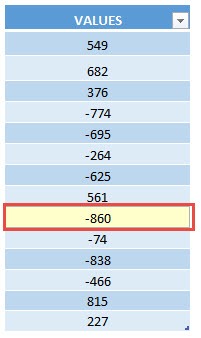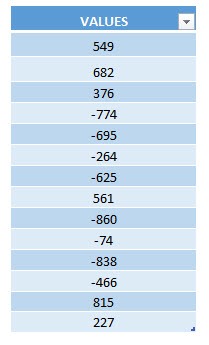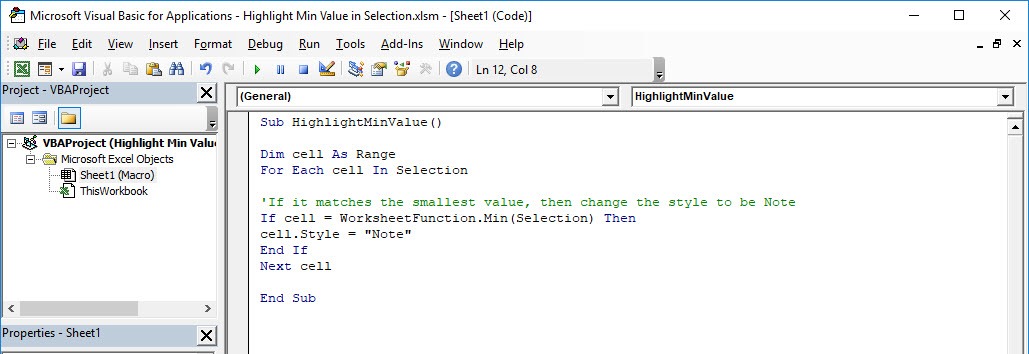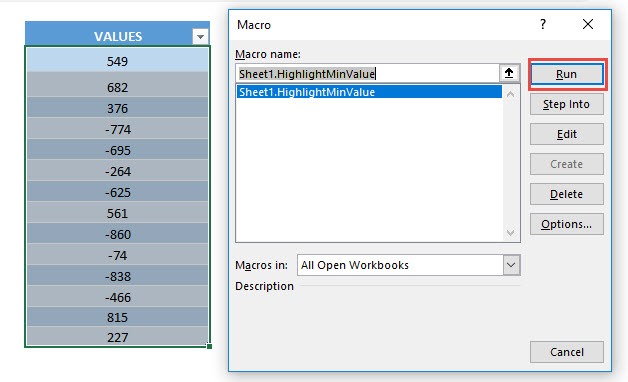Wanted to find the minimum value in a range of values? Excel Macros can easily highlight the min value in your selection for you!
Make sure your Excel has the Developer Tab enabled following this tutorial.
I explain how you can do this below step by step!
What does it do?
Highlights the smallest value in your selection
Copy Source Code:
Sub HighlightMinValue() Dim cell As Range For Each cell In Selection 'If it matches the smallest value, then change the style to be Note If cell = WorksheetFunction.Min(Selection) Then cell.Style = "Note" End If Next cell End Sub
Final Result:
Exercise Workbook:
These are our set of values, let us go find the smallest one!
STEP 1: Go to Developer > Code > Visual Basic
STEP 2: Paste in your code and Select Save. Close the window afterwards.
STEP 3: Let us test it out!
Open the sheet containing the data. Go to Developer > Code > Macros
Make sure your data and right macro are selected. Click Run.
With just one click, your cell with the smallest value is now highlighted!
How to Highlight Min Value in Selection Using Macros In Excel
Bryan
Bryan is a best-selling book author of the 101 Excel Series paperback books.