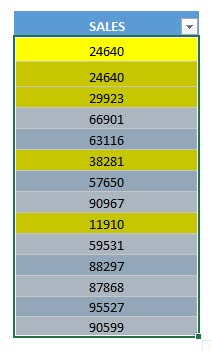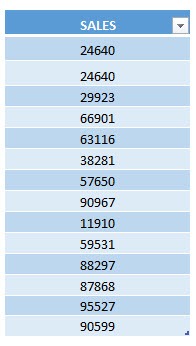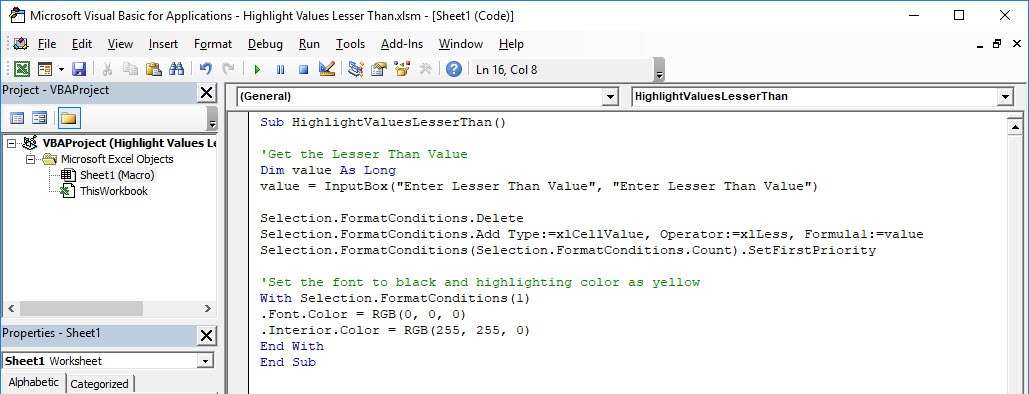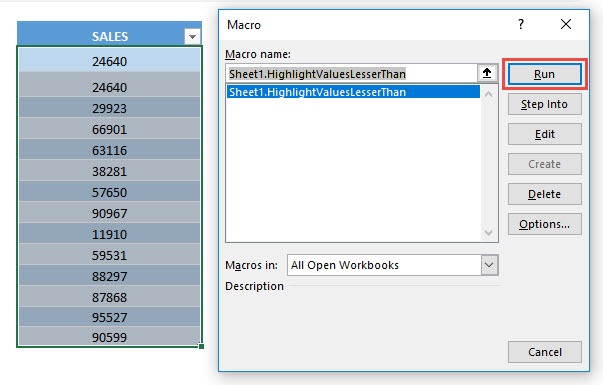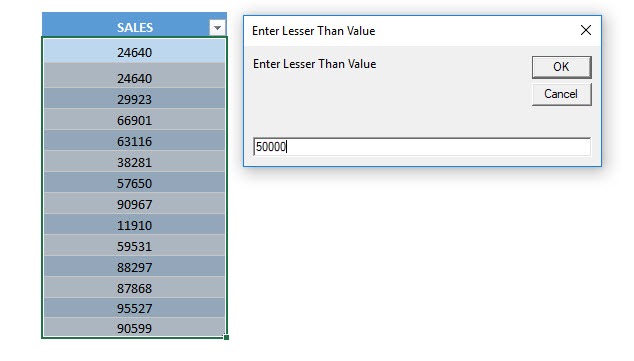Want to try something new with macros? You can highlight values in your selected range that are lesser than a value you specify.
Make sure your Excel has the Developer Tab enabled following this tutorial.
I explain how you can do this below step by step!
What does it do?
Highlights values lesser than your specified value
Copy Source Code:
Sub HighlightValuesLesserThan() 'Get the Lesser Than Value Dim value As Long value = InputBox("Enter Lesser Than Value", "Enter Lesser Than Value") Selection.FormatConditions.Delete Selection.FormatConditions.Add Type:=xlCellValue, Operator:=xlLess, Formula1:=value Selection.FormatConditions(Selection.FormatConditions.Count).SetFirstPriority 'Set the font to black and highlighting color as yellow With Selection.FormatConditions(1) .Font.Color = RGB(0, 0, 0) .Interior.Color = RGB(255,255, 0) End With End Sub
Final Result:
Exercise Workbook:
These are our values:
STEP 1: Go to Developer > Code > Visual Basic
STEP 2: Paste in your code and Select Save. Close the window afterwards.
STEP 3: Let us test it out!
Open the sheet containing the data. Go to Developer > Code > Macros
Make sure your data is selected and that your correct macro is selected. Click Run.
Enter the lesser than value, we will enter 50000. Click OK.
With just one click, all of the values lesser than 50000 are now highlighted!
How to Highlight Values Lesser Than Using Macros In Excel
Bryan
Bryan is a best-selling book author of the 101 Excel Series paperback books.