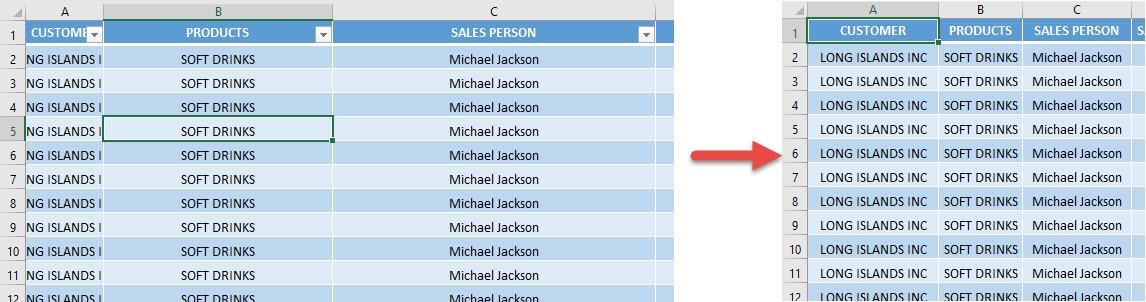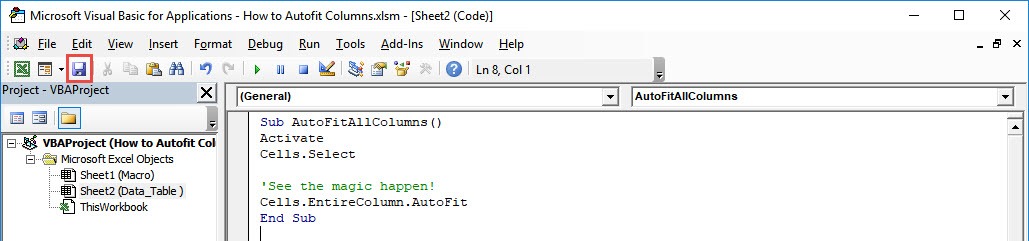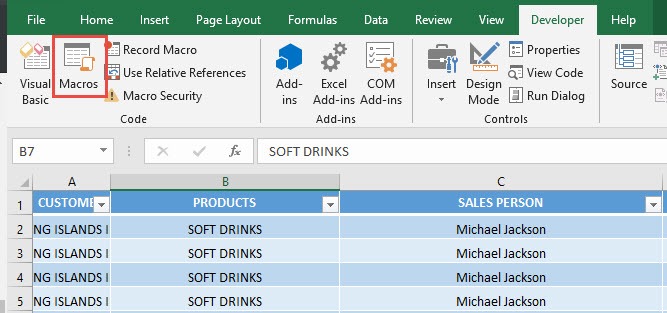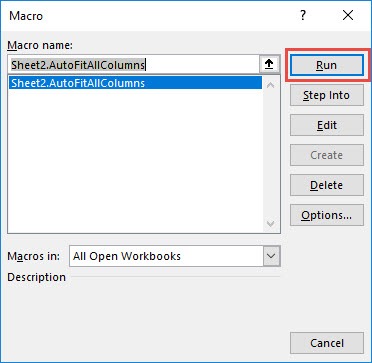My column widths are all over the place and I want to make it look more presentable. Did you know you can autofit columns using Macros in Excel?
And with this cool trick, it can be done in just one click!
Make sure your Excel has the Developer Tab enabled following this tutorial.
I explain how you can do this below step by step!
What does it do?
Autofit all columns to fit to its contents
Copy Source Code:
Sub AutoFitAllColumns() Activate Cells.Select 'See the magic happen! Cells.EntireColumn.AutoFit End Sub
Final Result:
Exercise Workbook:
STEP 1: Go to Developer > Code > Visual Basic
STEP 2: Make sure Sheet2 is selected as we want to autofit the columns there.
Paste in your code and Select Save. Close the window afterwards.
STEP 3: Let us test it out!
Open the sheet containing the data. Go to Developer > Code > Macros
Make sure your macro is selected. Click Run.
With just one click, all of the columns are automatically fitted now!
How to Autofit Columns Using Macros in Excel
Bryan
Bryan is a best-selling book author of the 101 Excel Series paperback books.