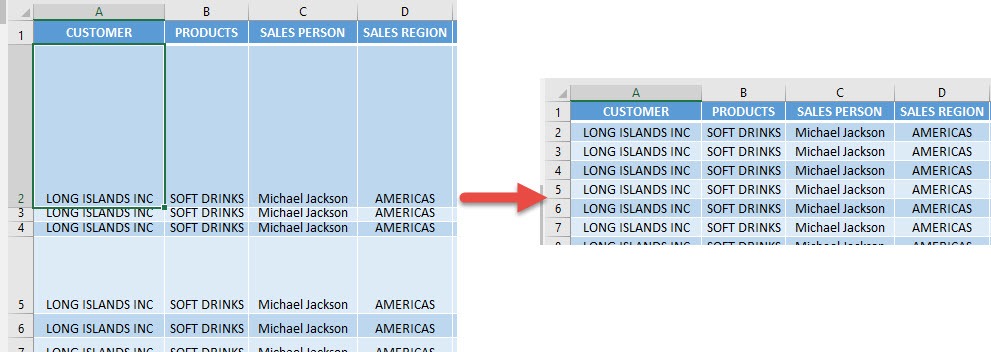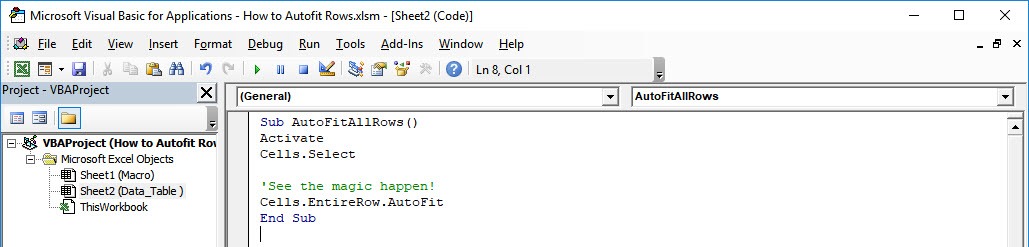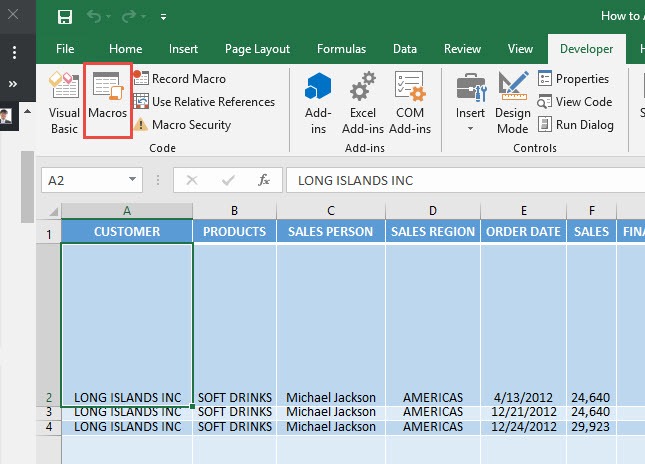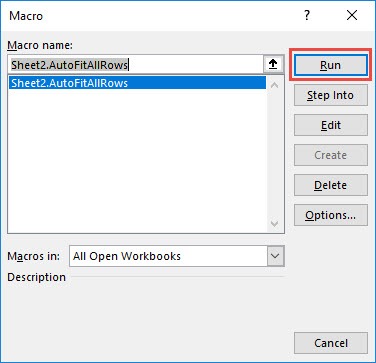My row heights are all over the place and I want to make it look more presentable. Instead of adjusting them one by one, did you know you can autofit rows using Macros in Excel?
And with this cool trick, it can be done in just one click!
Make sure your Excel has the Developer Tab enabled following this tutorial.
I explain how you can do this below step by step!
What does it do?
Autofit all rows to fit to its contents
Copy Source Code:
Sub AutoFitAllRows() Cells.Select 'See the magic happen! Cells.EntireRow.AutoFit End Sub
Final Result:
Exercise Workbook:
STEP 1: Go to Developer > Code > Visual Basic
STEP 2: Make sure Sheet2 is selected as we want to autofit the rows there.
Paste in your code and Select Save. Close the window afterwards.
STEP 3: Let us test it out!
Open the sheet containing the data. Go to Developer > Code > Macros
Make sure your macro is selected. Click Run.
With just one click, all of the rows are automatically fitted now!
How to Autofit Rows Using Macros in Excel
Bryan
Bryan is a best-selling book author of the 101 Excel Series paperback books.