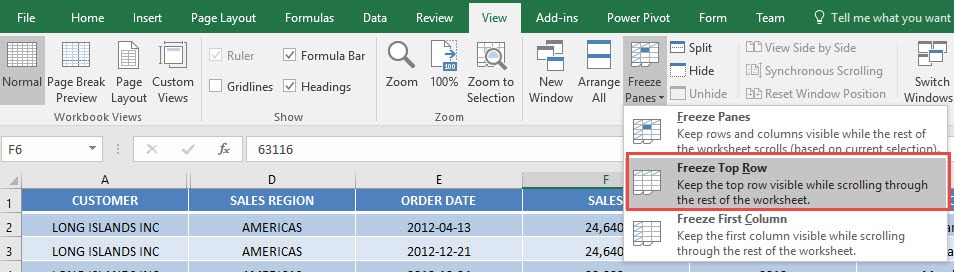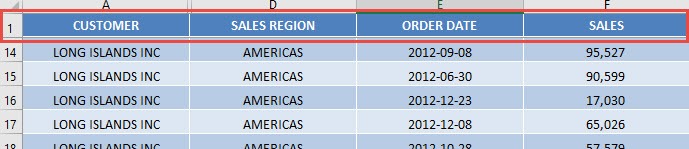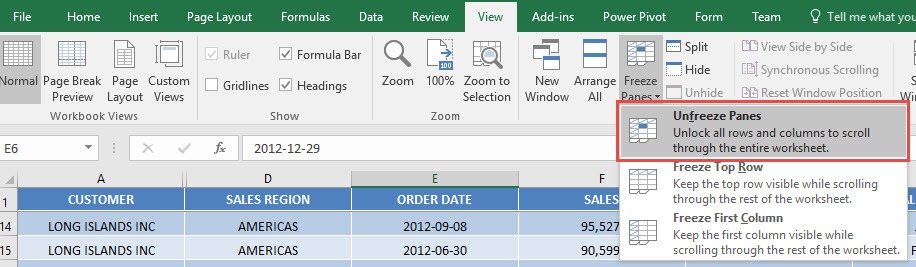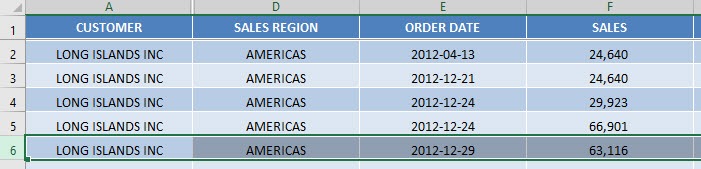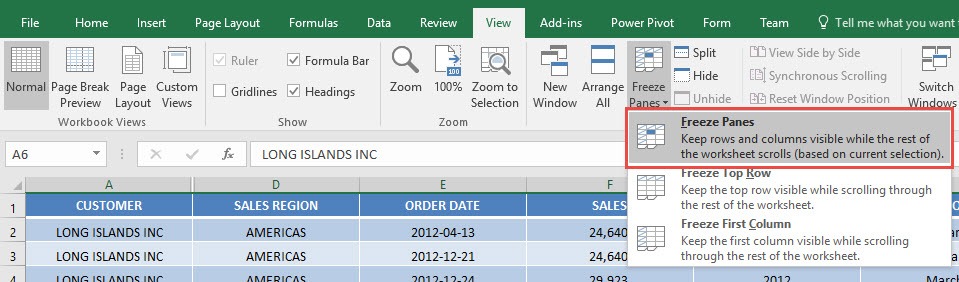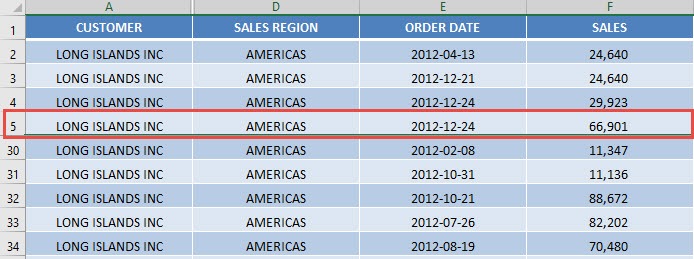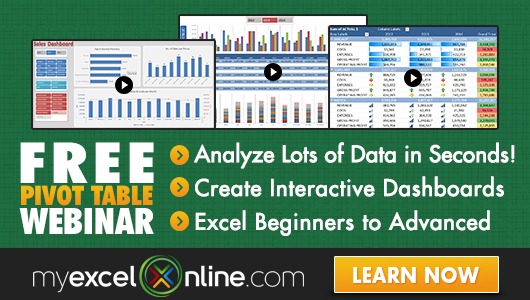Have you ever encountered a situation where you had heaps of data with many many rows and you needed to see the headers at all times?
Just like me, I am sure you have 🙂
There is a way in Excel that will allow us to freeze panes so that the column headings are visible whilst we are scrolling down our data.
I explain how you can Freeze Panes in Excel below:
STEP 1: Go to View > Freeze Panes > Freeze Top Row
This will freeze the Row 1 of your sheet:
Try scrolling down, the first row is always visible!
STEP 2: To be able to undo the freezing is very easy! Go to View > Freeze Panes > Unfreeze Panes
You should now be able to scroll normally.
STEP 3: The next question is, what if it’s not the first row that you want to freeze? Say you want Rows 1 to 5 to be frozen?
Select the sixth row:
Go to View > Freeze Panes > Freeze Panes
All of the rows above Row 6 are now frozen!
How to Freeze Panes in Excel:
Bryan
Bryan is a best-selling book author of the 101 Excel Series paperback books.