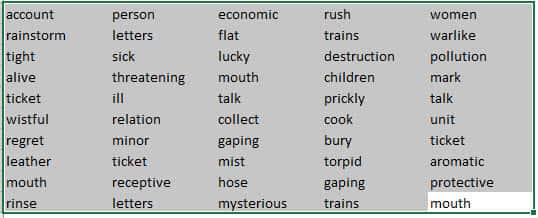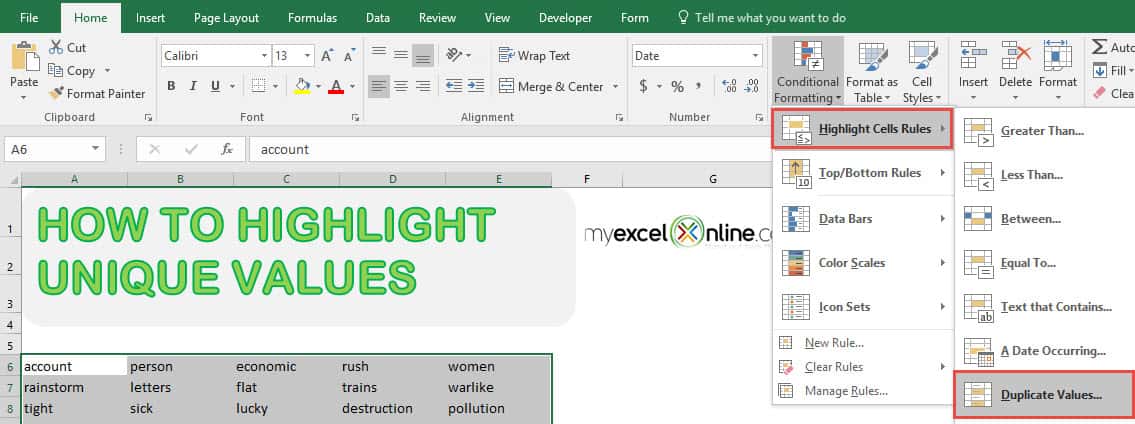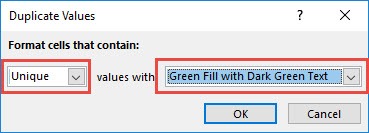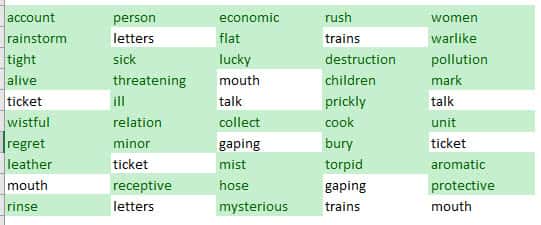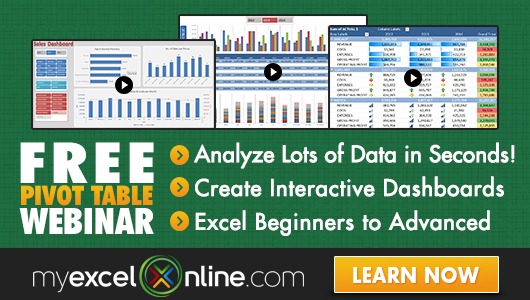Normally when we have dirty data, we tend to get a lot of duplicates. If you want to spot the ones with unique values and highlight them, it is very easy to do in Excel for your data cleanup!
Here is our sample list of words, there are some duplicates and we only want to highlight the unique ones:
I explain how you can do this below:
STEP 1: Select your list of words / data:
STEP 2: Go to Home > Conditional Formatting > Highlight Cells Rules > Duplicate Values
STEP 3: Make sure to select Unique so that the unique values will only be highlighted. You can select the formatting that you want. For our example, we selected Green Fill with Dark Green Text.
Click OK.
Excel is smart enough to highlight all of the unique values for you!
How to Highlight Unique Values in Excel
Bryan
Bryan is a best-selling book author of the 101 Excel Series paperback books.