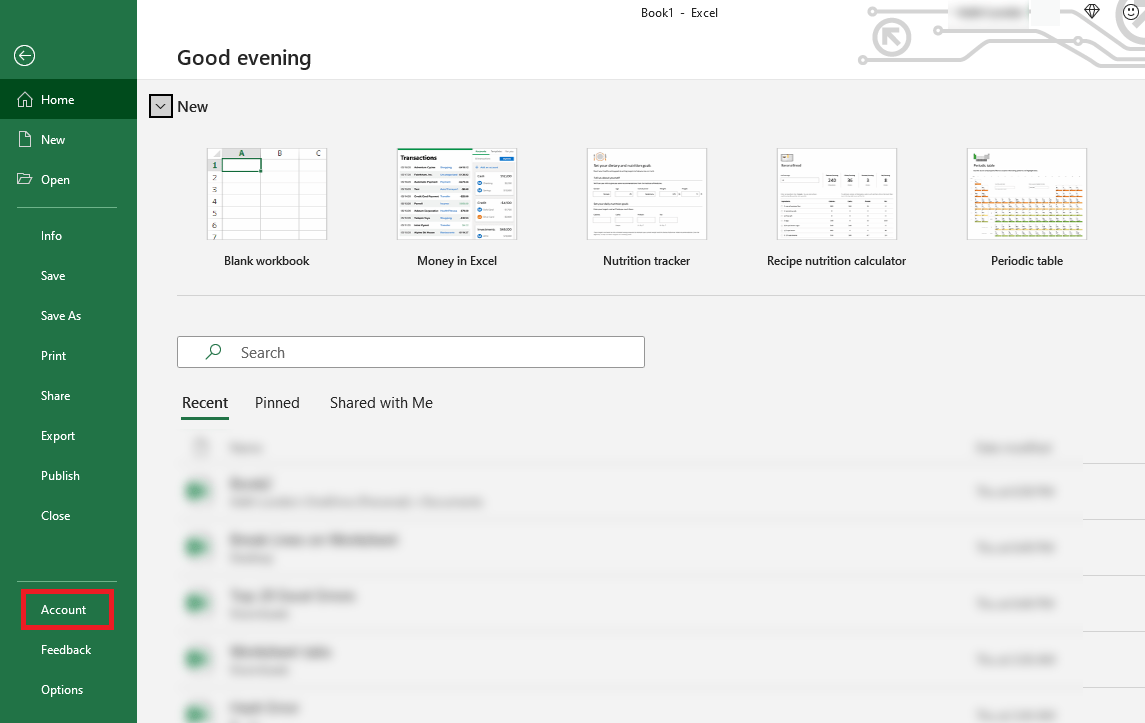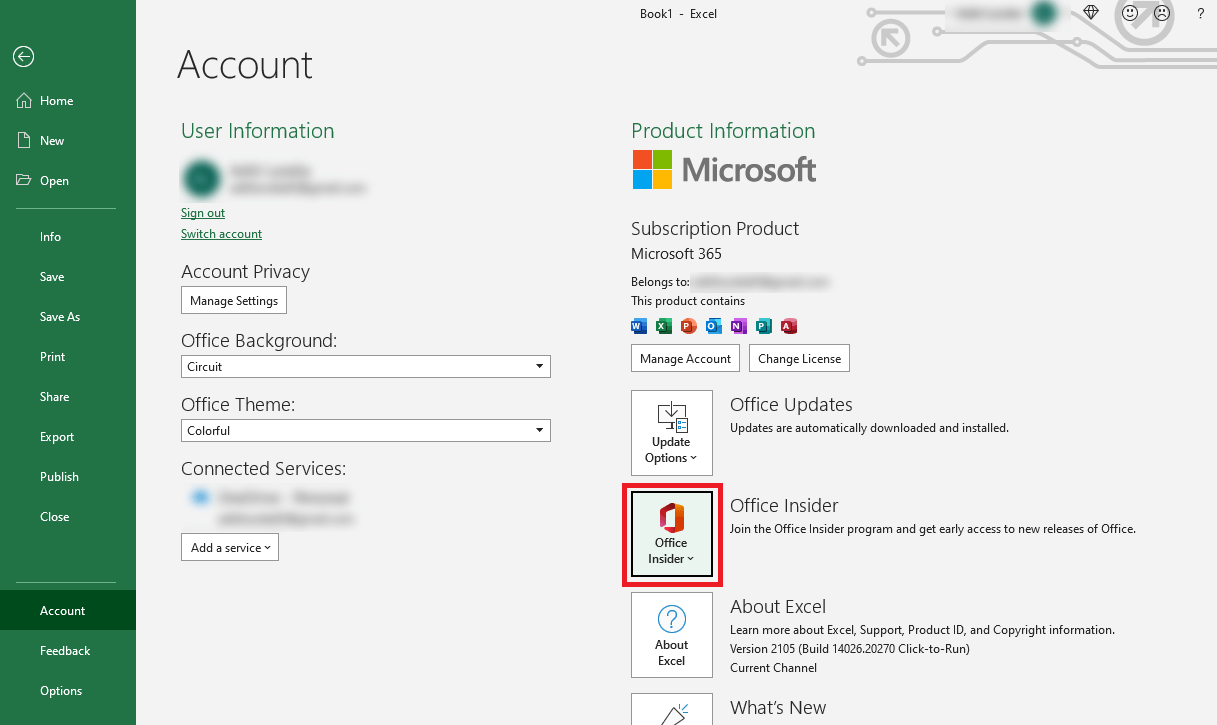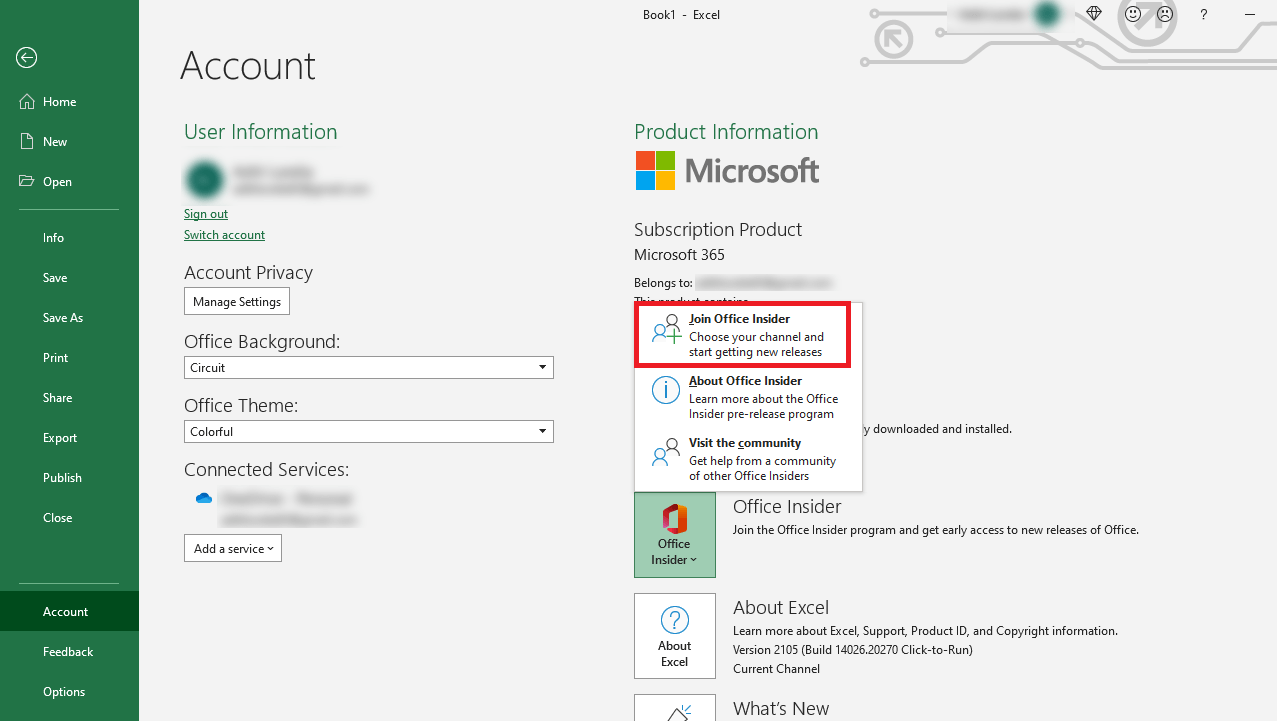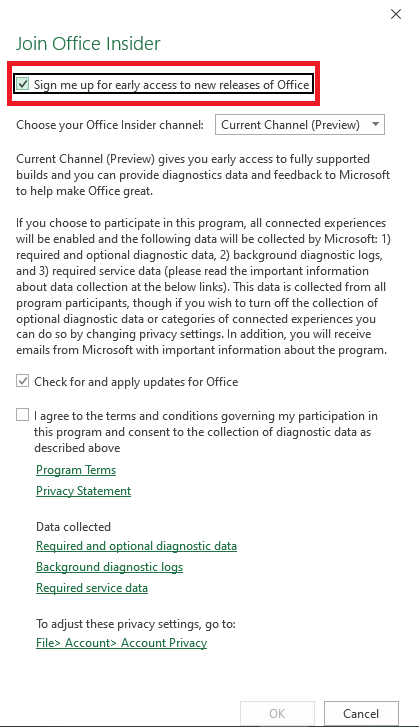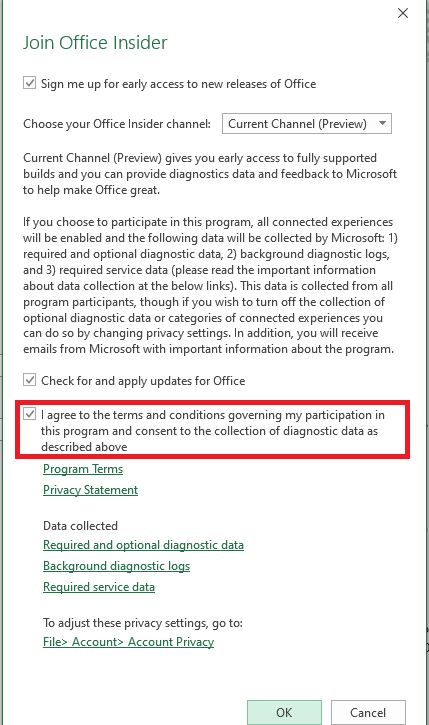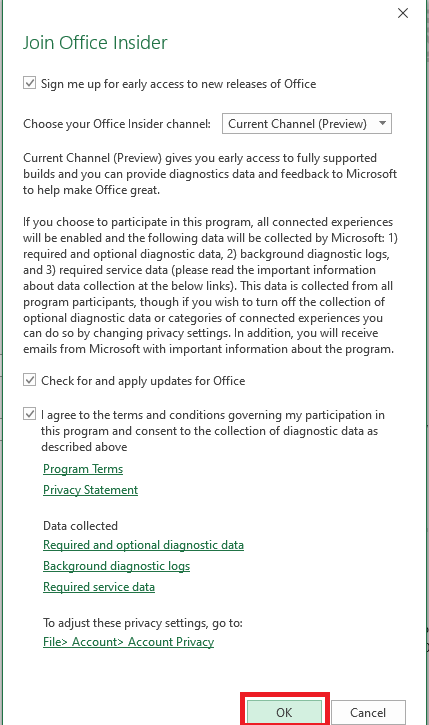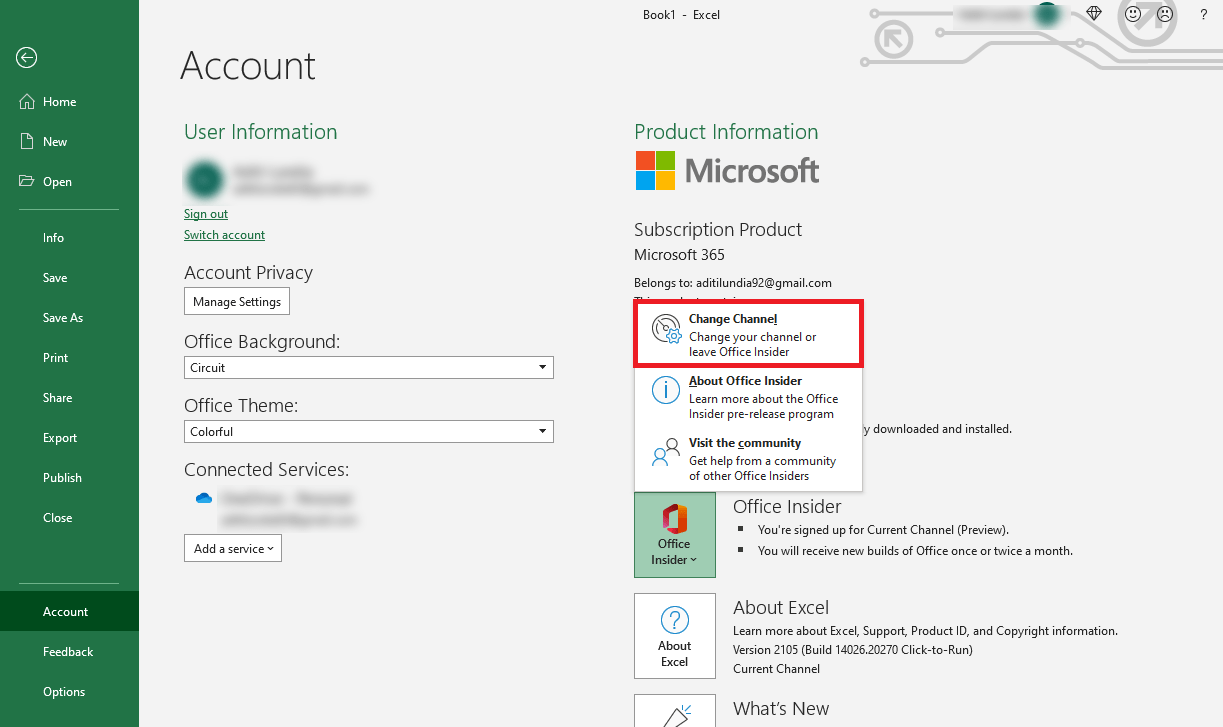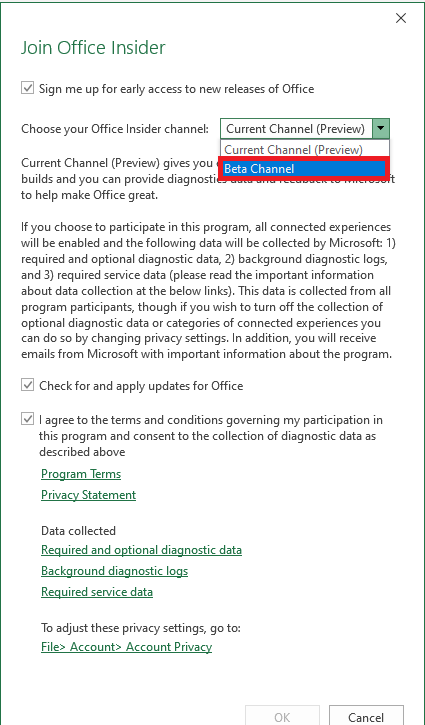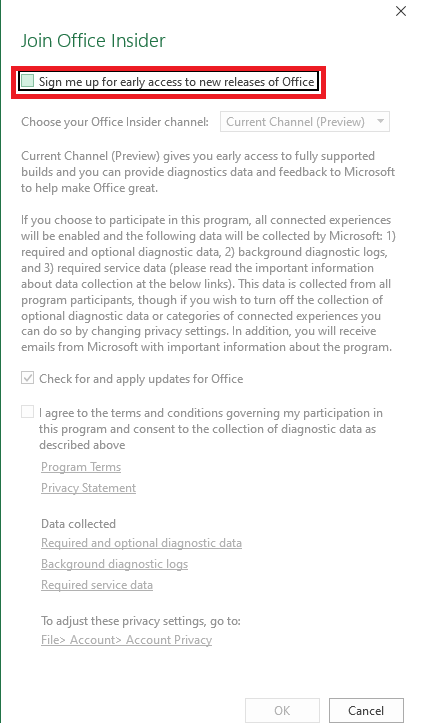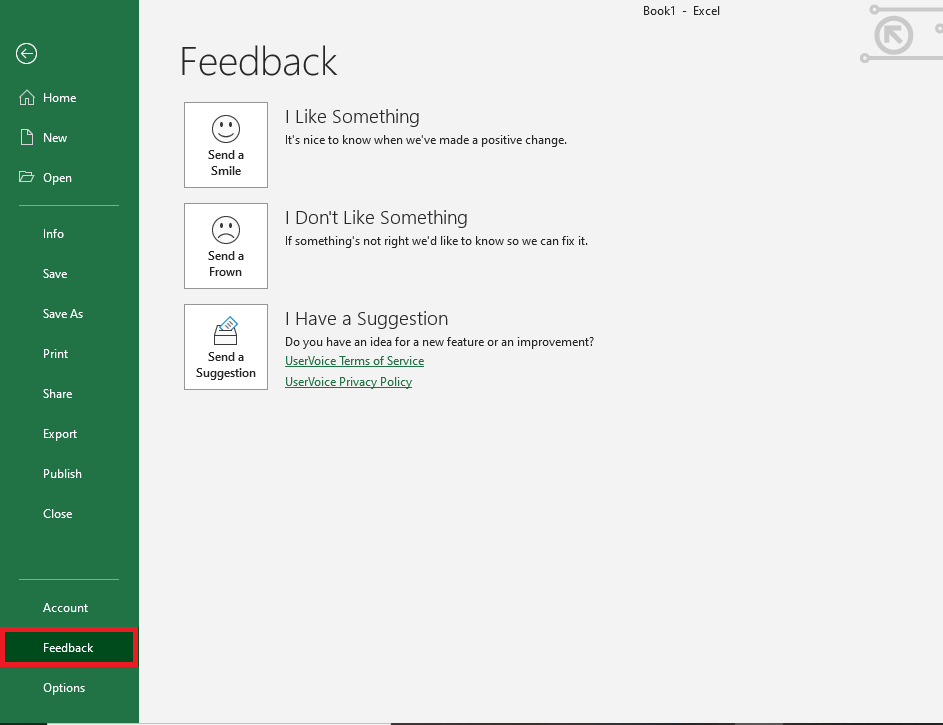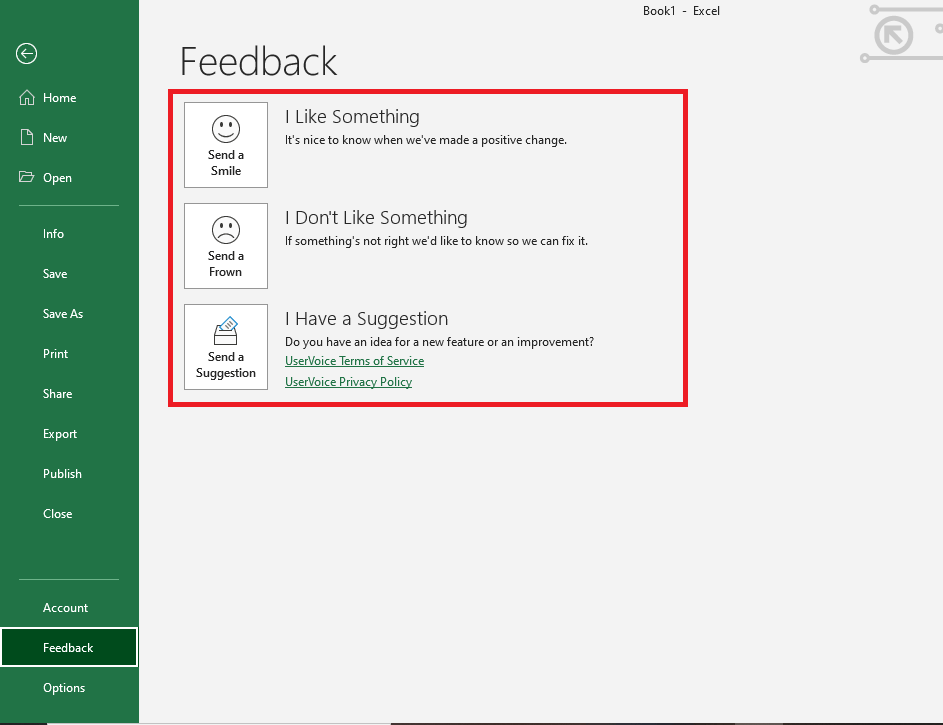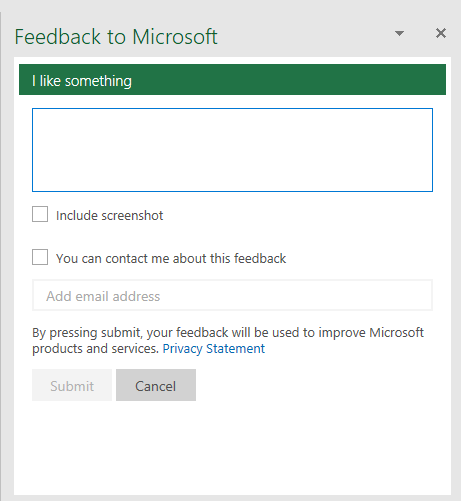Just like Windows, Office also has an Insider program that allows you to test new features before anyone else. Doesn’t that sound exciting?
In this article, we will cover the following in details:
- What is Office Insider Program
- Choose an Insider Level
- Install Microsoft Office Insider Program
- Opt out of the Office Insider Program
- Send Feedback
What is Office Insider Program
The insider program provides you with an opportunity to explore the early builds of Office, interact with the insider community and provide feedback directly to Office.
Be a part of this program to help shape the future of Office for users worldwide!
The main requirement to join this program is to have an Office 365 subscription – Home, Personal, or University. It is available in Windows and macOS both.
Choose an Insider Level
There are two levels that you can choose from when you aim at joining the Insider Microsoft Program:
- Beta Channel
- Current Channel
Let’s understand how these two are different from each other and help you choose one wisely!
Beta Channel
This Channel delivers fast but less stable updates of Office. It is made for users who want to gain first-hand access to all new features and Microsoft office updates.
It is best for testers who can try out features that are still in the development phase and don’t mind the risk of performance or stability issues.
It is advisable to use this channel on your test machine rather than your work computer.
Current Channel
This Channel delivers slow but stable builds of Office. The updates provided in this channel are once or twice a month and are relevantly better developed and creates lesser performance or stability issues.
It is for fans and early adopters who wish to try out new but supported features and updates.
If you are still unsure as to which channel is best suited for you, don’t worry. You can also switch between the two whenever you like!
Install Microsoft Office Insider Program
Follow the step-by-step tutorial below to learn how to jo join Office Insider in Windows:
STEP 1: Go to File Tab.
STEP 2: Select Account in the left panel.
STEP 3: Click on the Office Insider button.
STEP 4: From the dropdown, select Join Office Insider.
STEP 5: In the dialog box, check Sign me up for early access to new releases of Office option.
STEP 6: Select the channel you wish to join.
STEP 7: Select the box to agree to the terms and conditions.
STEP 8: Click OK.
Once you enroll in this Current Channel of the Office Insider Program, you will receive new updates automatically that you want to test and provide feedback.
If you wish to switch between the two channels, Go to File > Account > Insider Office > Change Channel.
In the dialog box, select Beta Channel from the list and click OK.
You are now a part of the Beta Level of the Microsoft Office Insider Program!
Opt out of Office Insider Program
If you wish to opt out of the Office Insider Program and return to the stable version, follow the steps the same steps as you did when to wanted to install it.
Go to File > Account > Insider Program > Change Channel.
In the dialog box, uncheck the Sign me up for early access to new releases of Office option. Click OK.
You will now be removed from the Insider Program!
Send Feedback
To send feedback to Microsoft regarding the latest release, follow the steps below:
STEP 1: Go to File Tab.
STEP 2: Select Feedback from the left panel.
STEP 2: Click one of the following buttons as per your requirement:
- Send a smile – If you wish to report a positive change and complement it.
- Send a frown – If you wish to report something that’s not right and you want it fixed.
- Send a suggestion – To simply report a suggestion from your end.
STEP 3: In the feedback section, write a compliment, complaint, or suggestion, attach a screenshot and press Submit button.
After joining the Insider Program, don’t forget to connect with the Office Community and keep in touch to send feedback or ask questions!
Make sure to download our FREE PDF on the 333 Excel keyboard Shortcuts here:
John Michaloudis is a former accountant and finance analyst at General Electric, a Microsoft MVP since 2020, an Amazon #1 bestselling author of 4 Microsoft Excel books and teacher of Microsoft Excel & Office over at his flagship Academy Online Course.