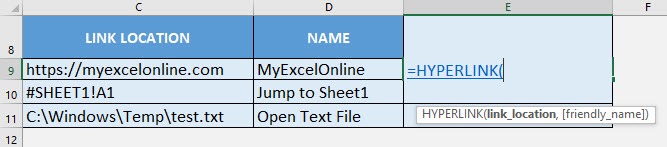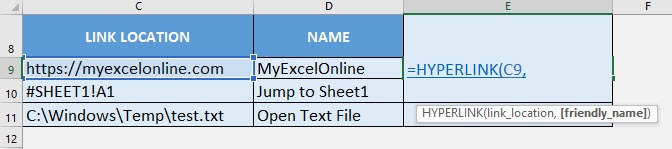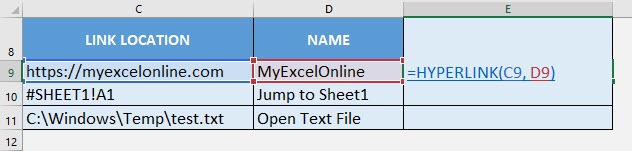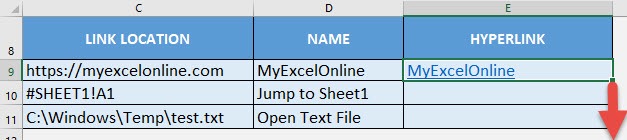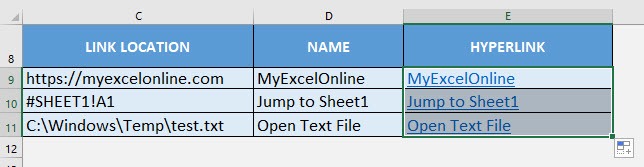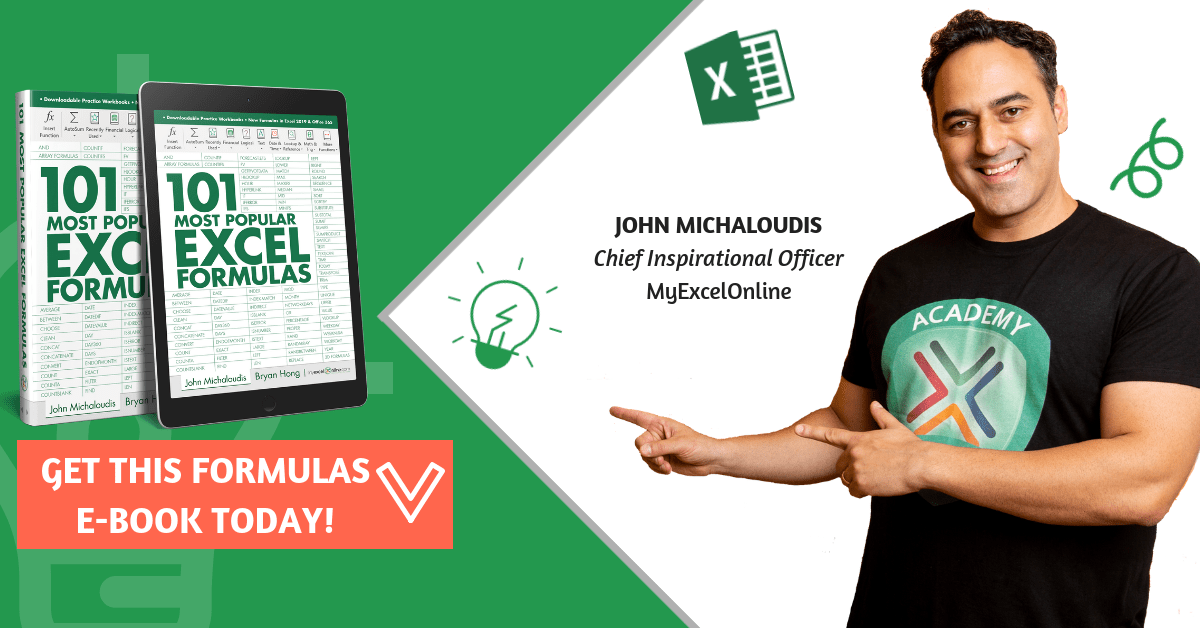What does it do?
Creates a shortcut to a webpage, spreadsheet reference, or a file in the hard drive
Formula breakdown:
=HYPERLINK(link_location, [friendly_name])
What it means:
=HYPERLINK(link to a webpage / spreadsheet reference / hard drive file, [display name])
Imagine you can create links in your Excel spreadsheet that either links to: website urls, other parts in your workbook, or even to a file in your hard drive.
The HYPERLINK Formula in Excel lets you dynamically create these!
I explain how you can do this below:
STEP 1: We need to enter the HYPERLINK function in a blank cell:
=HYPERLINK(
STEP 2: The HYPERLINK arguments:
Table of Contents
link_location
What is the exact link location?
Select the cell containing the link location:
=HYPERLINK(C9,
friendly_name
What will be the display name of the link?
Select the cell containing the display name. This gives your link a more presentable name:
=HYPERLINK(C9, D9)
Apply the same formula to the rest of the cells by dragging the lower right corner downwards.
You now have your hyperlinks all ready to go!
How to Use the HYPERLINK Formula in Excel
Bryan
Bryan is a best-selling book author of the 101 Excel Series paperback books.