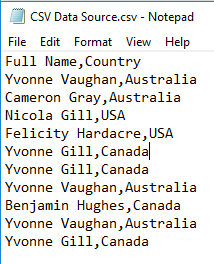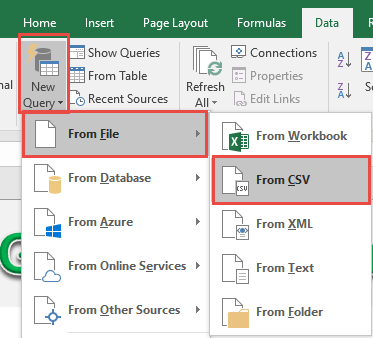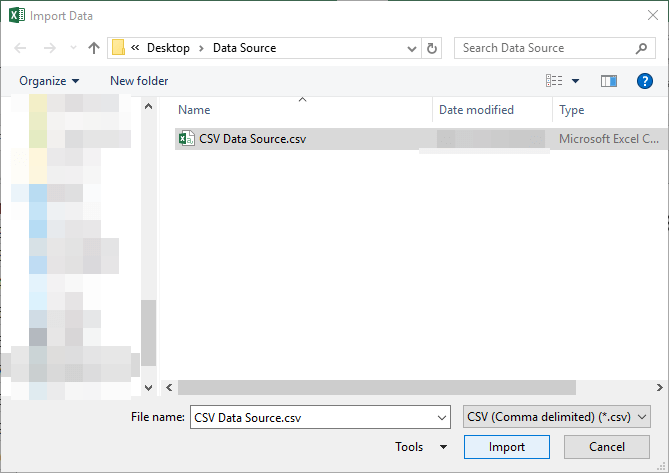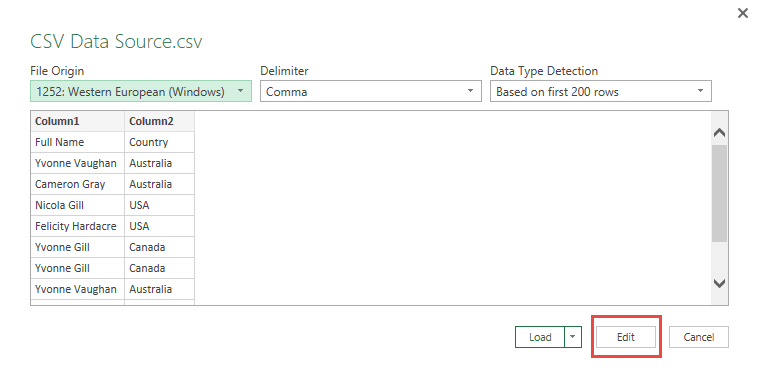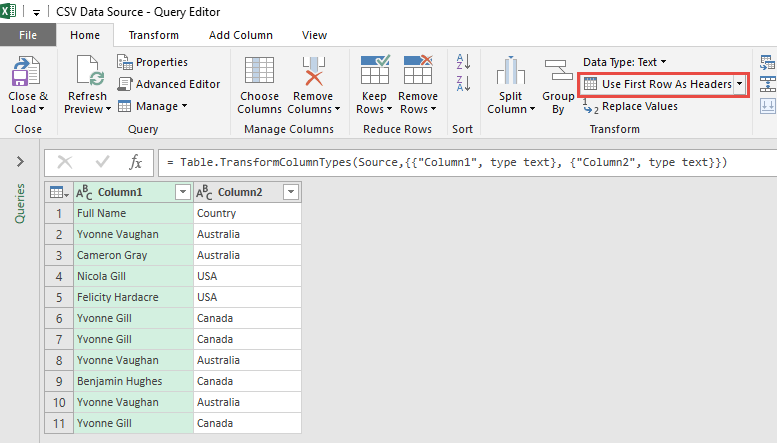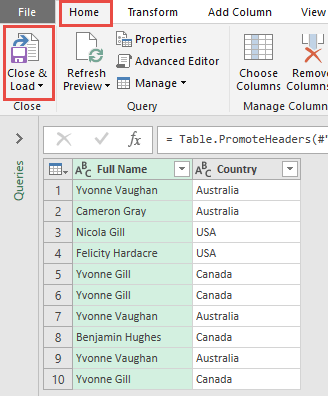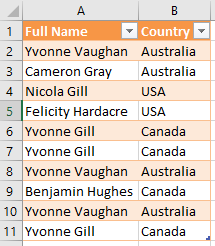Power Query or Get & Transform (In Excel 2016) lets you perform a series of steps to transform your Excel data.
But what if your data source is not in your Excel spreadsheet but located on your desktop?
If it’s inside a CSV file – Comma Separated Values which is denoted by a .csv file extension & where the columns are separated by commas – it’s very easy to import data from csv and right into Power Query!
It’s very common nowadays to get data in the comma-delimited format.
Let’s suppose you have this set of data from the csv file:
STEP 1:
Using Excel 2016 (screenshot below)
Go to Data > New Query > From File > From CSV
Using Excel 2013 or Excel 2010
Go to Power Query > From File > From CSV
Select the csv file that contains the data. Click Import.
A preview of the csv data will be shown. If it looks good, press Edit.
STEP 2: This will open up the Power Query Editor.
Go to Home > Transform > Use First Row As Headers.
This will give your table the correct Column Headers.
STEP 3: Click Close & Load from the Home tab and this will open up a brand new worksheet in your Excel workbook with the imported table.
You now have your new table from the csv file!
Import Data from CSV in Excel
Bryan
Bryan is a best-selling book author of the 101 Excel Series paperback books.