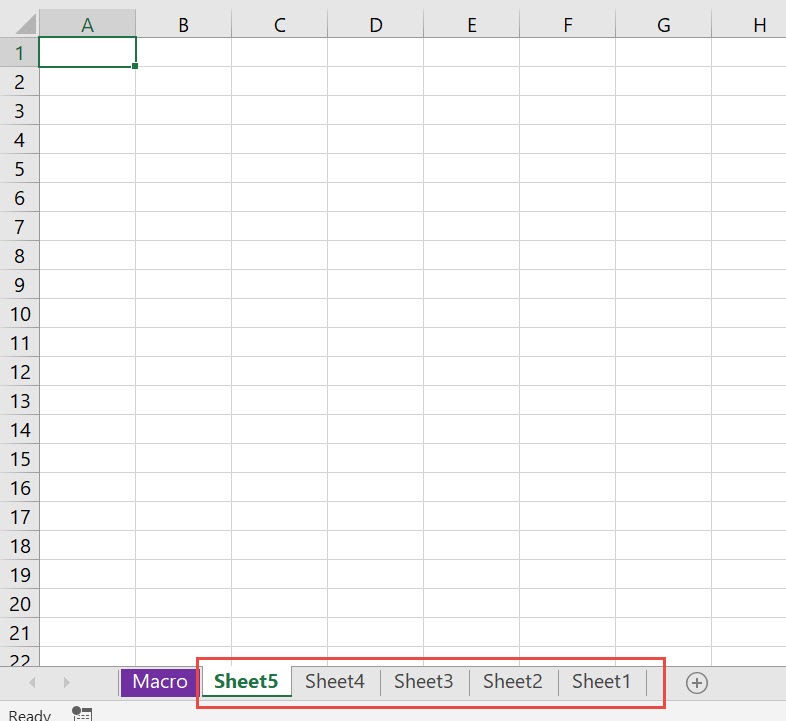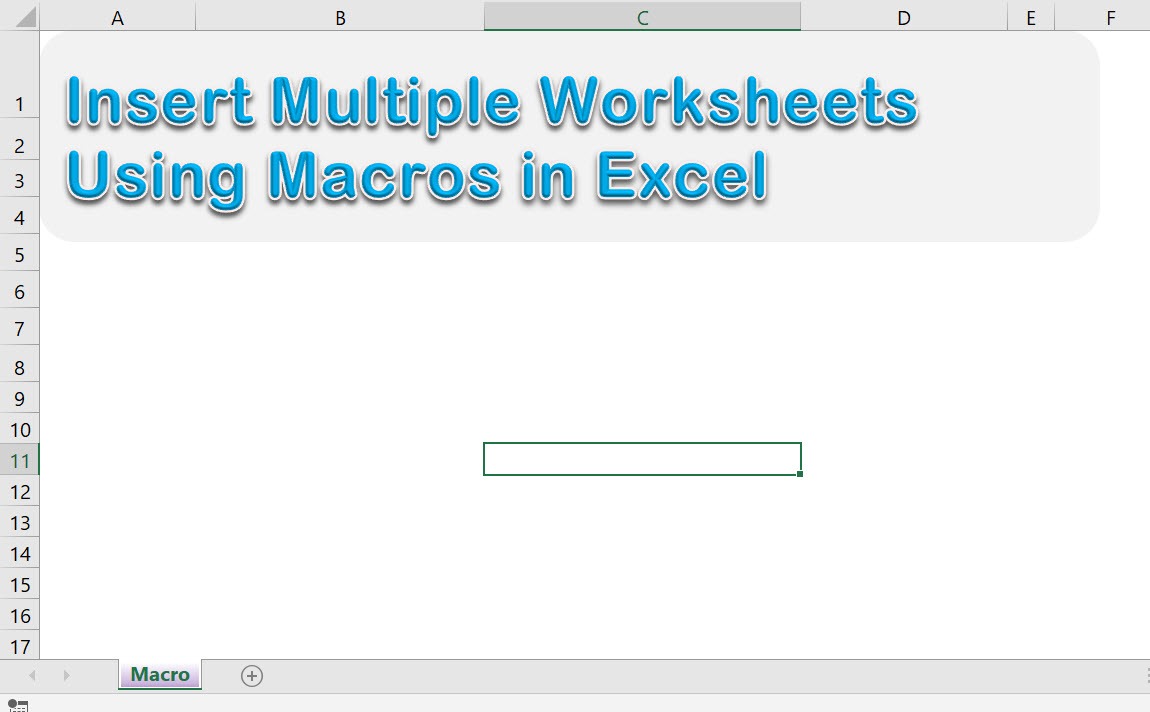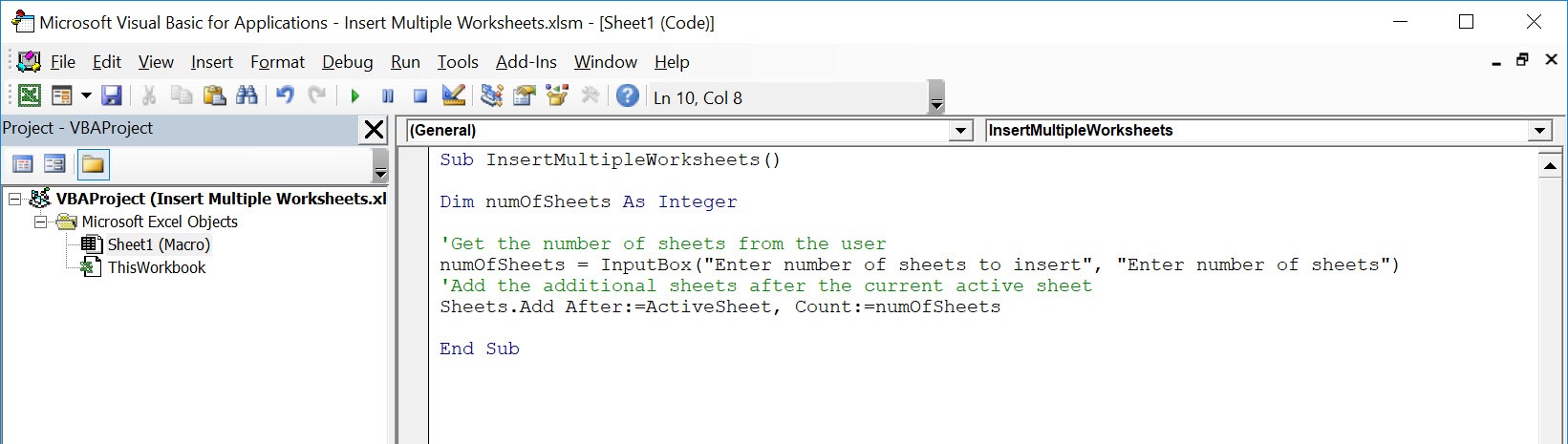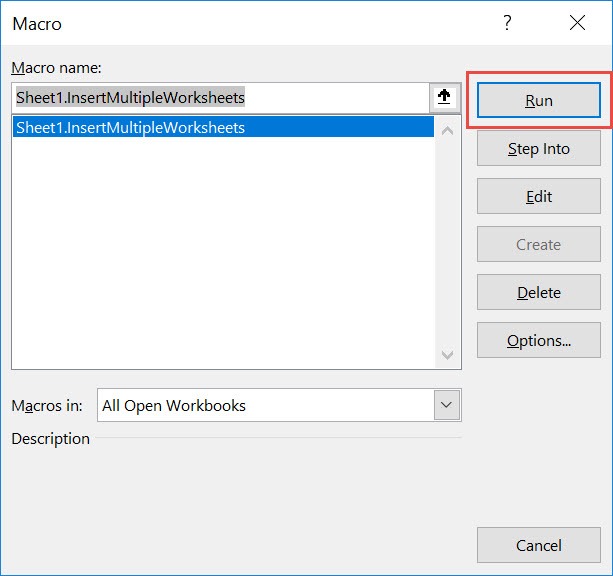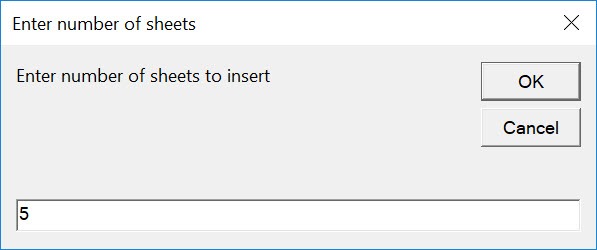Have multiple blank worksheets to insert? You can insert multiple worksheets using Excel Macros!
Make sure your Excel has the Developer Tab enabled following this tutorial.
I explain how you can do this below step by step!
What does it do?
Insert multiple worksheets based on the user input of the number of sheets
Copy Source Code:
Sub InsertMultipleWorksheets() Dim numOfSheets As Integer 'Get the number of sheets from the user numOfSheets = InputBox("Enter number of sheets to insert", "Enter number of sheets") 'Add the additional sheets after the current active sheet Sheets.Add After:=ActiveSheet, Count:=numOfSheets End Sub
Final Result:
Exercise Workbook:
We only have one worksheet so far, let us work out our magic!
STEP 1: Go to Developer > Code > Visual Basic
STEP 2: Paste in your code and Select Save. Close the window afterwards.
STEP 3: Let us test it out!
Open the sheet containing the data. Go to Developer > Code > Macros
Make sure your macro is selected. Click Run.
Let us try out adding 5 worksheets. Click OK.
With just one click, you have inserted multiple worksheets!
How to Insert Multiple Worksheets Using Macros In Excel
Bryan
Bryan is a best-selling book author of the 101 Excel Series paperback books.