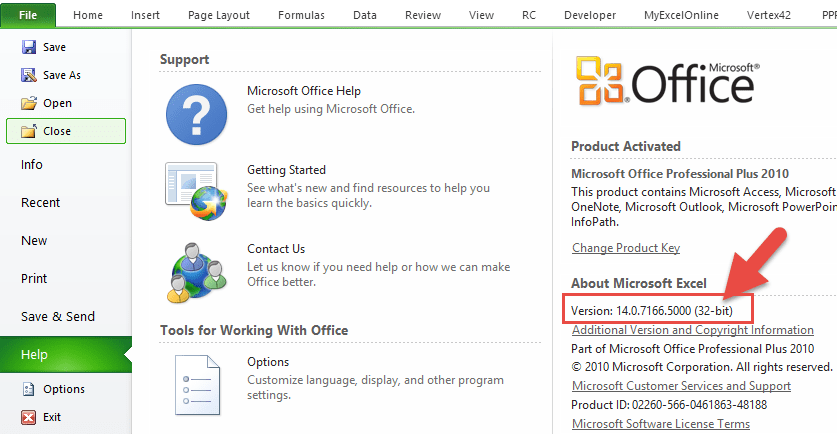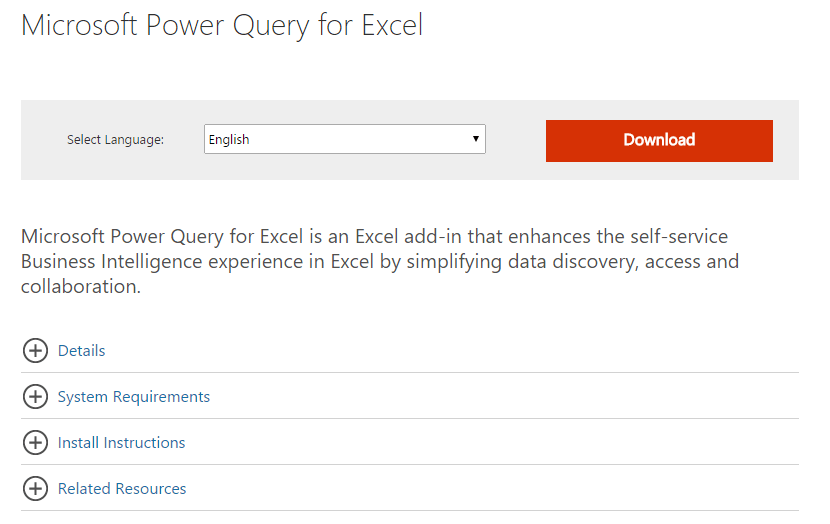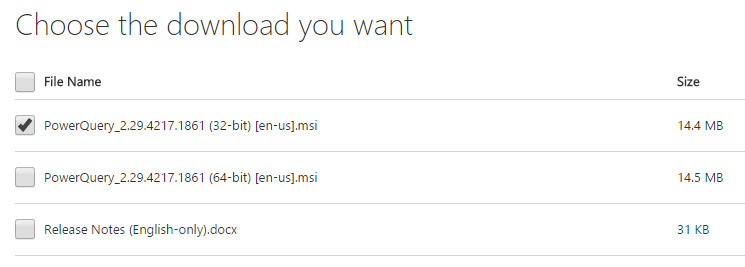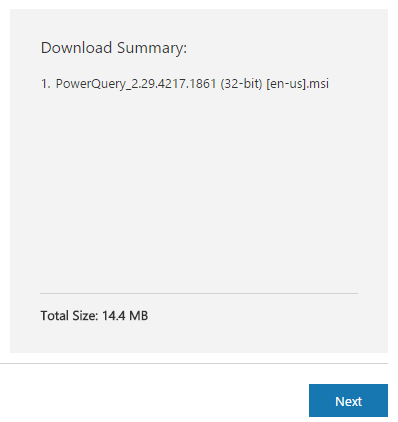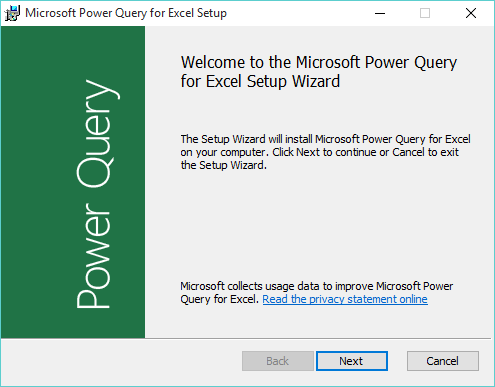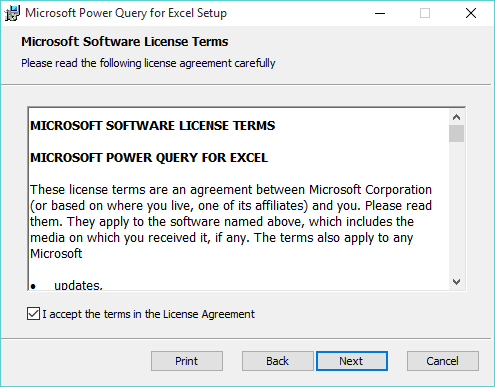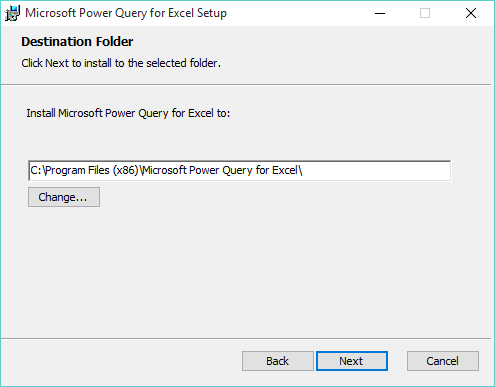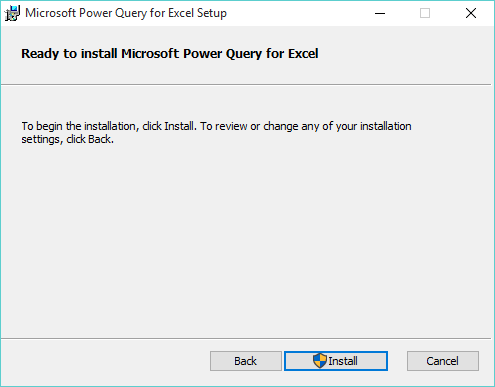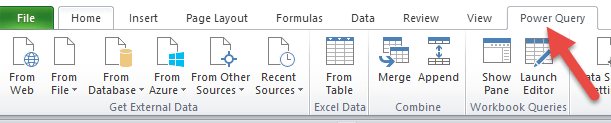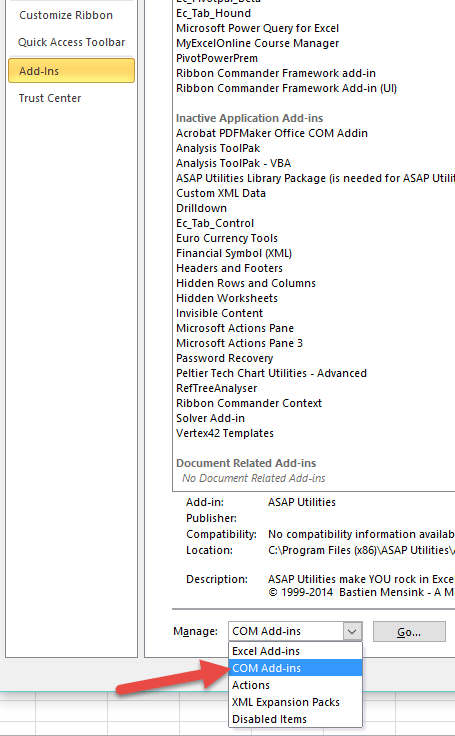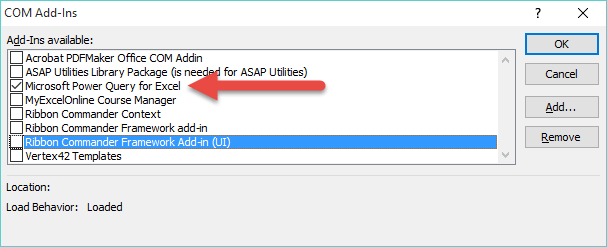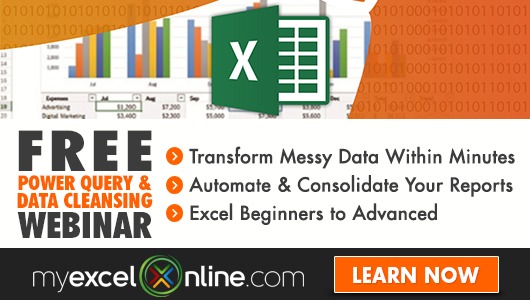Want to know how to install Excel 2010 Power Query?
*** Watch our video and step by step guide below on Excel 2010 Power Query with a free downloadable Excel workbook to practice ***
Power Query is a new add-in that was introduced in Excel 2013 by Microsoft and was that popular that they made it backward compatible with Excel 2010.
So what is Power Query?
Well you know when you get data from a file, a data dump/import, or an external data source and it comes into Excel in an ugly, unworkable format? I can hear you say YEEEES!
Well, Power Query accesses, cleans, and transforms all that messy data and displays it in a way that Excel loves and can work with. The best thing is that the next time you receive the same ugly file, all you need to do is press the Refresh button and your data will automatically be cleaned up and displayed the correct way!
So no more formulas, text to columns, trim spaces, vlookup, find & replace, etc.
You have all that functionality in Power Query at the press of a menu command! Now your life has just become a lot…well, a hell of a lot easier 🙂
Apart from cleaning data, Power Query can append or merge two separate tables together (bye-bye VLOOKUP!) as well as create extra columns in your data that can display your custom calculations!
You can use Power Query to perform transformations that would be very complex in VBA or SQL. So goodbye VBA coding 🙂 🙂 🙂
So how do I get your hands on this super awesome add-in…I hear you say?
First, you need to have Microsoft Office 2010 Professional Plus with Software Assurance. If you do not have this then you will need to upgrade to Office 365 using this link:
https://products.office.com/en-us/home
STEP 1: The first step is to check the Excel bit version that you have on your PC.
To check the bit version, you need to go and open any Excel workbook and go to File > Help and on the far right-hand side, you will see the Version and the bit number in brackets, either (32-bit) or (64-bit). Once you know this, close out of Excel completely!
STEP 2: You will need to click on the following link and download the Power Query add-in from Microsoft’s website:
https://www.microsoft.com/en-us/download/details.aspx?id=39379
STEP 3: Press the Download button and you will need to select the download bit version based on the bit system your Excel 2010 version is running (from Step 1):
Press the NEXT button…
…and this will start the download of the add-in installer .msi file installer on your browser (if you do not see this, go to your browser’s Downloads folder).
STEP 4: Click on the .msi file to run the installer:
STEP 5: This will bring up the Microsoft Power Query for Excel Setup:
Click the Next button and accept the terms of the Licence Agreement and press Next again:
You will be asked in which destination folder you want to install Excel 2010 Power Query.
Click Next for the default folder or Change if you want to install it in another folder:
Click Next and select the Install button:
Click Yes if it asks you if you want to install Excel 2010 Power Query on your computer. The install will now begin.
You will get the following message once your install has been completed successfully. Press Finish!
STEP 6: Open a blank Excel workbook and on the ribbon menu you should now see the Power Query tab:
STEP 7: If you do not see the Power Query tab you will need to activate this from the back end of Excel.
You will need to go to File > Options > Add-Ins > and at the bottom, you will need to select the Manage drop down and choose COM Add-ins, and hit the Go button:
This will open the COM Add-Ins dialogue box and you will need to check the box for Microsoft Power Query for Excel and press OK.
You will now see Power Query for Excel 2010 on your ribbon!
HELPFUL RESOURCE:
Now that you have successfully installed Power Query Excel 2010 on your desktop, we have a Free Power Query webinar that will show you its best features that will make you more efficient and stand out from the crowd… Click below to register for free now:
John Michaloudis is a former accountant and finance analyst at General Electric, a Microsoft MVP since 2020, an Amazon #1 bestselling author of 4 Microsoft Excel books and teacher of Microsoft Excel & Office over at his flagship Academy Online Course.