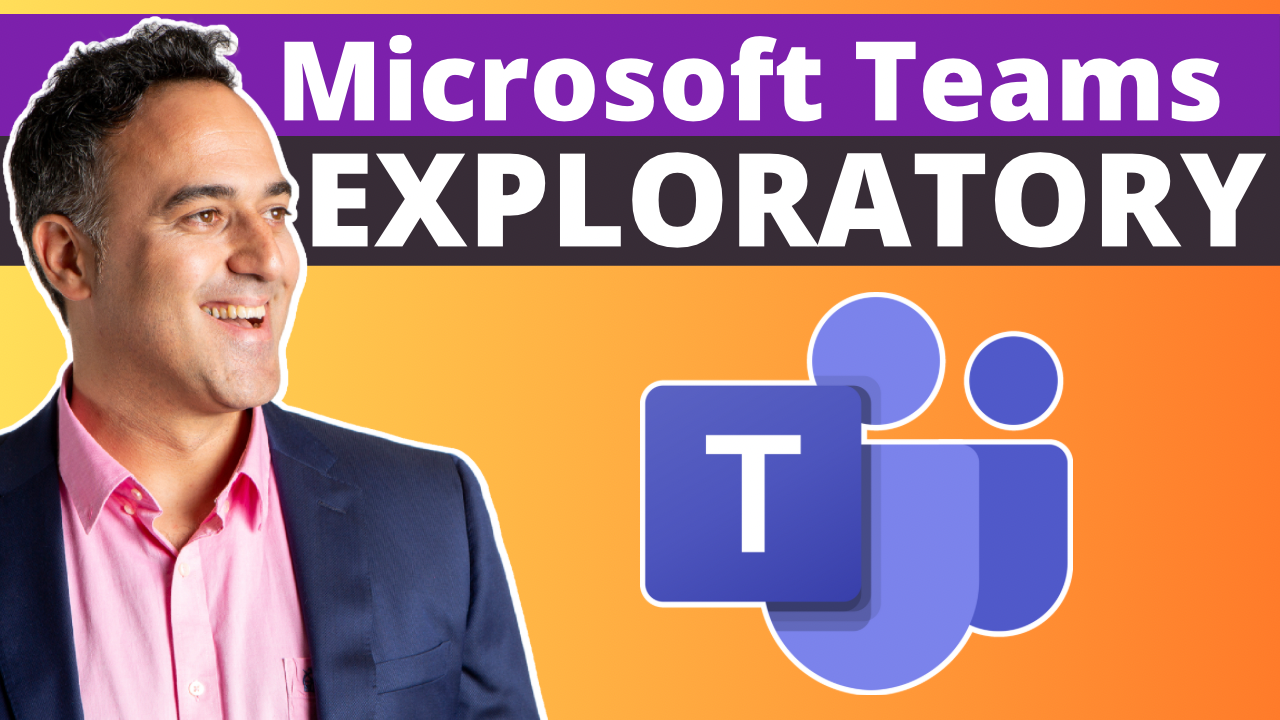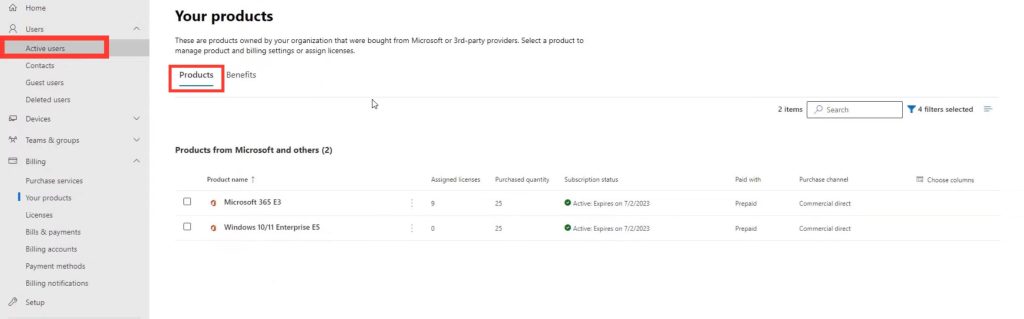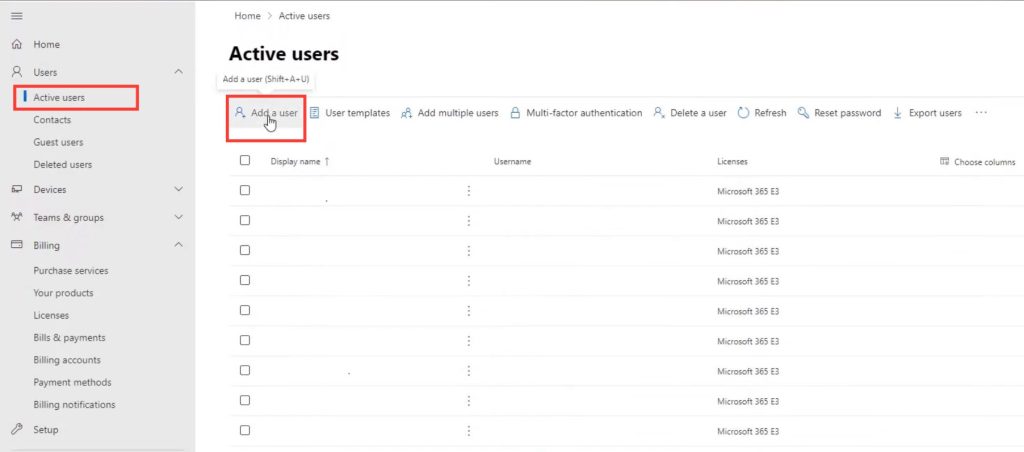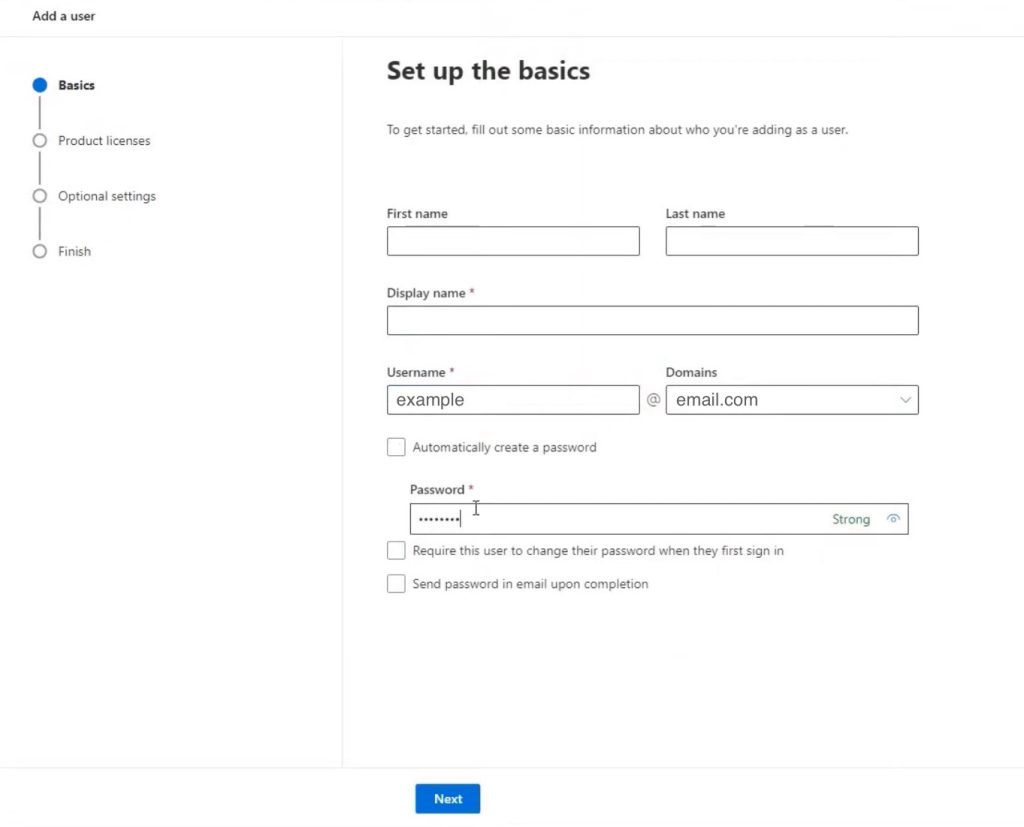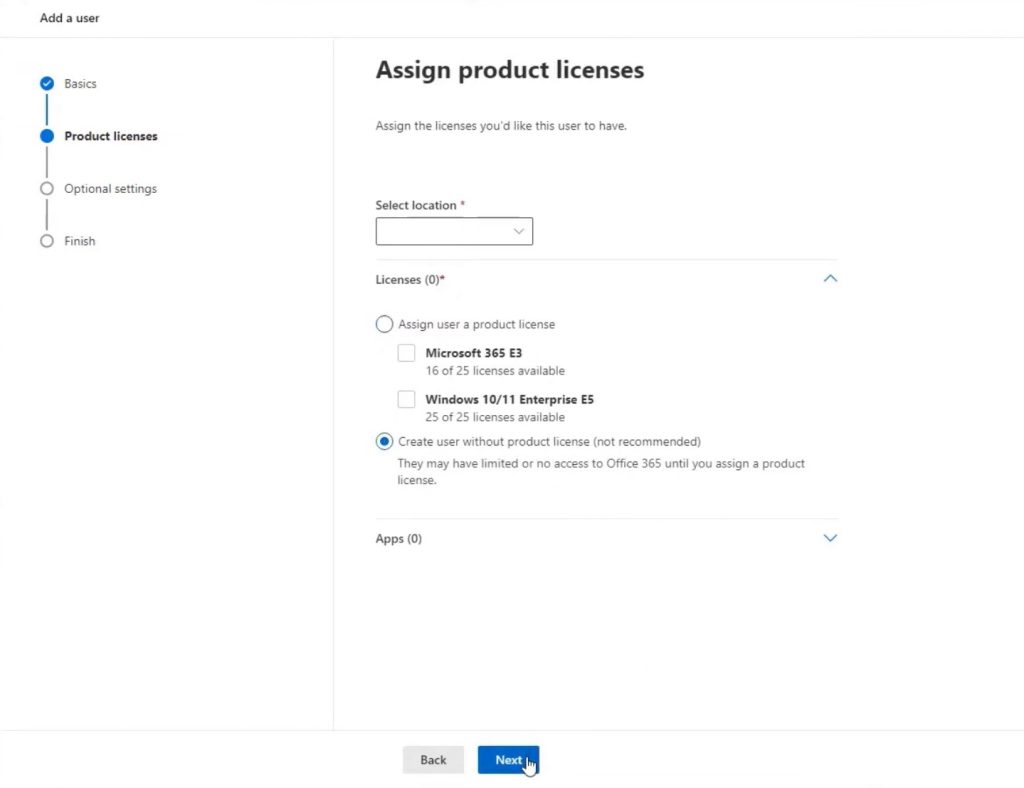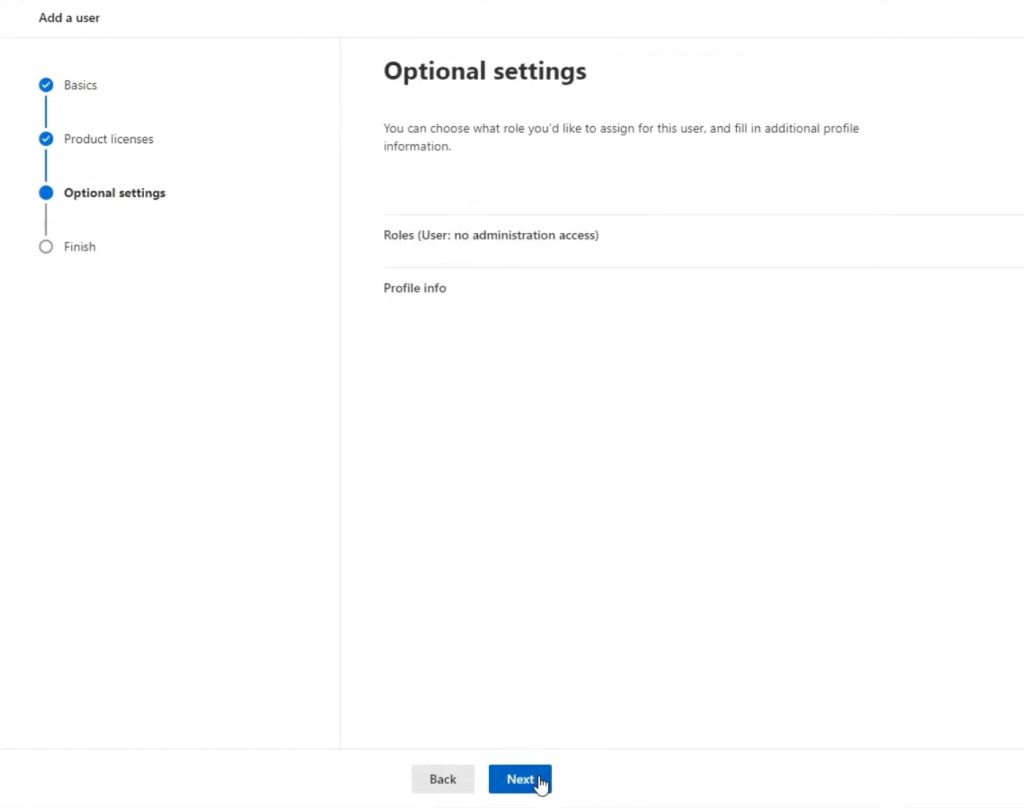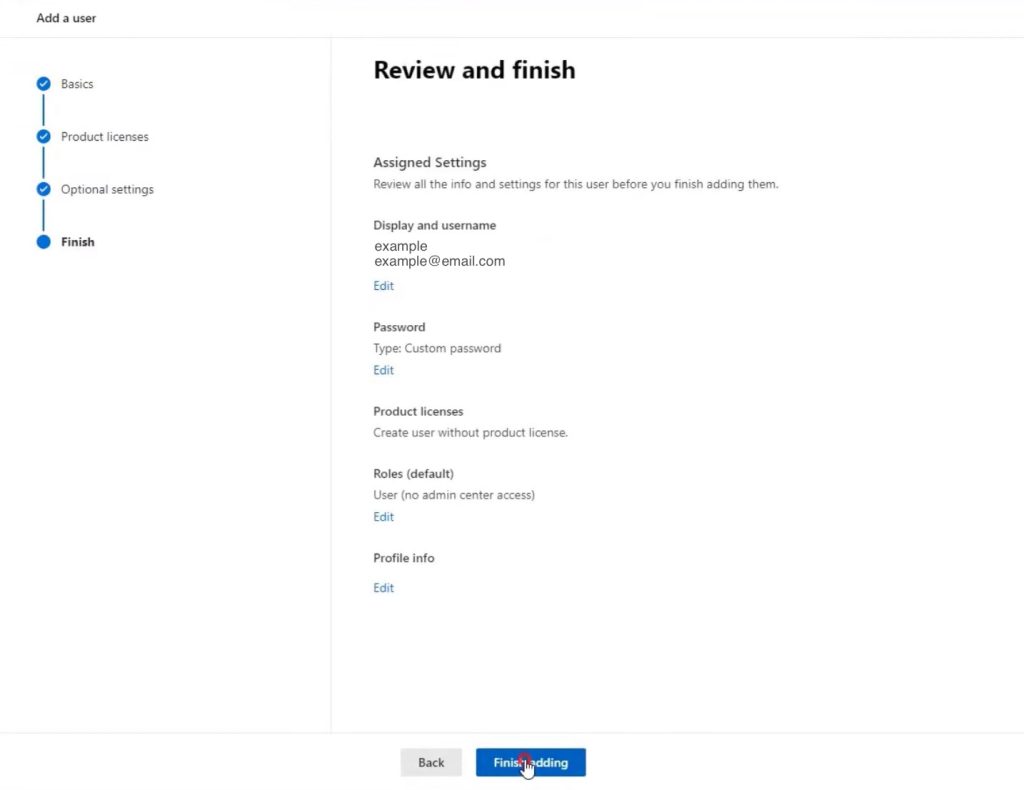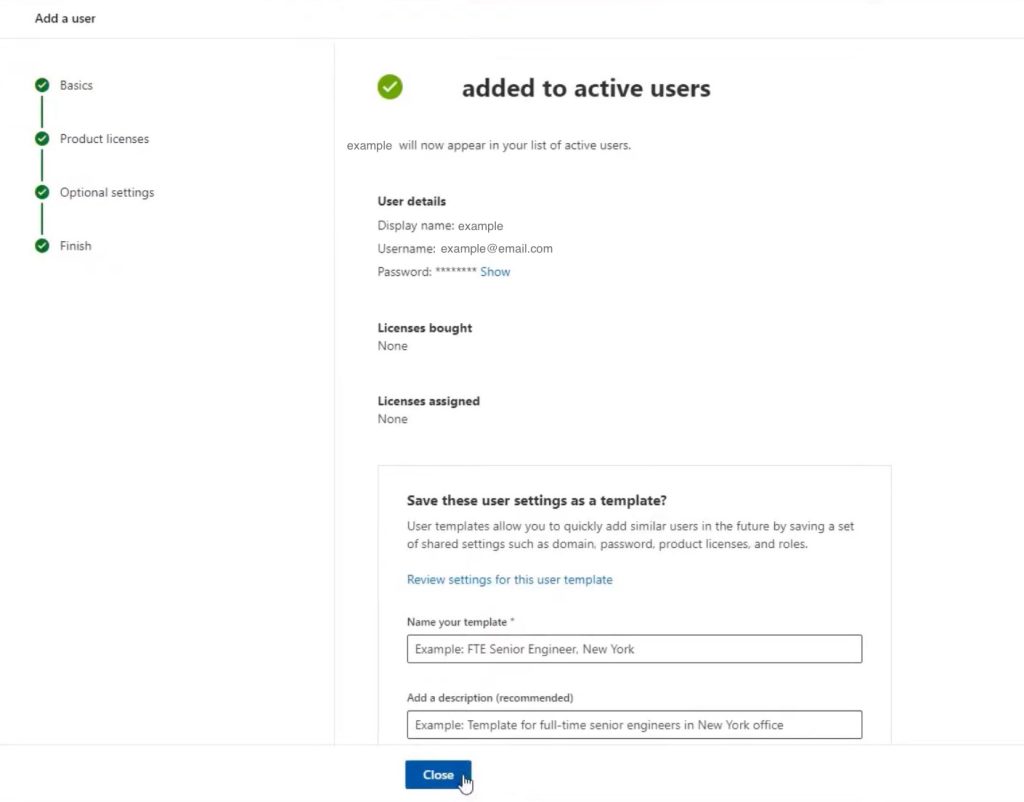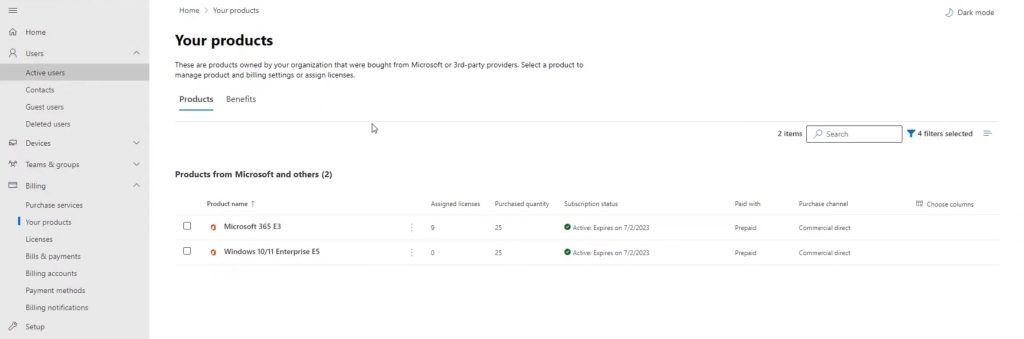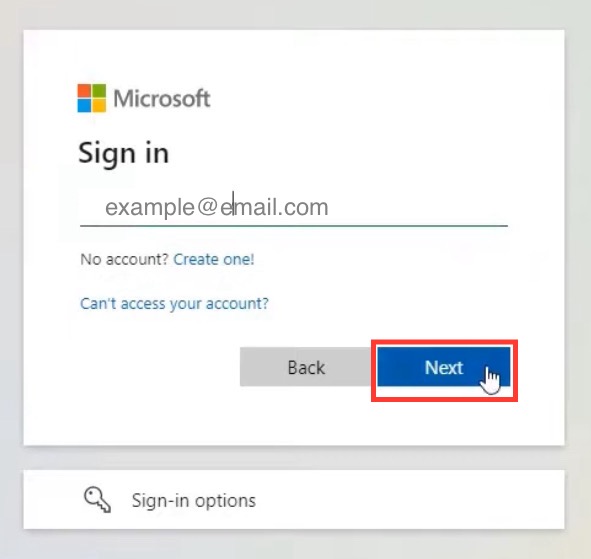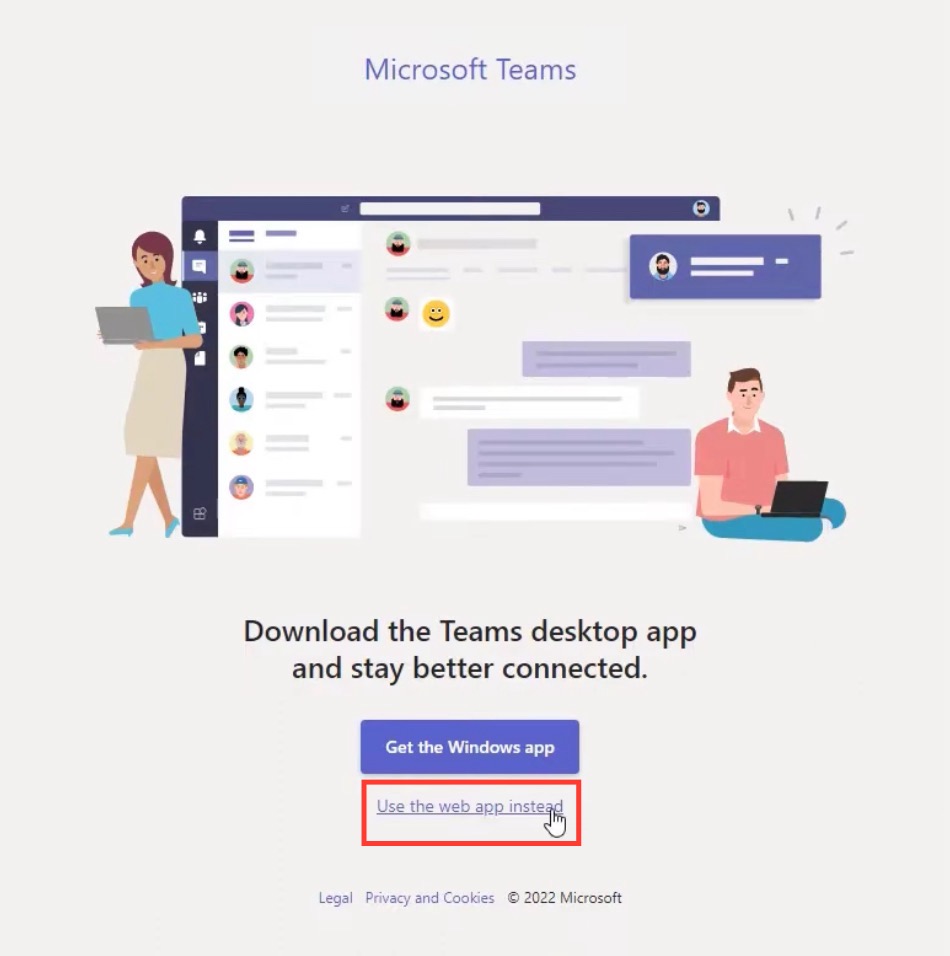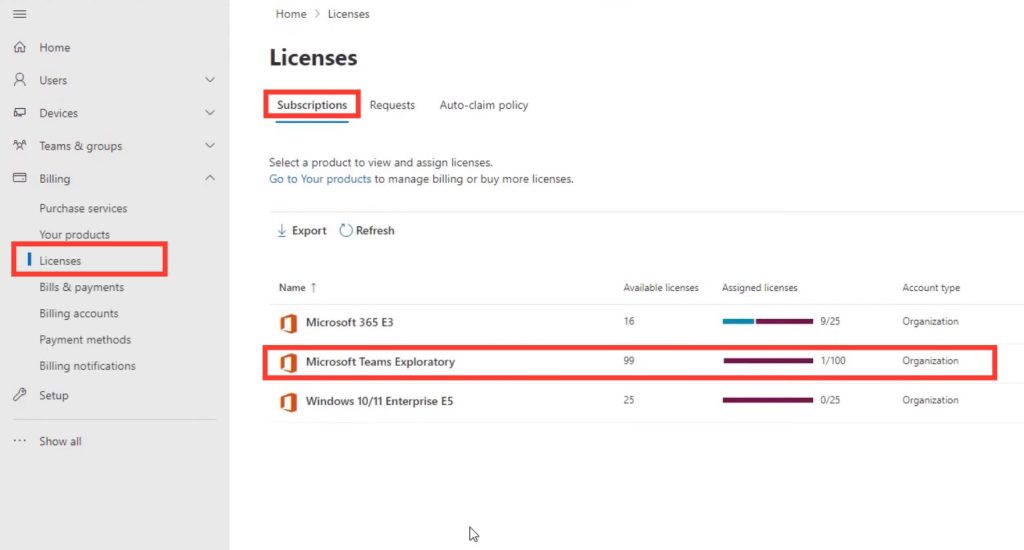Understanding What Microsoft Teams Exploratory Is
Microsoft Teams Exploratory is an innovative approach introduced by Microsoft to help individuals and organizations discover and evaluate the capabilities of Microsoft Teams without immediate commitment. It represents a route to experience the collaboration and communication benefits of Teams, particularly for those looking at options to consolidate their digital workflow.
Download our 141 Free Excel Templates and Spreadsheets!
Key Takeaways
- Microsoft Teams Exploratory streamlines team collaboration by offering real-time communication capabilities, which can significantly reduce the time required to complete tasks and projects. This synchronous aspect of the tool facilitates instant sharing of ideas, documents, and files among team members irrespective of their physical locations.
- The platform provides a centralized, shared online workspace with a variety of organizational and productivity tools. These include features for document creation and storage, scheduling meetings, managing tasks, and a robust chat functionality for immediate messaging and file sharing, enhancing the team’s organizational efficiency.
- Teams Exploratory is equipped with an intuitive dashboard and analytics functionality that aids teams in monitoring project progress and tasks while offering insights into data usage. Additionally, the activity feed feature allows team members to track conversations, tasks, and project updates, ensuring everyone stays informed about team endeavors and milestones.
Unveiling the Value of Trial Offers in Teams
Trial offers in software, such as Microsoft Teams Exploratory, are invaluable to potential users and organizations. They remove the risk associated with purchasing new software and provide a real-world testing ground for exploring advanced features and integration capabilities. For Microsoft Teams, such trial periods allow teams to:
- Experience Enhanced Collaboration: Users get firsthand experience of features that foster teamwork, like chat, video conferencing, file sharing, and real-time collaboration on documents.
- Evaluate Customization Options: Teams can tailor the platform to their needs during the trial, exploring various apps and tools that integrate with Teams.
- Understand the Impact on Workflow: Adopting new tools can significantly alter workflows. A trial period helps to assess this impact without disrupting ongoing operations.
- Inform Decision-Making: The experience gained during the trial informs the decision on whether Microsoft Teams fits the organization’s long-term strategy and is worth the investment.
- Cost-Saving: A trial offer is a cost-effective way for businesses to test out premium digital tools without upfront spending, effectively managing their budget while staying ahead technologically.
Through the Exploratory trial, Microsoft Teams presents an opportunity to assess its value proposition fully before deciding on a subscription, thus ensuring organizations make an informed choice that aligns with their collaboration needs.
Table of Contents
Diving Into Features and Accessibility
Key Features Offered in Microsoft Teams Exploratory
The Microsoft Teams Exploratory experience comes packed with a variety of features designed to enhance collaboration and productivity for businesses and teams. Some of the key features on offer include:
- Chat and Instant Messaging: Enables seamless communication among team members, with options for one-on-one conversations or group chats.
- Online Meetings and Video Conferencing: Facilitate audio or video meetings with high-quality sharing capabilities, screen sharing, and meeting recording options.
- File Storage and Sharing: Integration with SharePoint and OneDrive allows users to easily store, share, and collaborate on files within the security of the Microsoft ecosystem.
- Collaboration on Documents: Real-time collaboration on Word, Excel, PowerPoint, and other Office documents directly within the Teams platform.
- Task Management: With Microsoft Planner integration, users can assign tasks, set deadlines, and track progress all within the Teams environment.
- Customizable Workspaces: Ability to tailor channels and tabs to the specific needs of each department or project group within the organization.
- Security Measures: Robust security features to keep your communication and data secure, including two-factor authentication and advanced threat protection.
- Enterprise-Grade Compliance: Compliance with industry standards, ensuring the solution suits organizations that prioritise regulatory compliance.
- Clever Bots & Workflow Automation: Integration with Power Automate and AI-powered bots to streamline repetitive tasks and processes.
- Analytics and Insights: Access to analytics dashboards for insights on how teams work and engage within the platform to drive informed decisions on productivity strategies.
- Mobile Accessibility: With mobile apps available on iOS and Android, users can stay connected and collaborate from anywhere.
These features combine to create an immersive test environment for team collaboration that mirrors the full-fledged Microsoft Teams suite, allowing businesses to effectively evaluate and explore the entire suite of tools without an initial financial commitment.
Devices That Support Microsoft Teams Exploratory
Microsoft Teams Exploratory boasts a multi-platform presence, ensuring users can collaborate and communicate regardless of the device they use. The service caters to a broad range of devices and operating systems:
- Windows PCs and Tablets: Experience the full capabilities of Microsoft Teams on any Windows machine with versions 7, 8, or 10.
- Macs: Apple enthusiasts can download and install the Teams client on MacOS computers, maintaining full feature availability.
- iOS Devices: iPhones and iPads support the Microsoft Teams app, which is optimized for touch interfaces and mobile use.
- Android Devices: The Android app on smartphones and tablets offers the same rich user experience, keeping teams connected while on the move.
- Web Browsers: Teams can also be accessed through web browsers like Edge, Chrome, Firefox, and Safari, making it accessible on virtually any device with internet connectivity.
- Microsoft Surface Hub: Teams is also optimized for Surface Hub, enhancing collaboration in meeting rooms and group workspaces.
This cross-device compatibility ensures that team members can stay connected and productive regardless of their preferred hardware or when they’re switching between different devices throughout their workday. The flexibility facilitated by device support amplifies the collaborative power of Microsoft Teams Exploratory, giving users the full advantages of the tool without limitations.
Getting Started with Teams Exploratory
Eligibility Criteria for Microsoft Teams Exploratory
To access Microsoft Teams Exploratory, individuals and organizations must meet certain eligibility criteria. It’s important to note that these requirements are put in place to ensure that the trial experience is available to those who can truly benefit from it. The eligibility conditions are as follows:
- No Active Teams License: The individual signing up should not currently hold an active Microsoft Teams license.
- Tenant Subscription Status: The user must be part of a tenant with a paid subscription to Microsoft services.
- Azure Active Directory Account: A managed Azure AD email address is required for signing up. This acts as the basis for authentication and account management.
- No License Assignment Policy: The tenant should not have a Teams license assignment policy in place, ensuring that the exploratory experience isn’t conflicting with existing licensing agreements.
- First-time User: Ideally, the Exploratory experience is for users who are new to Microsoft Teams and have not used the platform before.
By ensuring that these conditions are met, Microsoft aims to allow those who have not yet opted into their Teams service to explore its full potential. The trial is particularly aimed towards businesses that are looking to transition to a robust collaboration platform but need to assess its capabilities and fit with their current workflows first.
Admin Step-by-Step Guide on How to Sign Up a New User
STEP 1: On the Microsoft 365 Admin Center, go to the Home tab, Your Products, then click on Active Users. Ensure you have an active and managed Azure AD domain email address. This is crucial to access and manage the Teams service.
STEP 2: Go to Active Users, then Add a User.
STEP 3: Set up the log in information of the new user.
STEP 4: Confirm that the new user is added to the list of Active Users.
By following these steps, eligible users can easily be added to the admin’s Microsoft Teams Exploratory license and begin experiencing the benefits of enhanced workplace collaboration.
Step-by-Step Guide on How to Sign Up
Signing up for the Microsoft Teams Exploratory experience is straightforward once you confirm your eligibility. Here’s a step-by-step guide to help you through the process:
STEP 1: Ensure you have an active and managed Azure AD domain email address. This is crucial to access and manage the Teams service.
STEP 2: Your organization must have a paid subscription such as Office 365 for Business or Enterprise E3, and it should have been in use for more than 30 days.
STEP 3: Ensure your organization is not part of the Syndication Partner Customer or a specific government entity such as GCC, GCC High, DoD, or EDU, as these are ineligible.
STEP 4: Confirm that you do not have an active Teams license, haven’t had a trial license before, and are not in a tenant with a license assignment policy.
STEP 5: Navigate to https://teams.microsoft.com and sign in with your Azure AD credentials through the desktop or web browser version.
STEP 6: If eligible, upon login, you will be automatically assigned a Microsoft Teams Exploratory license. Note that the mobile version is not supported for this action at this stage.
STEP 7: Once you are assigned a license, your organization’s admin will be notified that a user has initiated an Exploratory experience of Teams.
STEP 8: Begin exploring all features available in Microsoft Teams and make the most out of the collaborative workspace.
STEP 9: Remember that the Exploratory license starts from the first user sign-up in an organization and extends for a 12-month period. Other users can sign up for their trial within this timeframe as well.
By following these steps, eligible users can easily set themselves up with a Microsoft Teams Exploratory license and begin experiencing the benefits of enhanced workplace collaboration.
Management and Security Insights
Managing Microsoft Teams Exploratory as an Admin
As an admin, managing Microsoft Teams Exploratory licenses within your organization involves understanding how to enable access and control the experience. Here’s what admins need to know:
Enable Teams Exploratory Experience:
- Admin Center Access: Log in to the Microsoft 365 admin center at https://admin.microsoft.com.
- Trials and Services: Navigate to
Settings > Org settings > Services, then find the option “Let users start trials on behalf of your organization.” - Grant Permission: As an admin, you must grant permission to allow users to initiate the Microsoft Teams Exploratory license.
Monitoring Exploratory Licenses:
- License Overview: Keep track of who has signed up for the Exploratory license in the Microsoft 365 admin center under
Billing > Licenses. - Compliance and Policies: Ensure that the use of Teams complies with the organization’s policies by setting up guidelines and educating users properly.
Providing Support:
- User Assistance: Help users in your organization with the sign-up process if needed. Provide guidance on getting started and exploring features.
- Troubleshooting: Be prepared to offer support with any technical issues that may arise during the trial period. Keep a list of resources or contacts for quick solutions.
Evaluating Trial Use:
- Usage Reports: Utilize the Reports dashboard in the Microsoft 365 admin center to monitor adoption and usage patterns.
- Feedback Gathering: Solicit feedback from trial users to assess the effectiveness of Teams within your organization and to make an informed decision for possible full-scale deployment.
Post-Trial Management:
- Upgrade Plans: Prepare for the end of the trial period by evaluating Microsoft 365 licenses that include Teams to ensure a seamless transition.
- License Conversion: Be aware of the process for converting user accounts from the Exploratory trial to a paid license, as it may require action from the admin team.
- Communication with Users: Keep users informed about the status of their licenses and next steps as the end of the trial approaches.
By actively managing the Microsoft Teams Exploratory experience, admins play a crucial role in ensuring a seamless and productive trial phase for users, paving the way for informed decision-making about long-term adoption of the platform.
Ensuring Data Security in Teams Exploratory Environment
Data security is a paramount concern for any organization, and Microsoft Teams Exploratory offers robust protections to safeguard data within its environment. Here is how the security is ensured:
- Encryption Technology: All data within the Microsoft Teams Exploratory environment, including chat conversations, shared files, and video meetings, is secured with encryption both in transit and at rest, ensuring unauthorized entities cannot intercept or access sensitive information.
- Data Loss Prevention: Microsoft Teams Exploratory employs data loss prevention (DLP) measures that can identify, monitor, and protect sensitive information from being misused or leaked, either accidentally or intentionally.
- Two-Factor Authentication (2FA): The platform supports 2FA, adding an extra layer of security to the login process by requiring users to provide a second form of identity verification in addition to their password.
- User and Document Permissions: Admins can set granular user permissions as well as document-sharing permissions to control access to sensitive information, ensuring only authorized individuals can view or edit certain documents.
- Regular Security Updates: Microsoft Teams is constantly updated with the latest security features and patches to protect against new vulnerabilities as they are discovered, ensuring that security is always up to date.
- Compliance with Industry-Standard Protocols: Microsoft Teams Exploratory adheres to global standards for security and compliance to ensure it meets the rigorous demands of various industry regulations.
- Secure Guest Access: Admins have the capability to control guest access permissions, ensuring external users only have access to the information that is necessary for collaboration while keeping other data secure.
- Advanced Threat Protection: With Office 365 Advanced Threat Protection, Microsoft Teams Exploratory safeguards users against malware, viruses, phishing attempts, and other sophisticated threats.
- Audit Logs and Reporting: Admins can track user activities with extensive audit logs and reporting features, allowing for thorough monitoring and quick response to any potential security issues.
Implementing and maintaining these security measures allows an organization to confidently use Microsoft Teams Exploratory knowing that its data is protected against a wide range of threats, both internal and external. For admins, it’s essential to configure and utilize these features appropriately to maximize security within theTeams Exploratory environment. This proactive stance on security management helps in creating a trusted platform where collaboration can flourish without compromising on data integrity and compliance standards.
Comparison with Other Microsoft Team Options
What Sets Exploratory Apart from Other Microsoft Teams Licenses?
Microsoft Teams Exploratory differentiates itself from other Microsoft Teams licenses in several distinct ways, designed to cater to users who are exploring Teams’ potential for the first time. These unique aspects include:
- Cost-Free Trial: One of the most notable features is that Microsoft Teams Exploratory is a free trial offering, allowing organizations to test out the service without financial commitment for up to 12 months.
- Full Premium Access: Unlike the free version of Microsoft Teams, the Exploratory license provides users with access to a full suite of premium features, akin to what would be available in a paid subscription.
- Self-Service Sign-Up: The Exploratory option was designed to allow end-users to initiate the experience themselves without needing administrative approval to activate the service, streamlining the onboarding process.
- Extended Duration: The trial lasts for a considerable 12-month period, which is longer than many standard trial offers. This grants companies ample time to evaluate the service in depth.
- Range of Integrations: Users gain access to integrations with other Microsoft 365 apps like SharePoint Online, Exchange Online, and Office Online, facilitating a comprehensive experience of the Microsoft ecosystem.
- No Upfront User Limit: There is no upfront limit on the number of users in an organization who can take advantage of the Exploratory experience, as long as they meet the eligibility criteria.
- Management Capabilities: Enables similar administrative control and security characteristics as the standard paid Teams subscriptions, giving IT admins the ability to manage the environment effectively.
- Potential for Seamless Transition: Upon the conclusion of the trial, the shift to a paid subscription is streamlined so that businesses can move forward with minimal disruption if they choose to stick with Teams.
In essence, Microsoft Teams Exploratory serves as an extended premium trial, unlike the permanently free tier or the typical paid licenses. It not only gives organizations a taste of the capabilities but allows them to dive deep into an authentic experience of the platform’s collaborative offerings.
The Pros and Cons of Choosing Teams Exploratory Over Full Versions
Choosing the Microsoft Teams Exploratory over the full, paid versions of Teams comes with both advantages and disadvantages. Here’s a balanced look at its pros and cons:
Pros:
- No Financial Commitment: Jump into a comprehensive collaboration platform without initial investment. This is particularly advantageous for budget-conscious businesses.
- Full-Featured Trial: Explore advanced functions usually reserved for paying subscribers, offering an authentic experience of what Teams can do.
- Extended Evaluation Time: A 12-month trial period is substantially longer than industry norms, allowing teams to thoroughly assess the platform’s impact on their workflows.
- No IT Intervention Required: End-users themselves can initiate the experiential period, making it simple for teams to get started without additional administrative hurdles.
- Minimized Financial Risk: Companies can evaluate the real value and fit of Microsoft Teams without the risk of sunk costs.
- Avoiding Long-Term Commitment: There’s an opportunity to identify any potential limitations or issues before any long-term commitment is made.
- Flexibility in Adoption: Evaluating Teams’ role within various business functions becomes possible without immediately expanding the organization’s license portfolio.
- Scalable Experience: If Teams proves its worth, scaling up to a paid version can be done smoothly, keeping all settings and data intact.
Cons:
- Fewer Advanced Controls: While Explore offers many premium features, it may lack certain advanced features and controls found in other enterprise-grade licenses.
- Post-Trial Transition: There could be a disrupt if decision and transition to a paid license are not managed effectively, especially as the trial end approaches.
- Change Management: Employees may need to adjust workflows if transitioning to a different Teams plan or another platform after the trial.
- Integration Dependencies: Organizations may become reliant on the deep integration capabilities of Teams and its seamless blend with the Microsoft ecosystem, which could make moving to an alternative platform challenging.
- Limited Admin Control During Trial: There might be a reduced level of control for IT admins during the exploratory trial, compared to full, paid licenses.
- User-Led Sign-Up: Users can self-sign-up without explicit admin permission, which may be a concern for organizations that prefer stricter access control.
- Data Handling Post-Trial: Organizations need to consider how data is managed after the trial ends to ensure continuity and compliance.
- Potential for Content Duplication: Shifting from the trial to a paid subscription may lead to data sprawl or duplication if not correctly managed.
In sum, Microsoft Teams Exploratory is an excellent choice for organizations seeking to investigate the value and functionality of Teams with little to no risk. However, it’s crucial to consider the limitations and develop a strategy for the potential transition to ensure the chosen communications and collaboration solutions continue to serve the organization optimally.
Planning Ahead: Post-Trial Strategy
What Happens When Your Teams Exploratory Trial Ends?
When your Microsoft Teams Exploratory trial comes to an end, it’s important to be prepared for what happens next. Being aware of the process ensures that your business’s operations continue smoothly without disruption. Here’s what to expect:
- Expiration Notification: Microsoft will notify both the admin and users ahead of the expiration date. This serves as a reminder for the organization to plan the next steps.
- Access Limitation: After the trial expires, users will notice that they cannot access certain premium features anymore. Full functionality is lost 30 days post-expiration.
- Transition to Paid License: To avoid disruption, the organization should plan to upgrade to a paid Microsoft Teams (or Microsoft 365) license that includes Teams before the trial ends. This will ensure continuous access to Teams functionalities.
- Data Retention: Data created or stored during the trial, such as chats, files, and recorded meetings, remain intact, provided a transition to a paid license happens. If not, there’s a risk of data loss as per Microsoft’s data retention policy after the 30-day grace period.
- Service Cessation: If there is no upgrade to a paid license, users will no longer have access to the Teams service, and the data is subject to removal after the grace period.
- License Purchase: Admins can purchase the required number of Teams licenses through the Microsoft 365 admin center and assign them to the users who were on the Exploratory trial.
- Admin Actions: If transitioning to a paid license, admins may need to take specific actions, like removing the Exploratory license from the user accounts and assigning the new paid licenses.
- Migration Support: Microsoft offers guidance and support for migrating from the trial to a paid subscription, so it’s advisable to make use of these resources to ensure a seamless transition.
Planning ahead for the end of the Teams Exploratory trial is crucial to minimize any impact on your business operations and to maintain the productivity and collaborative dynamics established during the trial period.
Navigating From Trial to Paid Subscription – The Upgrade Path
Transitioning from a Microsoft Teams Exploratory trial to a paid subscription is a pivotal moment that ensures the continuation of services without interruption. Here’s a structured path to successfully navigate the upgrade process:
Real-World Applications of Microsoft Teams Exploratory
Case Studies: How Organizations Benefit from Teams Exploratory
Organizations across the globe have benefited from utilizing Microsoft Teams Exploratory to test drive the platform’s capabilities. Here are some hypothetical case studies that illustrate the positive impact of Teams Exploratory in various organizational contexts:
Tailoring the Teams Experience to Different Business Needs
Microsoft Teams Exploratory provides a flexible environment that can be adapted to suit the unique collaboration and communication needs of different businesses. Here’s how organizations can tailor the Teams experience:
- Customizing Channels and Tabs: Create channels to reflect the structure of your organization, such as by project, department, or task force. Add tabs for frequently used documents, websites, or apps for quick access.
- Integrating Apps and Tools: Teams supports a vast library of third-party apps, bots, and connectors, enabling you to integrate the tools and services your business already uses, like CRM software, project management tools, or analytics dashboards.
- Automation and Workflows: Utilize Microsoft Power Automate within Teams to create custom workflows that streamline repetitive tasks, such as scheduling, data entry, or notifications.
- Controlling Information with Policies: Develop governance policies for channel creation, member permissions, guest access, data retention, and compliance to ensure that Teams usage aligns with business requirements and regulatory standards.
- Role-based Access: Implement role-based access controls to manage what certain users and groups can see and do within Teams. This customization is especially important for large organizations or those with sensitive information.
- Custom Development: Leverage the Teams platform to develop custom solutions with the Microsoft Graph API and SDKs. Create tailored bots, tabs, and connectors that address specific business challenges or enhance productivity.
- Localization and Language: For global businesses, Teams provides language localization options that ensure employees can use the platform in their preferred language, thereby improving adoption and ease of use.
By taking advantage of Teams’ inherent flexibility and customization capabilities, businesses can craft a Teams environment that not only supports their existing workflows but also drives enhanced collaboration and efficiency.
FAQ: Common Queries About Microsoft Teams Exploratory
Is Microsoft Teams Exploratory Really Free?
Yes, Microsoft Teams Exploratory is indeed free. This experience is offered at no cost, allowing eligible users to utilize the full capabilities of Teams as part of a trial initiative. It’s designed to provide a comprehensive assessment of Teams without any financial investment. Users can explore the various features, such as chat, meetings, collaboration tools, and integrations, which are typically available in the premium version.
However, it’s important for organizations to be aware that while the Microsoft Teams Exploratory license is free, it is a trial offer, and after the trial period ends, continuing to use Teams will require purchasing a subscription. Therefore, companies should strategize a long-term plan considering potential future costs when the trial comes to a close.
Can We Retain Data After the Teams Exploratory Trial Expires?
After the Microsoft Teams Exploratory trial expires, there is a period of time during which companies can take action to retain their data. Here’s what you need to know about data retention:
- Immediate Aftermath: Once the trial expires, typically there’s a grace period. Microsoft may offer a 30-day grace period where users still have access to their data despite reduced functionality of the Teams experience.
- Transition to Paid License: To retain data without any disruption, organizations should transition to a paid Teams or Microsoft 365 license before the trial ends or during this grace period. This ensures that all chats, files, and other content created during the trial period remain accessible.
- Point of No Return: If no action is taken to upgrade to a paid subscription within the grace period, Microsoft’s policy may lead to data becoming inaccessible and eventually being deleted as per the terms of the trial.
- Data Backup: If an organization decides not to continue with a paid Teams subscription, it is essential to back up any important data before the trial expires to avoid data loss.
- Admin Transfer: In some instances, an organization’s admin may need to manually transfer or export data such as documents and files from Teams to another storage solution before the trial expires.
Always verify the current policies directly from Microsoft, as terms can change, and organizations need to ensure compliance with the latest data management and retention requirements.
How Long Can You Use the Teams Exploratory License?
The Microsoft Teams Exploratory license can be used for up to 12 months from the moment the initial user in your company signs up. The period of availability begins when the first user in an organization starts using the Teams Exploratory experience and is uniformly applicable to all users within the same tenant who initiate the trial thereafter.
It is important for administrators to track this 12-month period to ensure a planned upgrade to a paid license occurs before the end of the trial, if desired, to avoid service disruption and potential data loss. The expiry date of the Teams Exploratory subscription can be checked within the Microsoft 365 admin center. This helps with anticipating the need for decision-making regarding the future use of Teams in the organization.
Are There Any Hidden Costs Associated with Teams Exploratory?
Microsoft Teams Exploratory is marketed as a free offer without hidden costs, designed to let organizations trial Teams’ comprehensive suite of features. However, it’s crucial for businesses to be mindful of the following considerations which may indirectly contribute to costs:
- Upgrade to Paid Subscription: After the exploratory trial ends, continuing to use Teams will require selecting a paid license, which incurs regular subscription fees.
- Data and Transition Costs: If you choose not to continue with a paid Teams license, there might be costs associated with exporting and migrating data to another platform.
- Administrative Overhead: Managing the trial, setting up users, and potentially transitioning to a full license later may involve administrative time and effort that can possess implicit costs for the business.
- Training and Adoption: Integrating a new tool like Teams could necessitate training sessions for users, which might incur costs in the form of training materials or staff hours.
To avoid surprises, it’s wise for organizations to clearly understand the terms and conditions of the Teams Exploratory offer and plan for any costs associated with transitioning to a paid subscription or another service after the trial period. It’s recommended to consult with a Microsoft representative for the most current information.
John Michaloudis is a former accountant and finance analyst at General Electric, a Microsoft MVP since 2020, an Amazon #1 bestselling author of 4 Microsoft Excel books and teacher of Microsoft Excel & Office over at his flagship Academy Online Course.