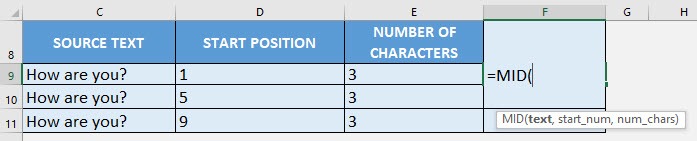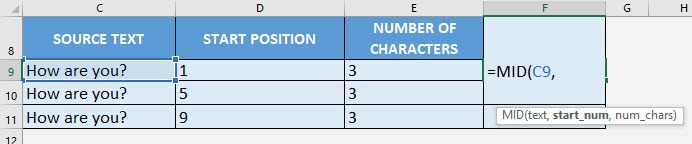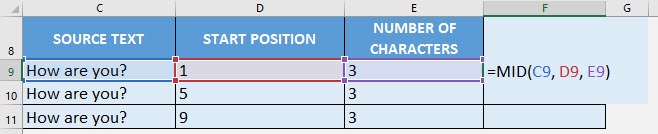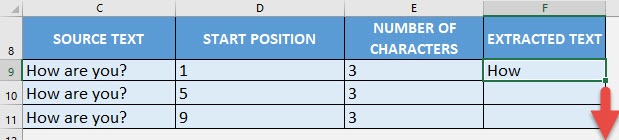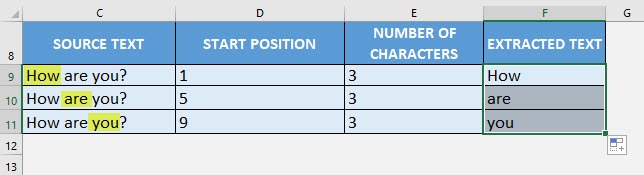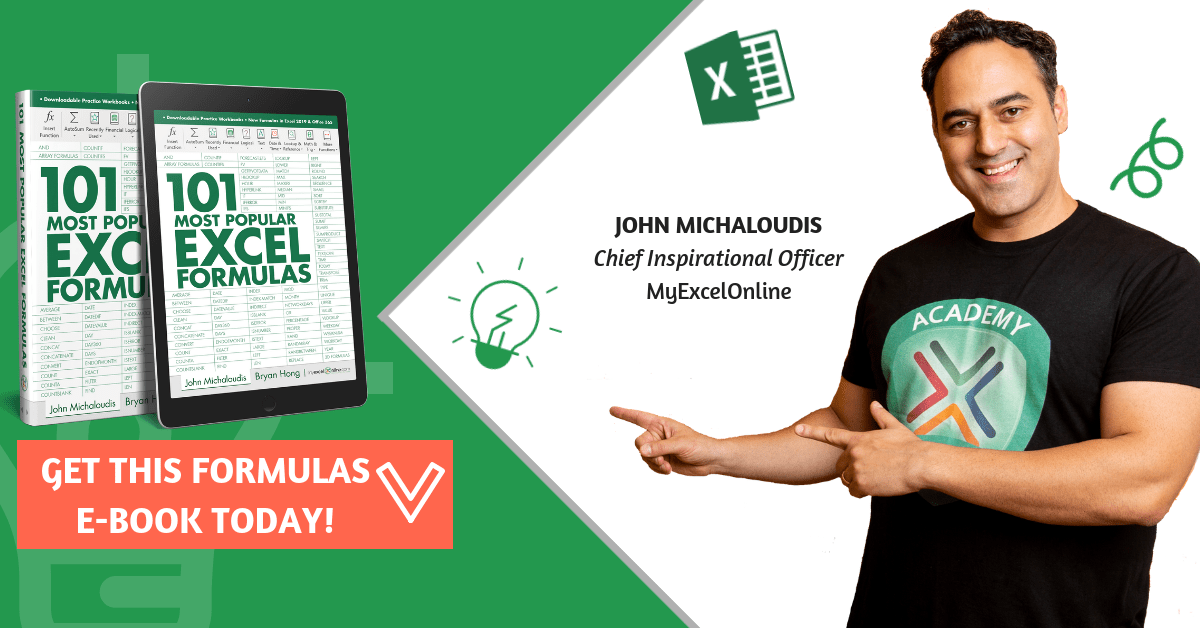What does it do?
Extracts a specific number of characters from the middle of a text
Formula breakdown:
=MID(text, start_num, num_chars)
What it means:
=MID(source text, starting position to extract text, number of characters to extract)
Ever wanted to get something in the middle of your text? And you’re doing it by hand? Fret not, it is very easy to do in Excel with the MID Formula!
It allows you to get any number of characters in the middle of your text!
I explain how you can do this below:
STEP 1: We need to enter the MID function in a blank cell:
=MID(
STEP 2: The MID arguments:
Table of Contents
text
What is the source text?
Select the cell containing the source text that you want to extract from:
=MID(C9,
start_num
Where will we start extracting text?
Select the cell containing our starting position. This is where the MID formula will start getting text:
=MID(C9, D9,
num_chars
How many characters do you want to get?
Select the cell containing the number of characters. In our case, we want to get 3 characters:
=MID(C9, D9, E9)
Apply the same formula to the rest of the cells by dragging the lower right corner downwards.
You now have your extracted text! In our scenario, we tried to extract the different words in the phrase “How are you?”
How to Use the MID Formula in Excel
Bryan
Bryan is a best-selling book author of the 101 Excel Series paperback books.