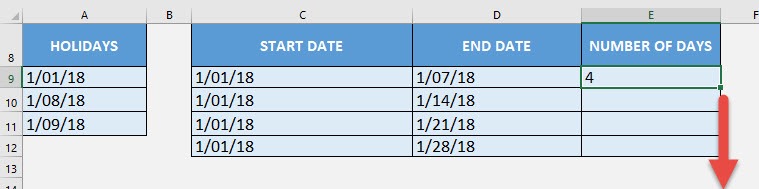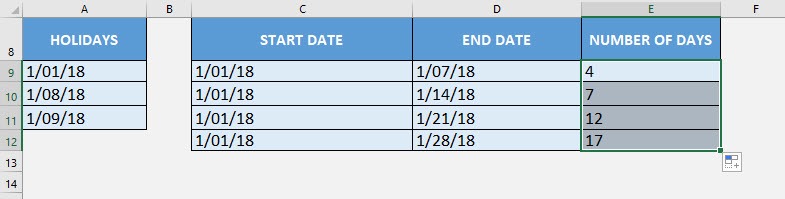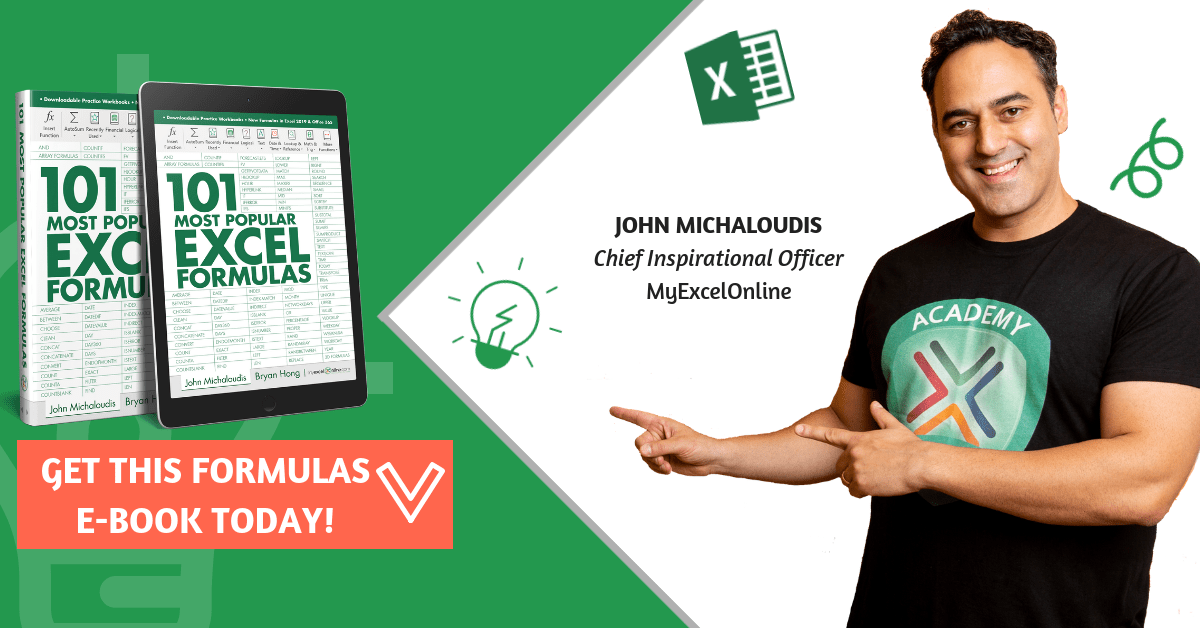What does it do?
Gets the number of working days between two dates
Formula breakdown:
=NETWORKDAYS(start_date, end_date, [holidays])
What it means:
=NETWORKDAYS(starting date, ending date, [holidays to exclude])
If you want to calculate the number of working days, it is very difficult to do by hand! Imagine going through your calendar and counting the weekdays week per week. Thankfully there is Excel’s NETWORKDAYS Formula!
The NETWORKDAYS Formula will exclude the weekends in the count, and you can also provide it a list of holidays for it to exclude as well in the count!
Let us try out in our example below from January 1, 2018 to January 28, 2018, for these 4 weeks it should be a total of 20 working days. Let us add in 3 holidays during this period, so that total working days will be reduced to 17 working days.
I explain how you can do this below:
STEP 1: We need to enter the NETWORKDAYS function in a blank cell:
=NETWORKDAYS(
STEP 2: The NETWORKDAYS arguments:
Table of Contents
start_date
What is the start date?
Select the cell containing the starting date:
=NETWORKDAYS(C9,
end_date
What is the end date?
Select the cell containing the ending date:
=NETWORKDAYS(C9, D9,
[holidays]
Any holidays that you want to be excluded from the total count?
Select the range of cells containing your holidays. Ensure to press F4 to make your cell reference absolute:
=NETWORKDAYS(C9, D9, $A$9:$A$11)
Apply the same formula to the rest of the cells by dragging the lower right corner downwards.
You now have the number of working days and the holidays are excluded!
How to Use the NETWORKDAYS Formula in Excel
Bryan
Bryan is a best-selling book author of the 101 Excel Series paperback books.