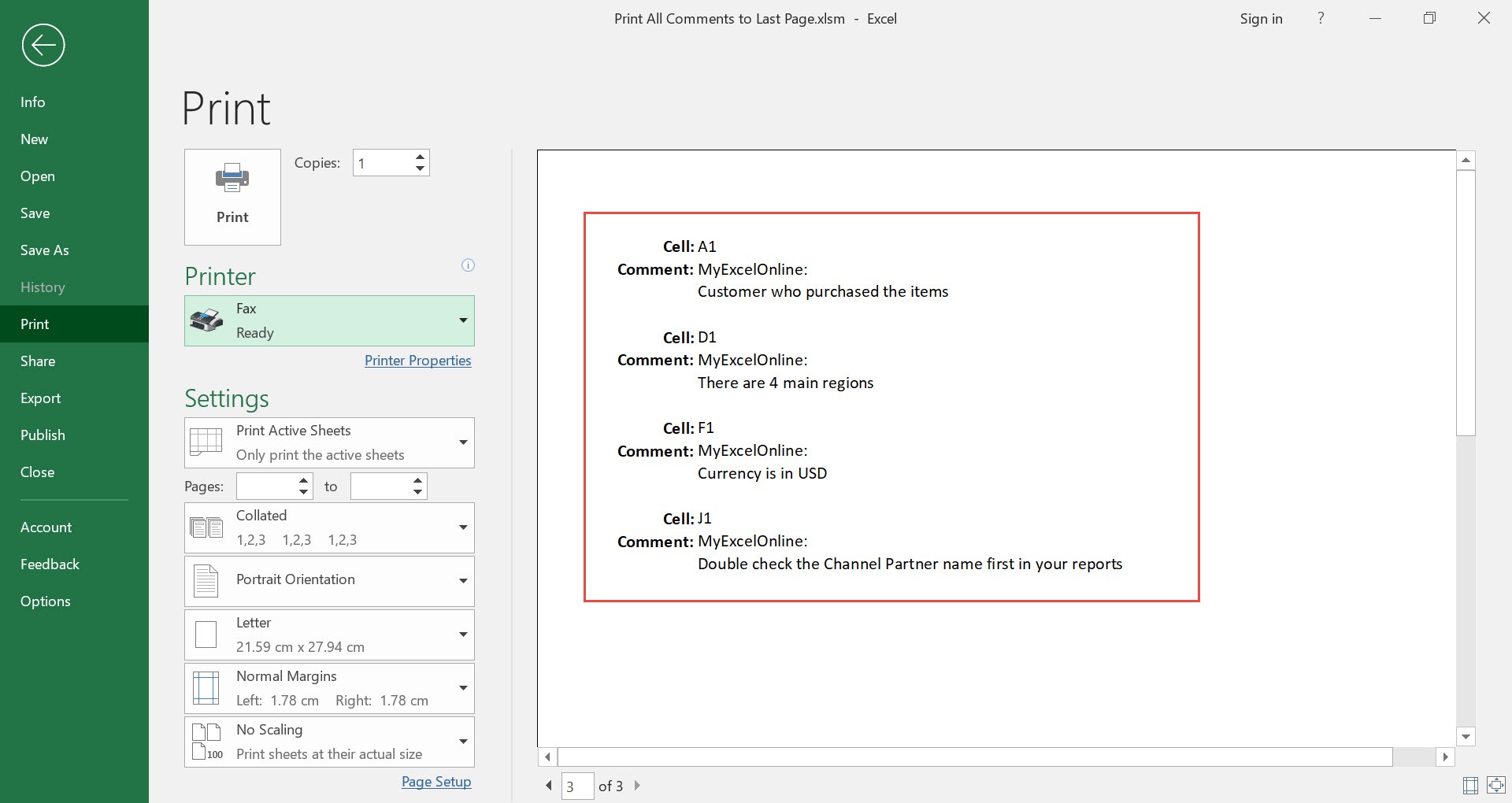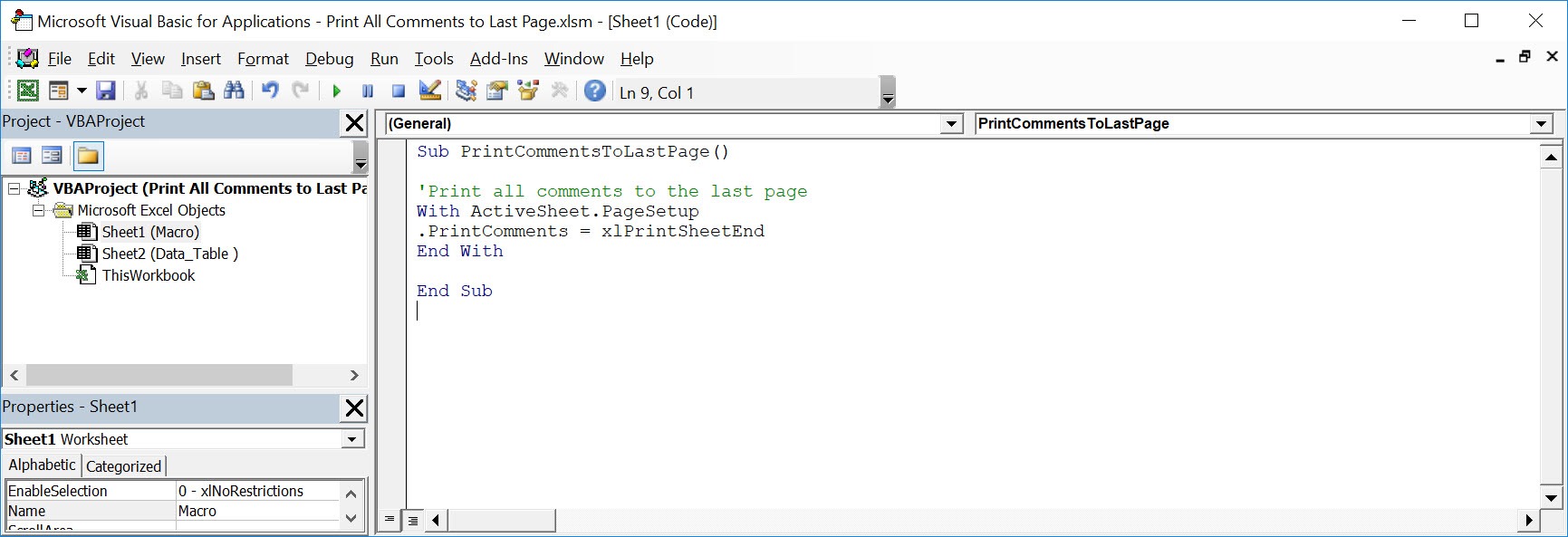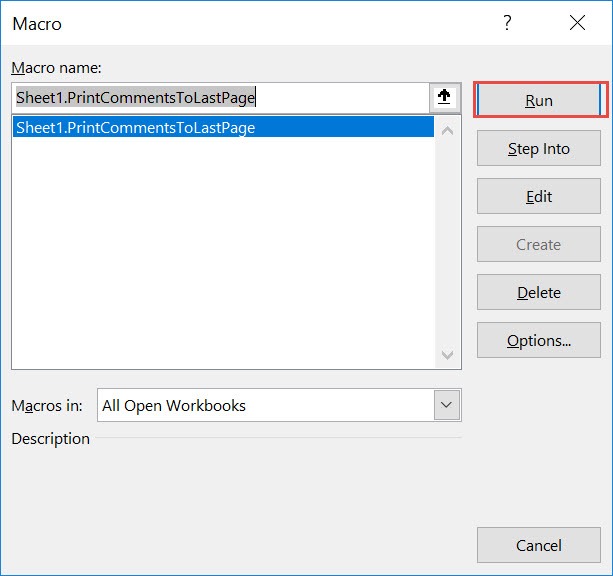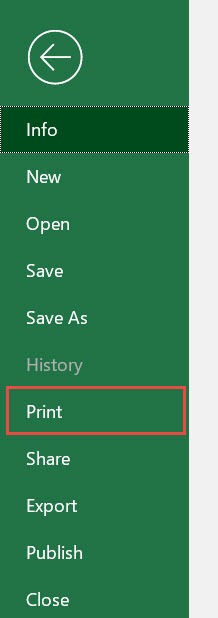Want to quickly collate the comments in your spreadsheet? Excel Macros will do the hard work for you, by printing all comments to the last page!
Make sure your Excel has the Developer Tab enabled following this tutorial.
I explain how you can do this below step by step!
What does it do?
Prints all comments of a specific worksheet to the last page
Copy Source Code:
Sub PrintCommentsToLastPage() 'Print all comments to the last page With ActiveSheet.PageSetup .printComments= xlPrintSheetEnd End With End Sub
Final Result:
Exercise Workbook:
We’ve added a couple of comments to these cells below. Let us see how it will look like!
STEP 1: Go to Developer > Code > Visual Basic
STEP 2: Paste in your code and Select Save. Close the window afterwards.
STEP 3: Let us test it out!
Open the sheet containing the data. Go to Developer > Code > Macros
Make sure your macro is selected. Click Run.
Go to File > Print
Scroll to the last page. You can now see the following information for the comments: Cell location, comment and the author of the comment!
How to Print All Comments of a Worksheet Using Macros In Excel
Bryan
Bryan is a best-selling book author of the 101 Excel Series paperback books.