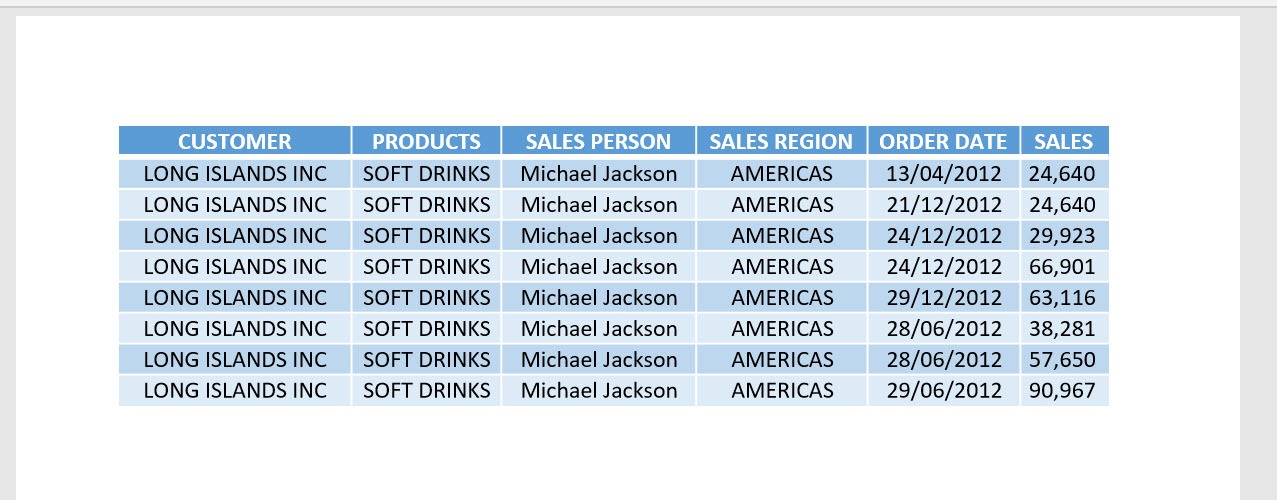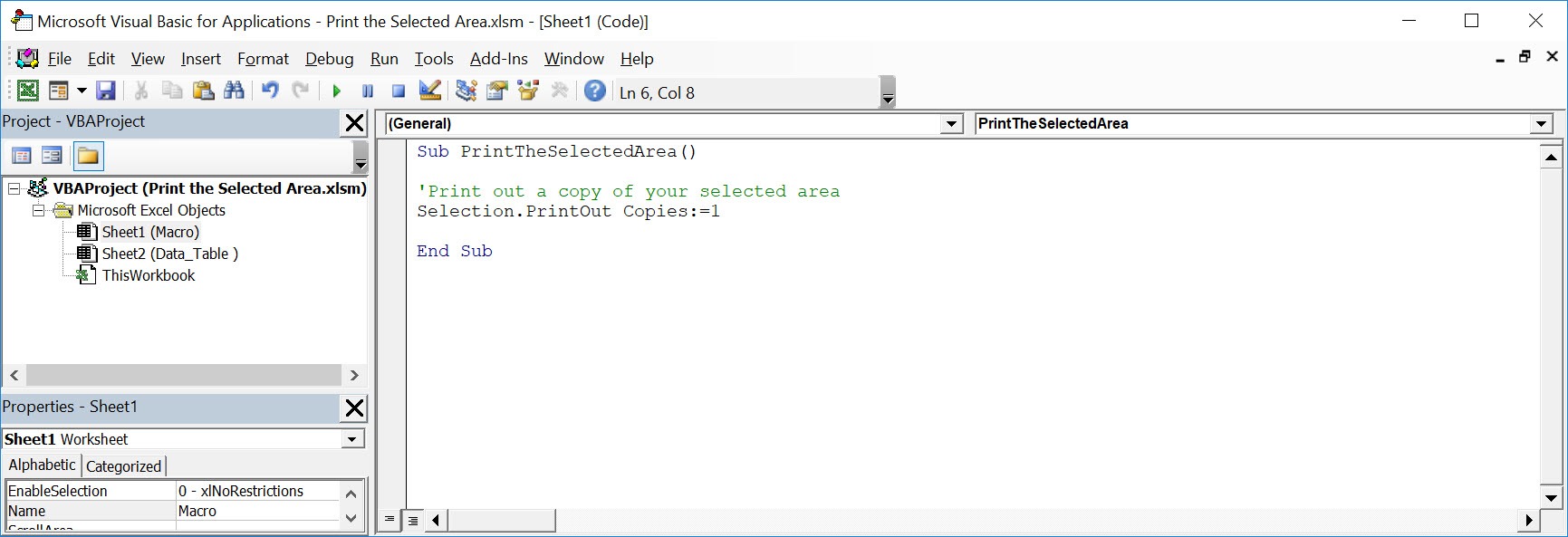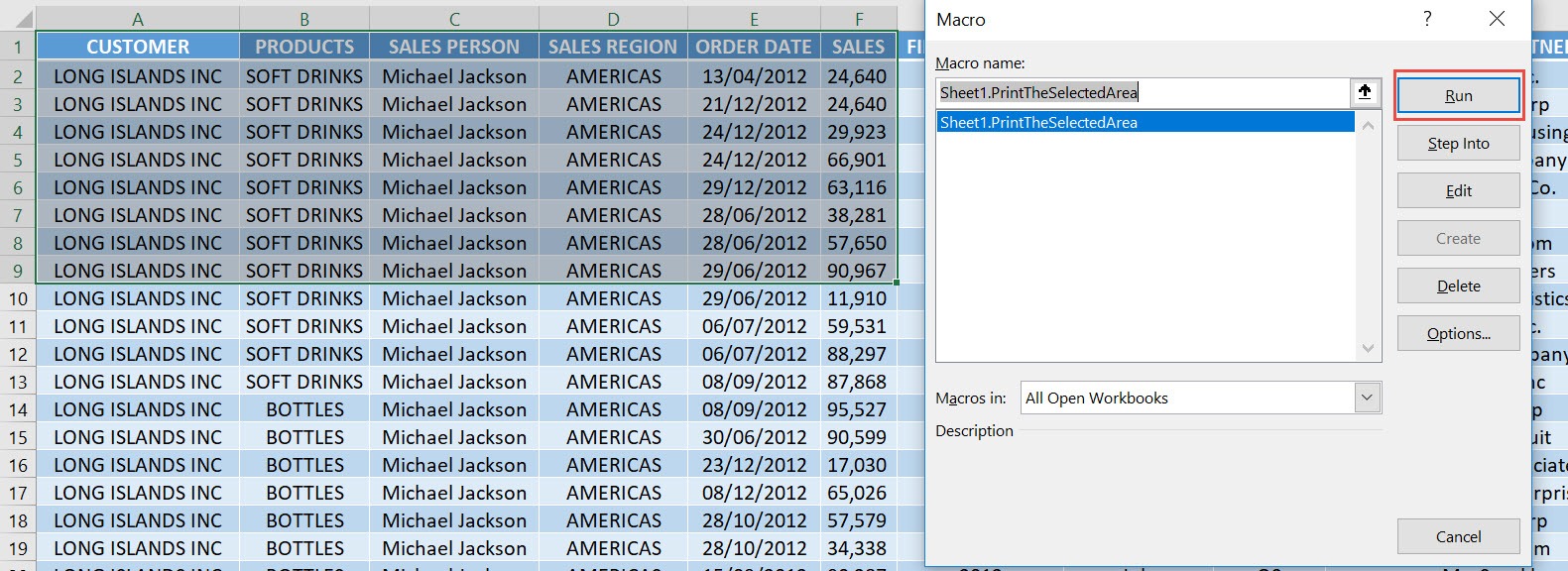Did you know that you could print out a specific area in your spreadsheet? Yes that’s right, you can use Excel Macro to just print the selected area you have chosen! You get to save some printer ink in the process as well!
Make sure your Excel has the Developer Tab enabled following this tutorial.
I explain how you can do this below step by step!
What does it do?
Copy Source Code:
Sub PrintTheSelectedArea() 'Print out a copy of your selected area Selection.PrintOut Copies:=1 End Sub
Final Result:
Exercise Workbook:
STEP 1: Go to Developer > Code > Visual Basic
STEP 2: Paste in your code and Select Save. Close the window afterwards.
STEP 3: Let us test it out! Select the area that you only want to print.
Open the sheet containing the data. Go to Developer > Code > Macros
Then make sure your macro is selected. Click Run.
With this, you have printed out the selected area only!
How to Print the Selected Area Using Macros In Excel
Bryan
Bryan is a best-selling book author of the 101 Excel Series paperback books.