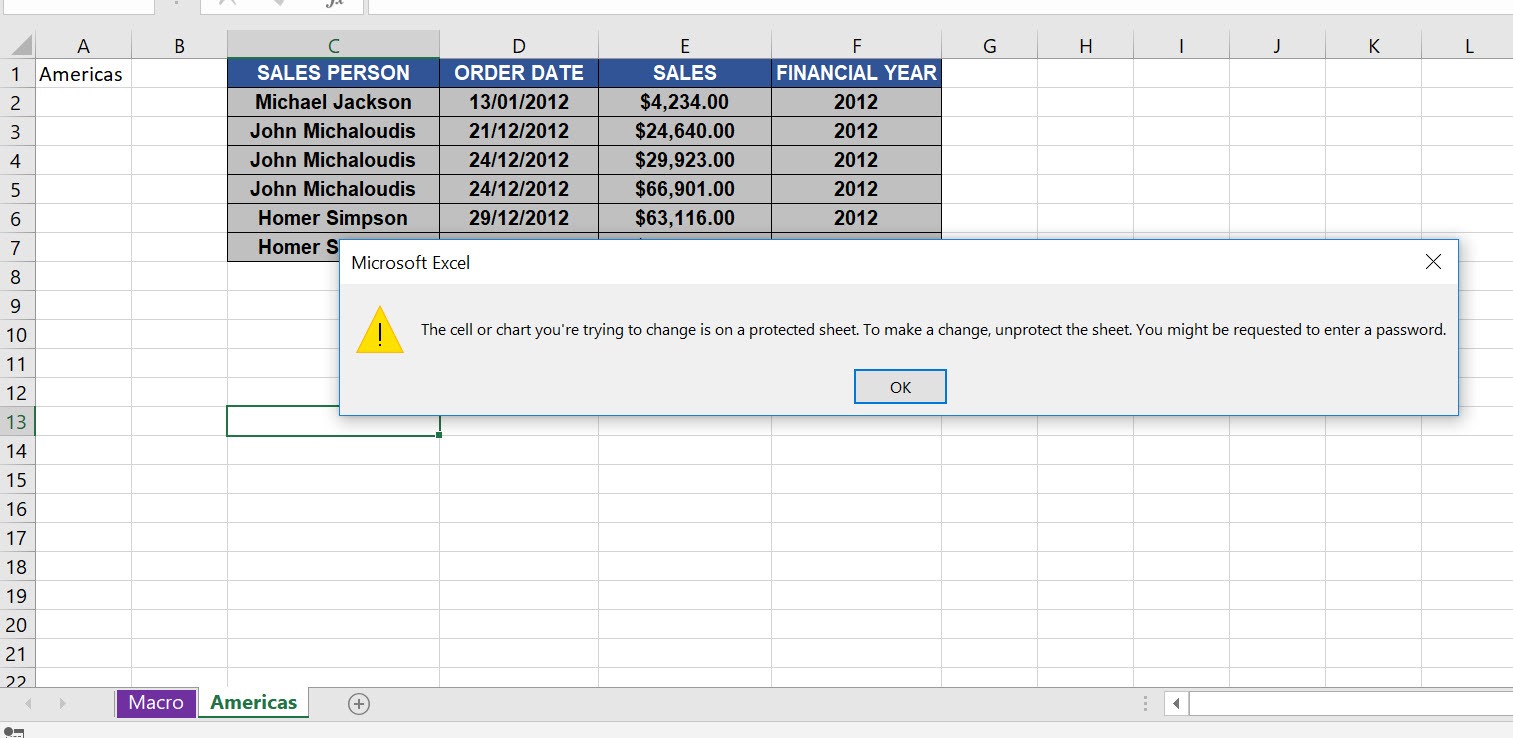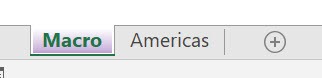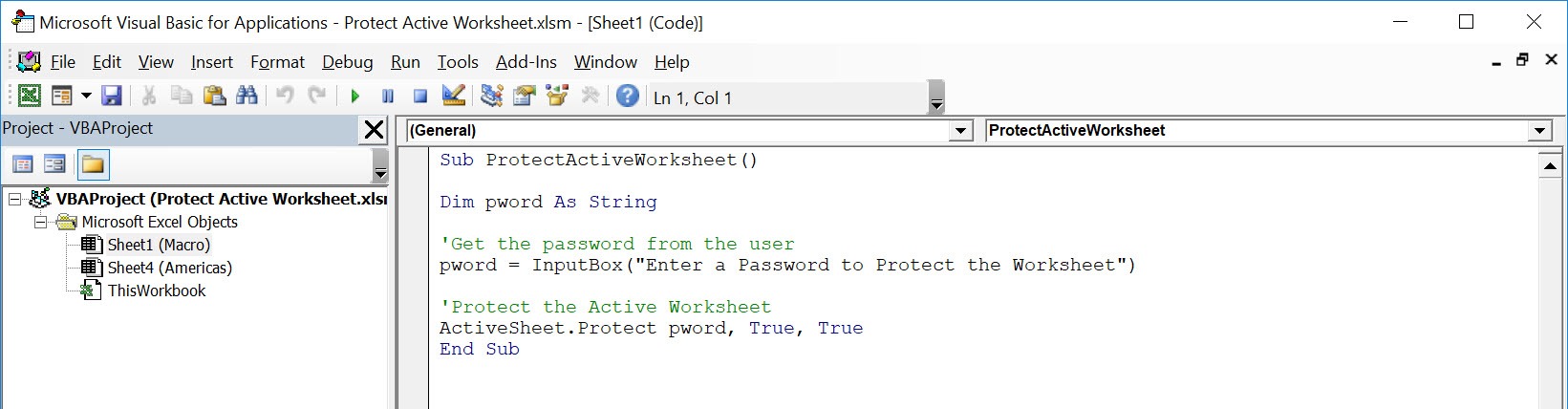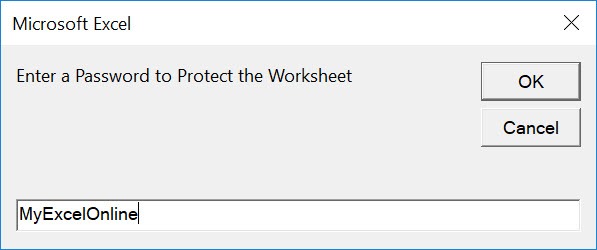Wanted to protect your active worksheet programmatically? We will show you how to protect the active worksheet using Macros in Excel!
Make sure your Excel has the Developer Tab enabled following this tutorial.
I explain how you can do this below step by step!
What does it do?
Protects the active worksheet with the password specified by the user
Copy Source Code:
Sub ProtectActiveWorksheet() Dim pword As String 'Get the password from the user pword = InputBox("Enter a Password to Protect the Worksheet") 'Protect the Active Worksheet ActiveSheet.Protect pword, True, True End Sub
Final Result:
Exercise Workbook:
Here are our worksheets:
STEP 1: Go to Developer > Code > Visual Basic
STEP 2: Paste in your code and Select Save. Close the window afterwards.
STEP 3: Let us test it out!
Select your sheet to protect. For our example let us select the Americas worksheet.
Go to Developer > Code > Macros
Make sure your macro is selected. Click Run.
Type in the password to protect the worksheet. Click OK.
Try editing your worksheet. You can verify that the worksheet is now protected!
How to Protect Active Worksheet Using Macros In Excel
Bryan
Bryan is a best-selling book author of the 101 Excel Series paperback books.