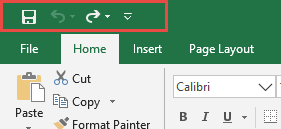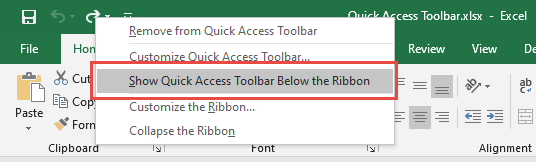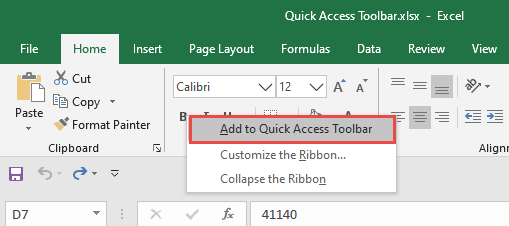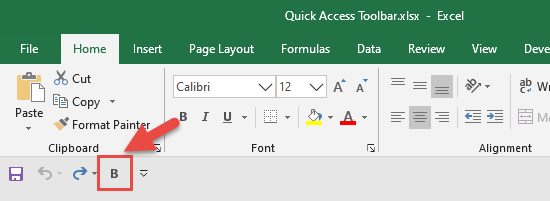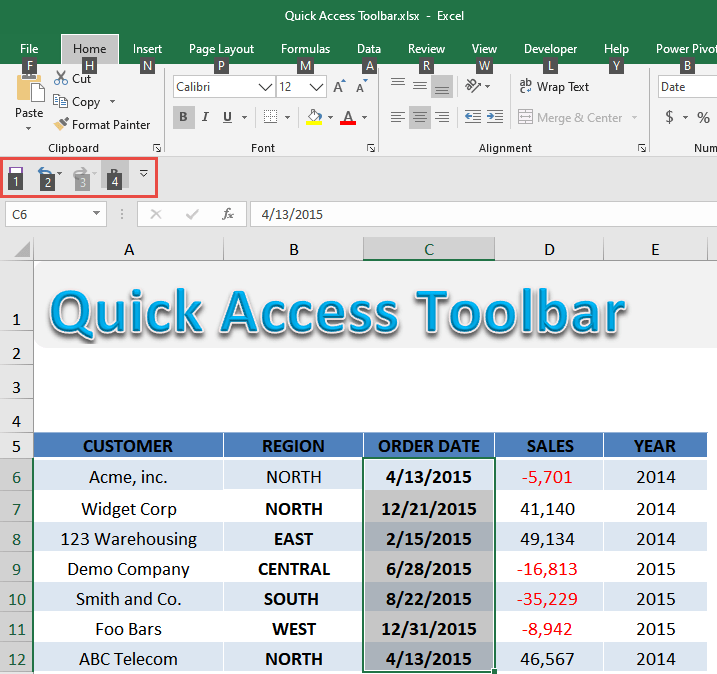The Quick Access Toolbar (QAT) is located at the top left hand corner of the ribbon and has the most commonly used commands, like the Save, Undo and Redo. The QAT is unique to each user´s workbook settings.
Did you know that you can customize this to your needs? I will show you how to do this below!
STEP 1: You can move the QAT below or above the ribbon by right-clicking on the QAT and making the selection Show Quick Access Toolbar Below the Ribbon.
STEP 2: You can also add your favorite commands to the QAT by right-clicking on your favorite command in the ribbon and selecting Add to Quick Access Toolbar.
For our example, let us right-click on Bold and select Add to Quick Access Toolbar.
This will now add the Bold command to our QAT.
STEP 3: Finally, you can call your QAT commands by pressing the ALT key on your keyboard and then pressing the number (e.g. 1,2,3 etc) that appears at the bottom of that command.
In our example, you can use ALT + 4 to call the Bold command.
How to Use the QAT
John Michaloudis is a former accountant and finance analyst at General Electric, a Microsoft MVP since 2020, an Amazon #1 bestselling author of 4 Microsoft Excel books and teacher of Microsoft Excel & Office over at his flagship Academy Online Course.