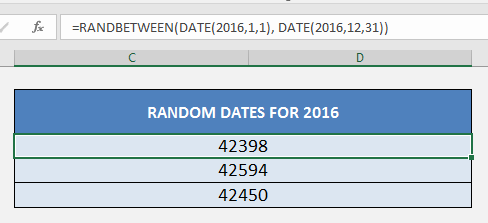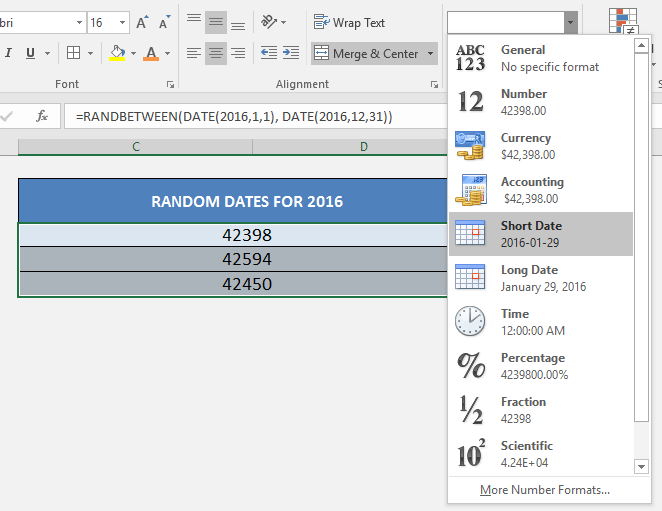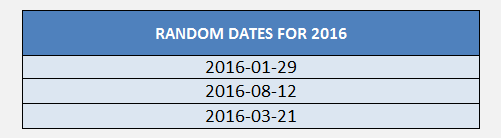What does it do?
Generates random dates, in between a start date and an end date
Formula breakdown:
=RANDBETWEEN(bottom, top)
What it means:
=RANDBETWEEN(starting date for random date generation, end date for random date generation)
If you need to create a quick sample data set of Dates, the RANDBETWEEN function in Excel is very handy to use.
All you need is to provide a start Date and an end Date. Then the function will immediately generate a random Date following that Date range you have provided.
This is how it is done below (go to the bottom of the page if you want to see the animated gif tutorial):
Download excel workbookRandbetween-Dates.xlsx
STEP 1: We need to enter the Randbetween function
Table of Contents
=RANDBETWEEN
STEP 2: The Randbetween arguments: Enter the Start Date (bottom) and the End Date (top).
We need to use the DATE function to create the Date inputs for the bottom and top Dates.
In our example, we need to generate a random date from January 1, 2016 (bottom) to December 31, 2016 (top).
=RANDBETWEEN(DATE(2016,1,1), DATE(2016,12,31))
STEP 3: However notice that our random dates are in the numerical format:
Highlight the dates and change it into the Short Date Format:
NB: Each time you make a change in a workbook that contains the RANDBETWEEN function, the formulas will get updated and new values will appear! This will also happen each time you press the F9 key..try it!
To lock in the formulas, you will need to hard code the formulas by selecting the data, CTRL+C, Right Click and Paste As Values.
Bryan
Bryan is a best-selling book author of the 101 Excel Series paperback books.