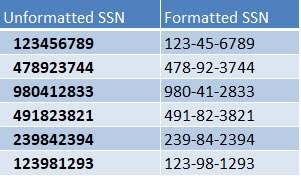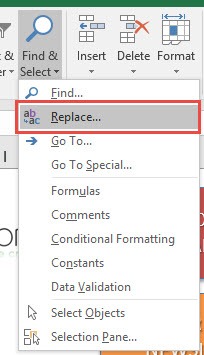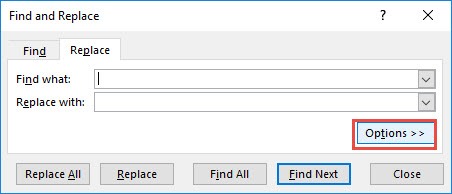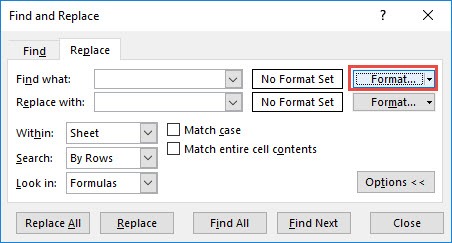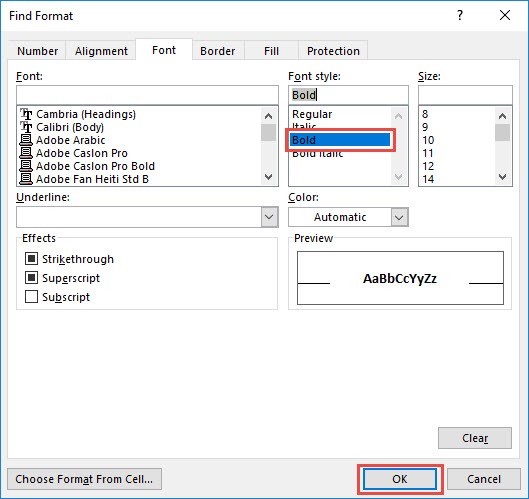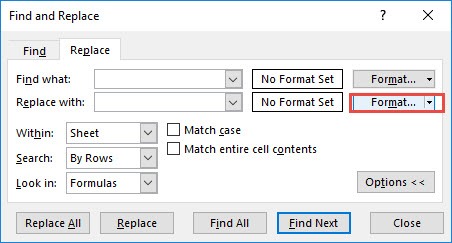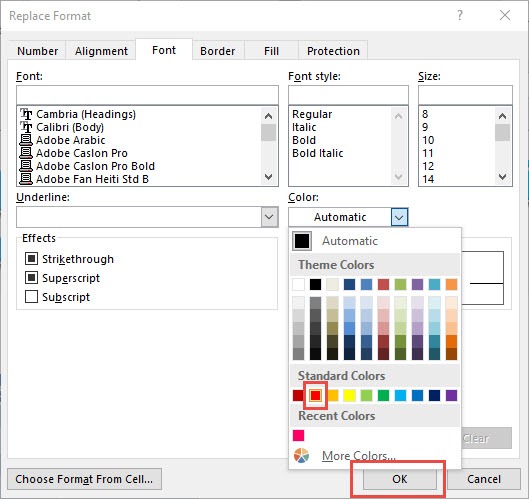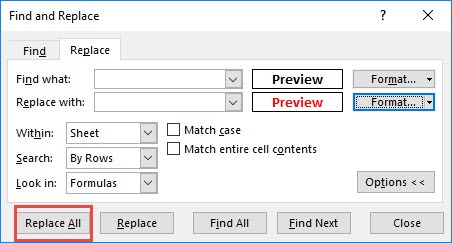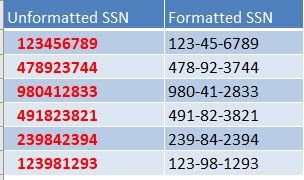Imagine this, you have a table full of bold text. The bold text could also be all over your worksheet in random cells.
Then you decide that the bold text does not suit your expected design and prefer red colored text instead.
What would you do?
Changing all of the formatting one by one would be a big pain!!!
Thankfully, Excel allows you to replace formatting with another formatting!
This is our initial Table:
STEP 1: Go to Home > Find & Select
Then select the Replace option.
STEP 2: Select Options.
STEP 3: Select Format. We will set the format that we want to change.
Make sure Bold is selected. Click OK.
STEP 4: Select the second Format. We will set the format that we want to be the final formatting.
Make sure the color Red is selected. Click OK.
STEP 5: Click Replace All and see the magic happen!
The formatting is now replaced with the color Red!
Replace Excel Formatting with Another Formatting
Helpful Resource:
Bryan
Bryan is a best-selling book author of the 101 Excel Series paperback books.