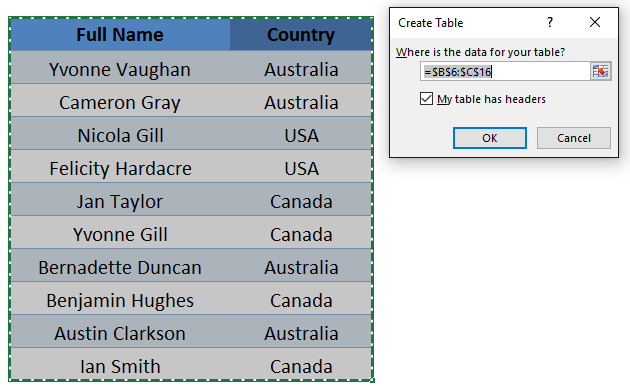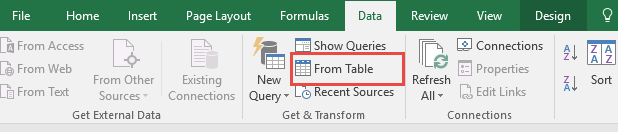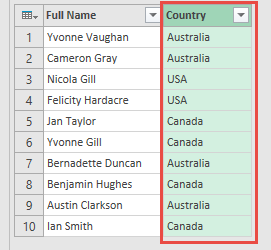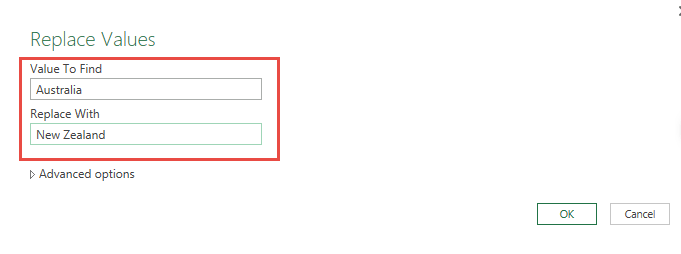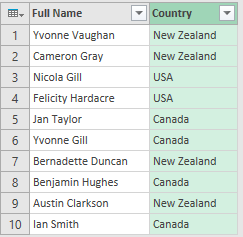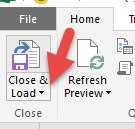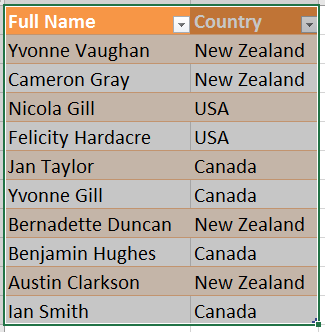Power Query lets you perform a series of steps to transform your Excel data. One of the steps it allows you to take is to replace values easily.
Download excel workbookReplace-Values.xlsx
Let’s go through the steps in detail:
STEP 1: Select your data and turn it into an Excel Table by pressing the shortcut Ctrl + T or by going to Insert > Table
STEP 2: Go to Data > Get & Transform > From Table (Excel 2016) or Power Query > Excel Data > From Table (Excel 2013 & 2010)
Excel 2016:
Excel 2013 & 2010:
STEP 3: This will open up the Power Query Editor.
We want to change the Country Australia into New Zealand. Make sure you have the Country column selected by clicking on the Country header.
STEP 4: Within here you need to select Transform > Replace Values
STEP 5: This will open up the Replace Values dialogue box.
Place Australia in Value to Find, and New Zealand in Replace With. This will replace all of the Australia values with New Zealand.
Click OK.
STEP 6: Now you will see your changes take place.
STEP 7: Click Close & Load from the Home tab and this will open up a brand new worksheet in your Excel workbook with the updated values.
You now have your new table with the updated values.
Bryan
Bryan is a best-selling book author of the 101 Excel Series paperback books.