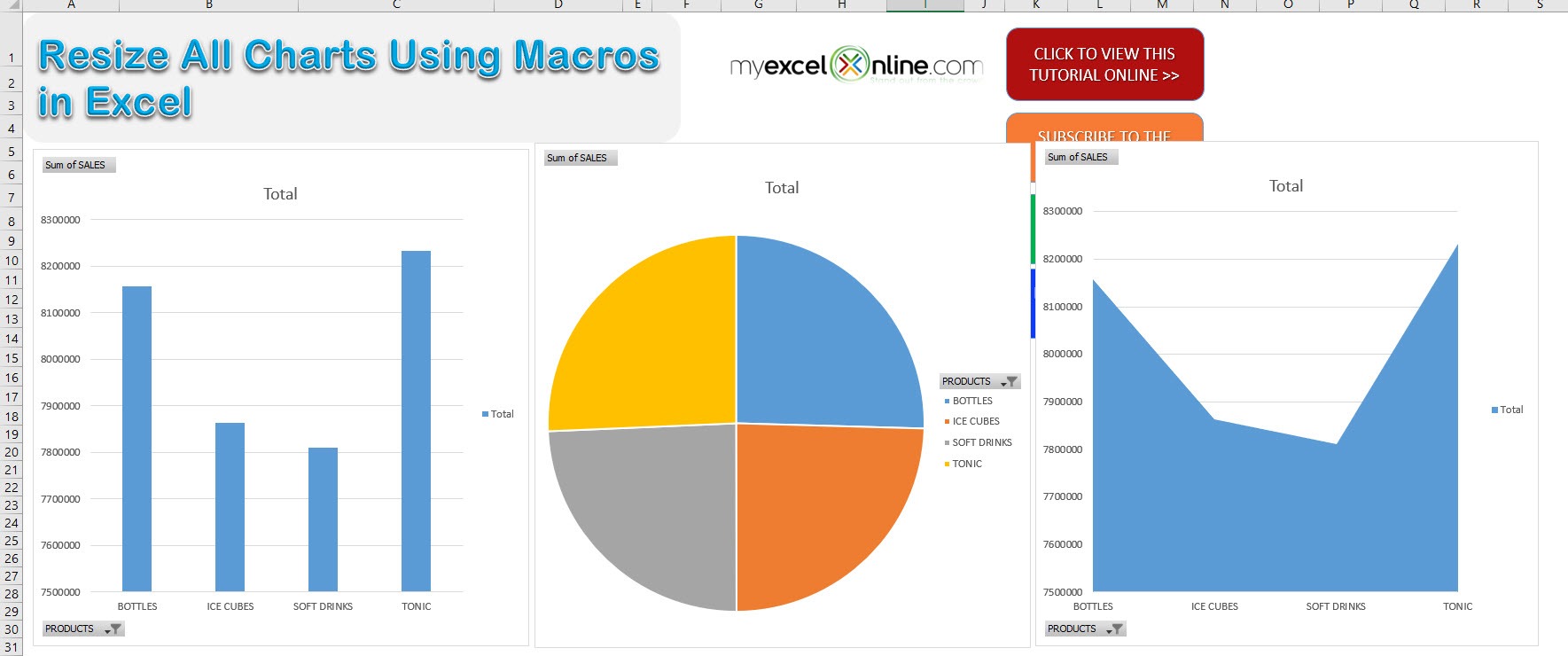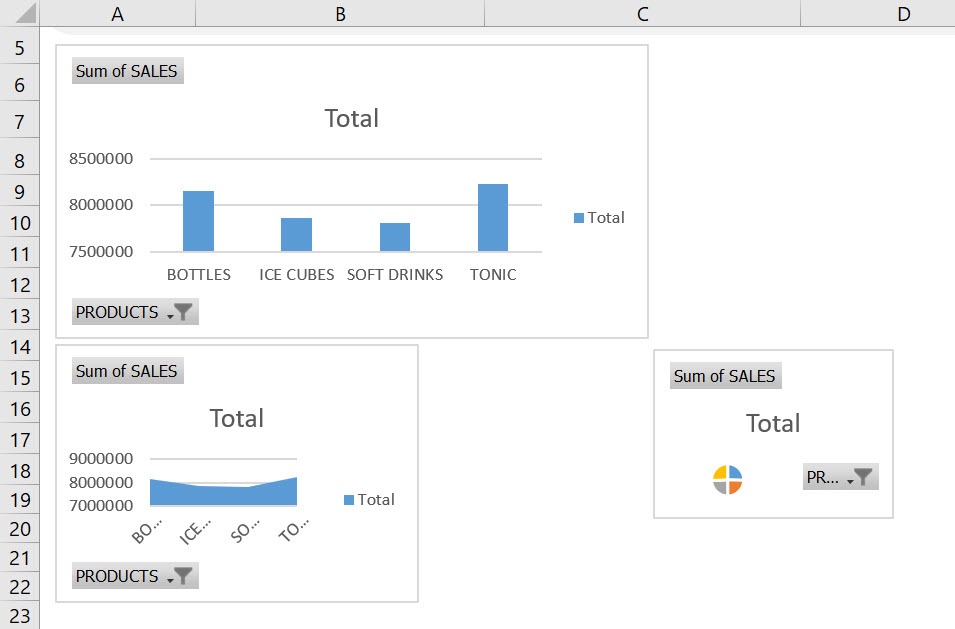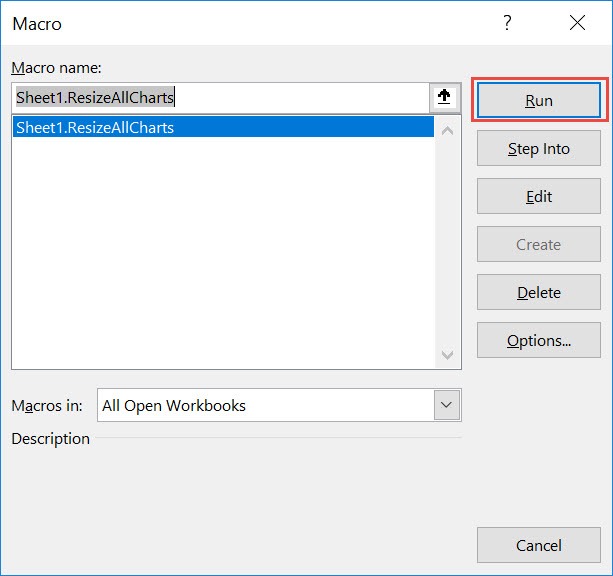Have a lot of charts and want to keep them organized to a consistent size? Excel Macros can resize all charts with a single click!
Make sure your Excel has the Developer Tab enabled following this tutorial.
I explain how you can do this below step by step!
What does it do?
Resizes all charts to a specific height and width
Copy Source Code:
'Make sure to change the Width and Height values below Sub ResizeAllCharts() Dim counter As Integer 'Loop through all of the charts For counter = 1 To ActiveSheet.ChartObjects.Count 'Change the Height and Width values based on your requirements With ActiveSheet.ChartObjects(counter) .Height = 400 .Width = 400 End With Next counter End Sub
Final Result:
Exercise Workbook:
These are our charts:
STEP 1: Go to Developer > Code > Visual Basic
STEP 2: Paste in your code and Select Save. You can change the Height and Weight if you prefer a different size than 400. Close the window afterwards.
STEP 3: Let us test it out!
Open the sheet containing the charts. Go to Developer > Code > Macros
Make sure your macro is selected. Click Run.
With just one click, all of your charts are now resized!
How to Resize All Charts Using Macros In Excel
Bryan
Bryan is a best-selling book author of the 101 Excel Series paperback books.