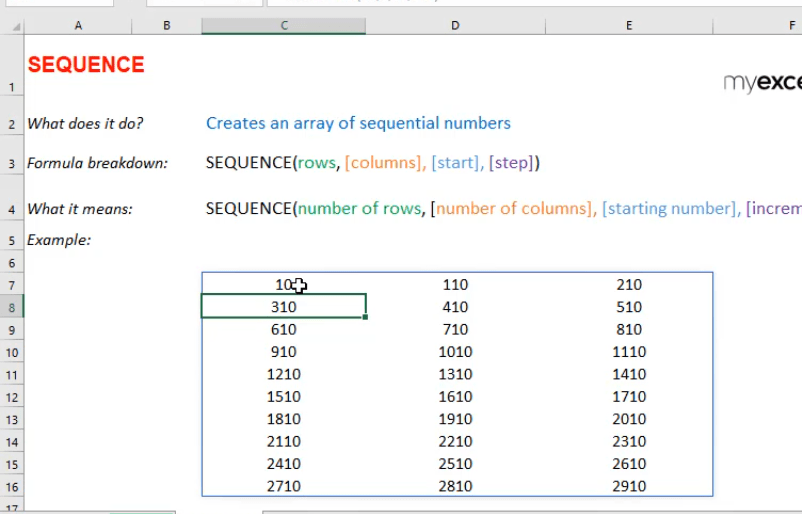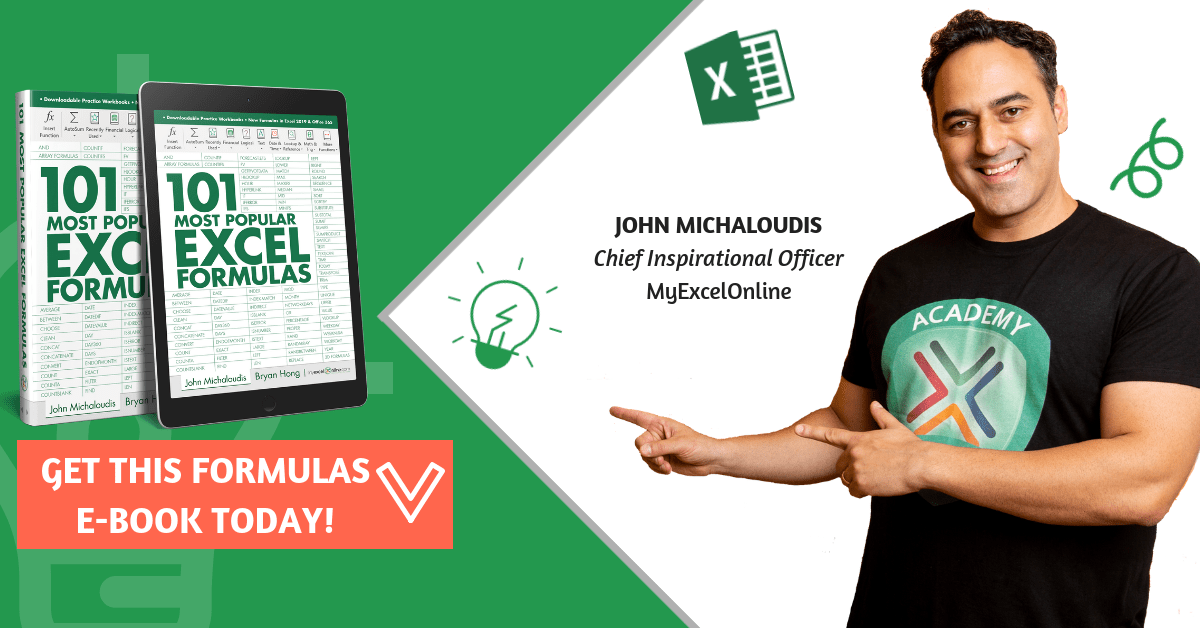What does it do?
Creates an array of sequential numbers
Formula breakdown:
=SEQUENCE(rows, [columns], [start], [step])
What it means:
=SEQUENCE(number of rows, [number of columns], [starting number], [increment per number])
Did you know that you can now generate a series of numbers with an Excel Formula? Yes you can! It is definitely possible now with Excel’s SEQUENCE Formula. It is a new formula introduced in Office 365 released in 2018!
I explain how you can do this below:
STEP 1: We need to enter the SEQUENCE function in a blank cell:
=SEQUENCE(
STEP 2: The SEQUENCE arguments:
Table of Contents
rows
How many rows to fill with values?
Let us go for 10 rows.
=SEQUENCE(10,
[columns]
How many columns to fill with values?
Let us go for 3 columns.
=SEQUENCE(10, 3,
[start]
Which number do you want the sequence of numbers to start?
Let us have it start at the number 10.
=SEQUENCE(10, 3, 10,
[step]
Which increment for each number in the sequence?
Let us increment it by 100. So that numbers should look like: 10, 110, 210, 310, and so on…
=SEQUENCE(10, 3, 10, 100)
Try it out now and see that your sequence of numbers is generated magically!
How to Use the SEQUENCE Formula in Excel
Bryan
Bryan is a best-selling book author of the 101 Excel Series paperback books.