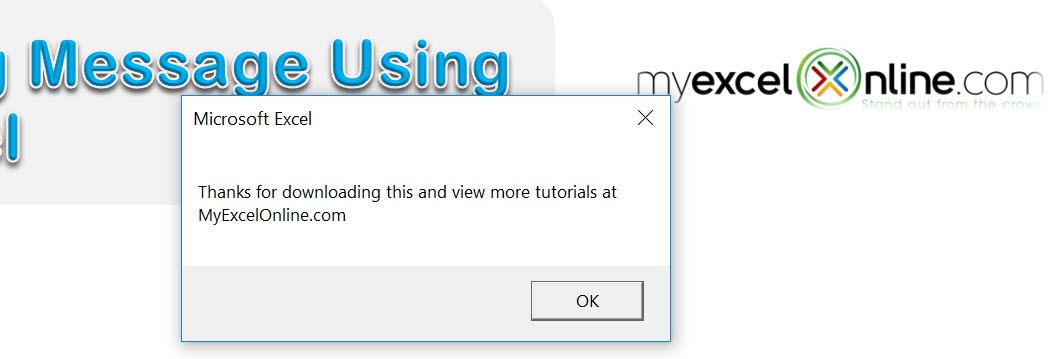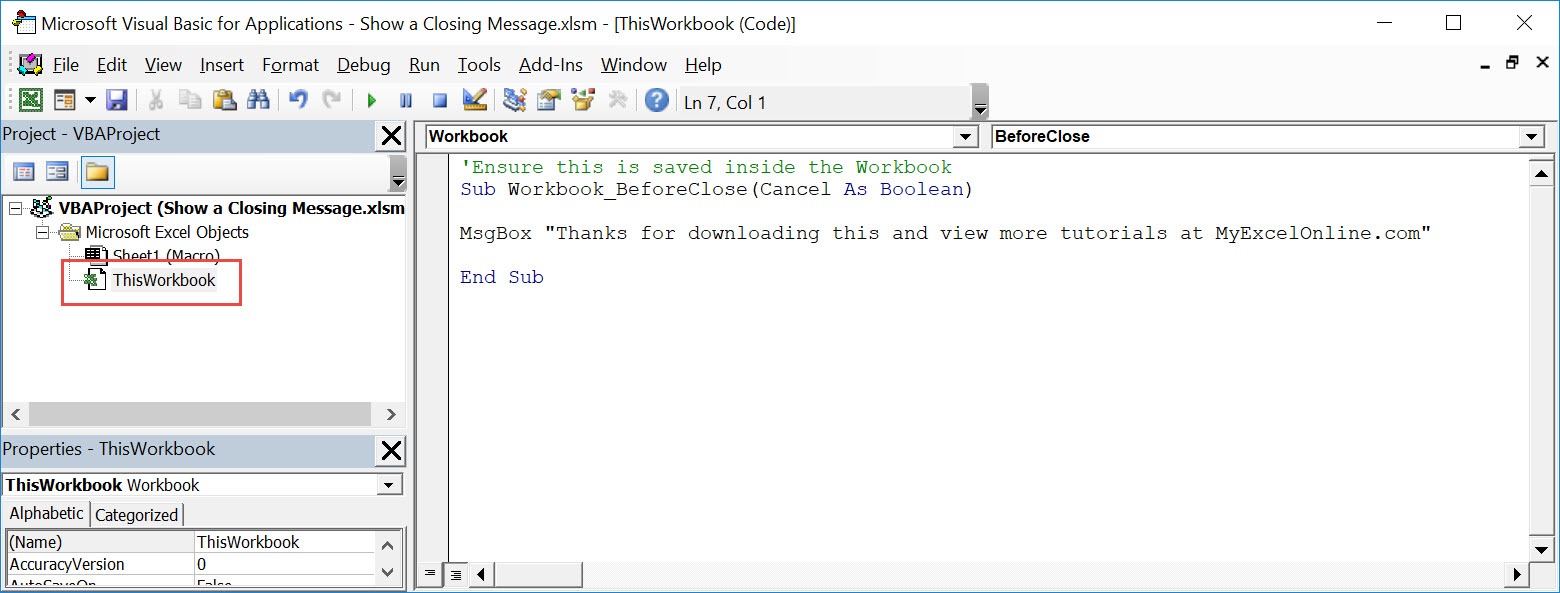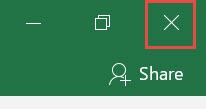We have a cool trick to try out using Excel Macros, we can show a closing message to thank your user once they close the spreadsheet.
Make sure your Excel has the Developer Tab enabled following this tutorial.
I explain how you can do this below step by step!
What does it do?
Shows a closing message once the Excel Workbook is closed
Copy Source Code:
'Ensure this is saved inside the Workbook Sub Workbook_BeforeClose(Cancel As Boolean) MsgBox "Thanks for downloading this and view more tutorials at MyExcelOnline.com" End Sub
Final Result:
Exercise Workbook:
STEP 1: Go to Developer > Code > Visual Basic
STEP 2: Paste in your code and Select Save. Make sure it is saved in ThisWorkbook.
You can change the text to show in the closing message as well.
Close the window afterwards.
STEP 3: Let us test it out! Close your workbook.
Your macro will execute once you close the workbook. Now you can see your closing message!
How to Show a Closing Message Using Macros In Excel
Bryan
Bryan is a best-selling book author of the 101 Excel Series paperback books.