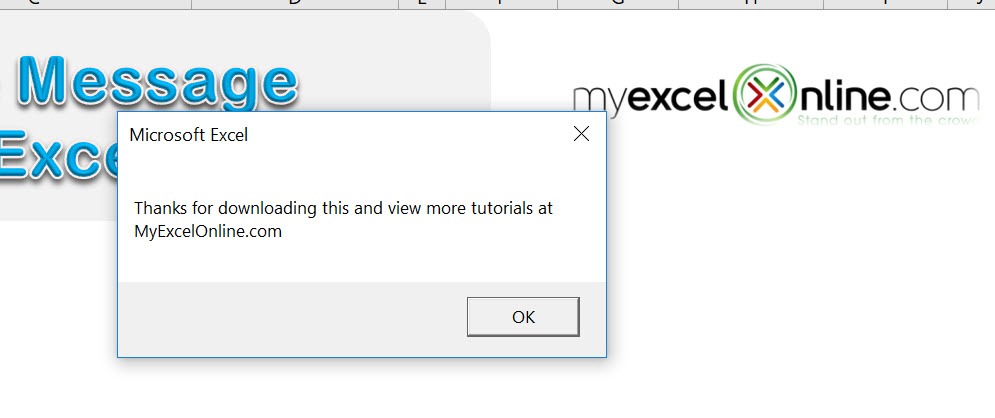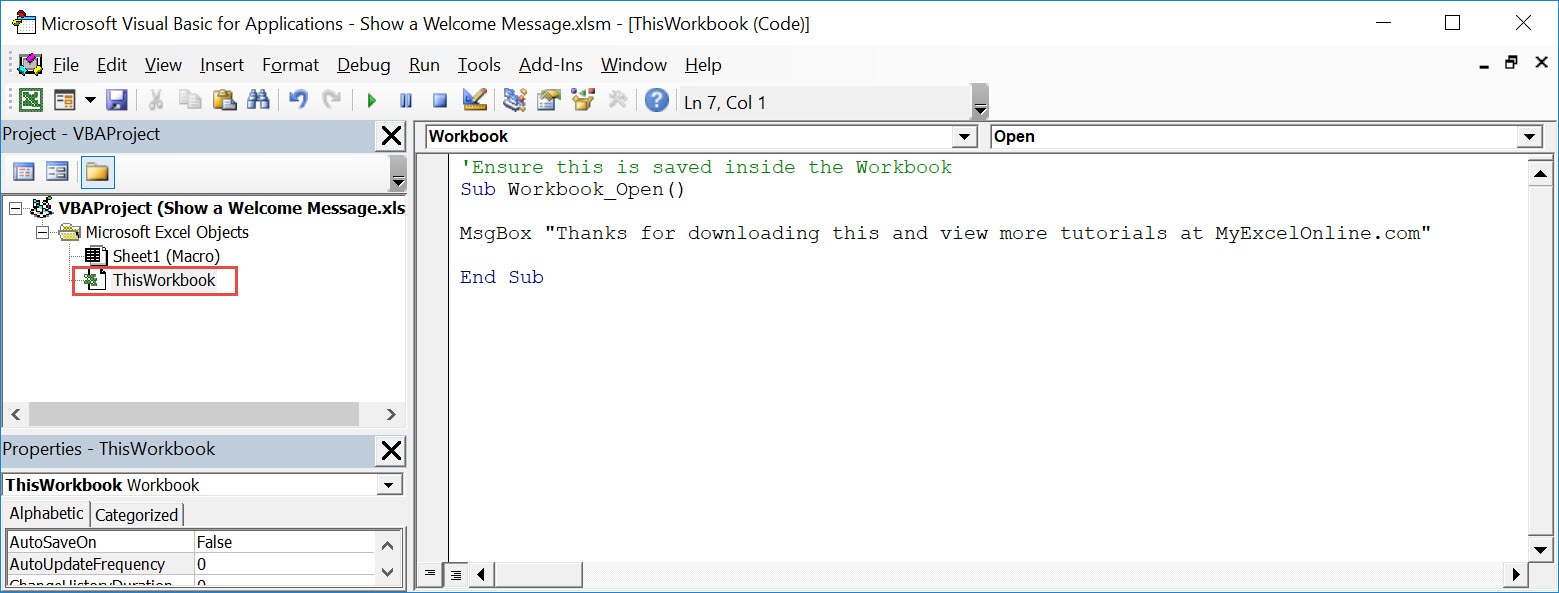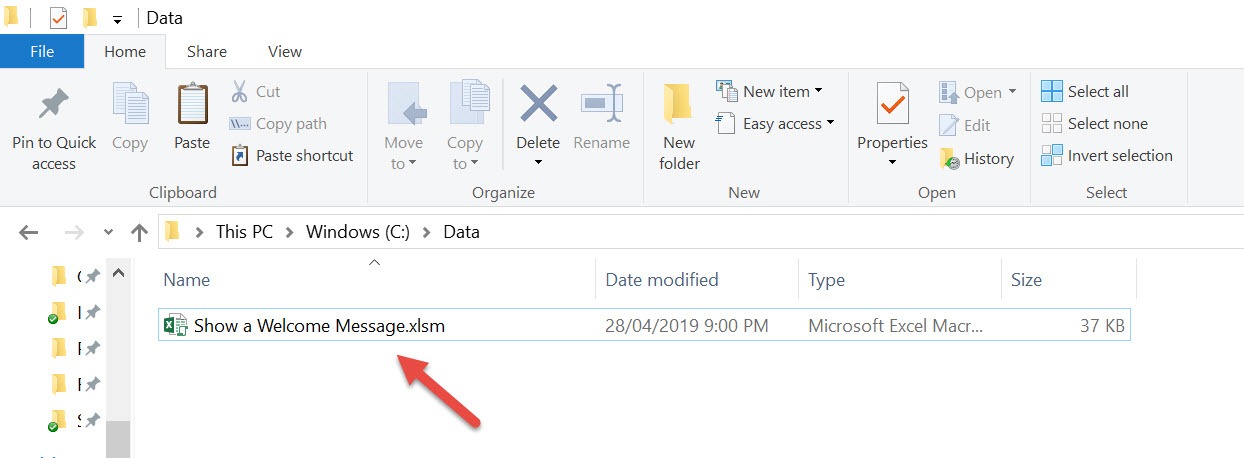Want to try something cool when your users open your workbook? Show a welcome message using Excel Macros!
Make sure your Excel has the Developer Tab enabled following this tutorial.
I explain how you can do this below step by step!
What does it do?
Shows a welcome message whenever you open the workbook
Copy Source Code:
'Ensure this is saved inside the Workbook Sub Workbook_Open() MsgBox "Thanks for downloading this and view more tutorials at MyExcelOnline.com" End Sub
Final Result:
Exercise Workbook:
STEP 1: Go to Developer > Code > Visual Basic
STEP 2: Paste in your code and Select Save. Make sure it is saved in ThisWorkbook.
You can change the text to show in the welcome message as well.
Close the window afterwards.
STEP 3: Let us test it out! Close your workbook. Then open it up:
Your macro will execute once you open the workbook. Now you can see your welcome message!
How to Show a Welcome Message Using Macros In Excel
Bryan
Bryan is a best-selling book author of the 101 Excel Series paperback books.