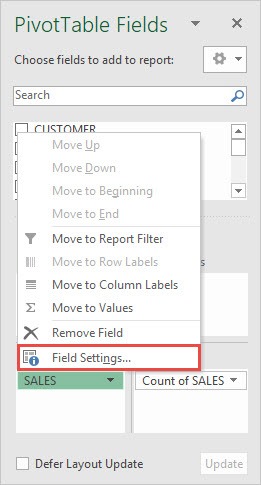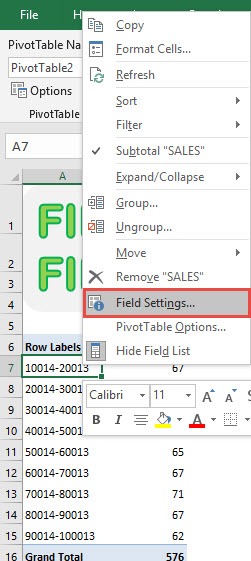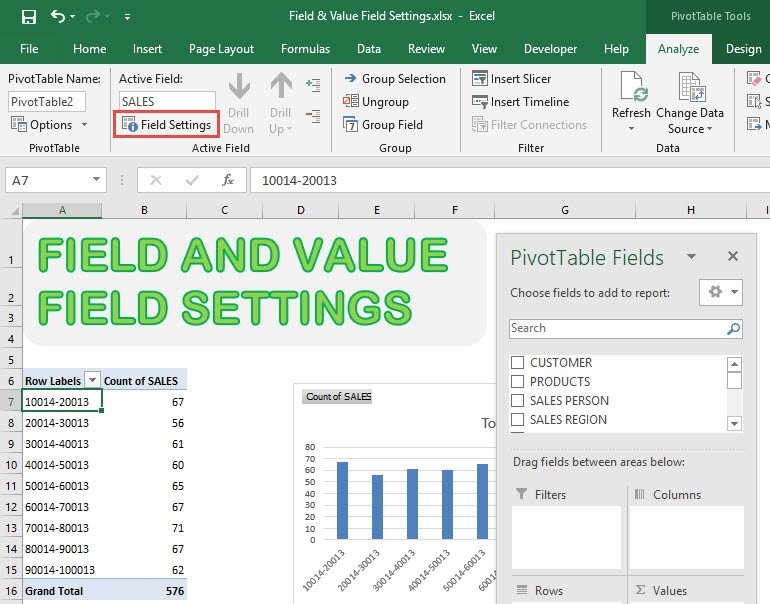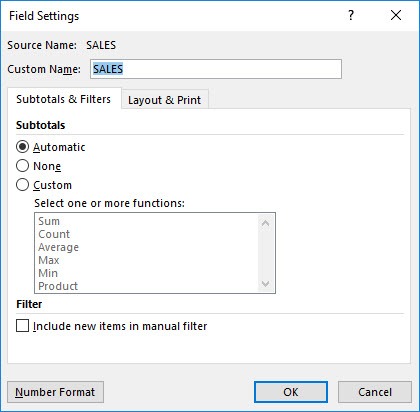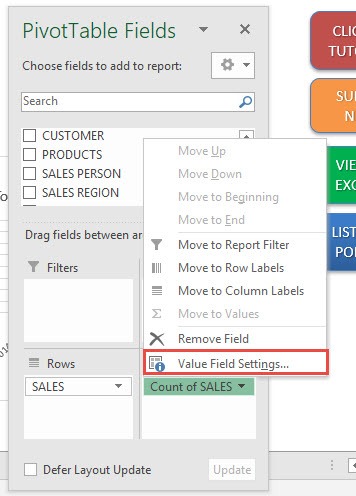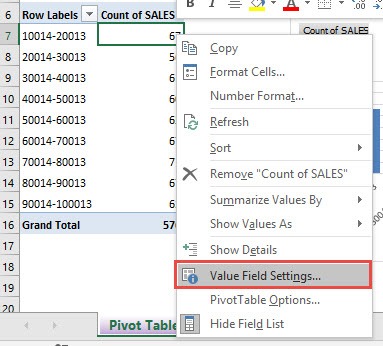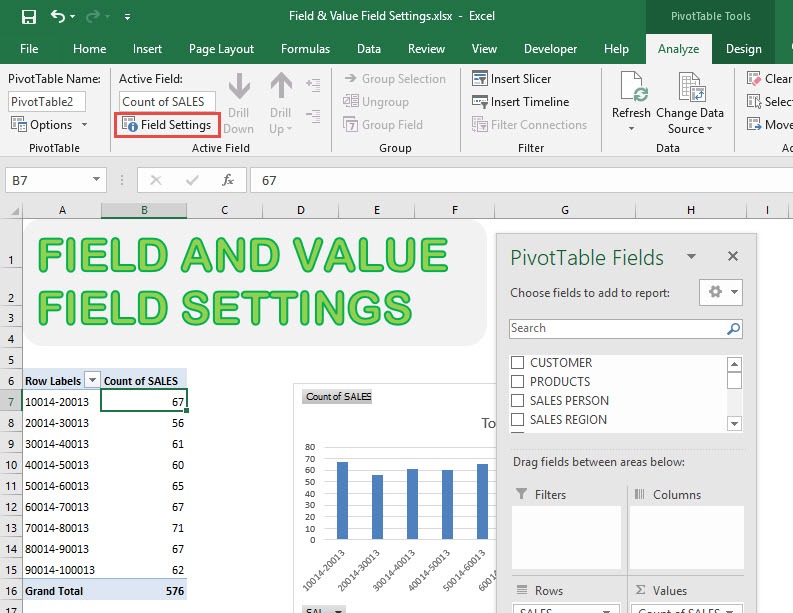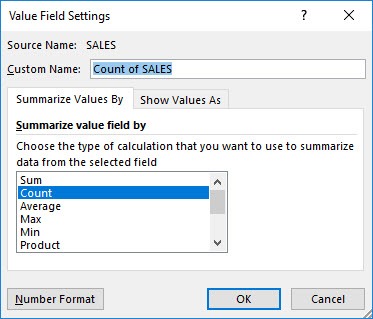With Excel Pivot Tables you can do a lot of stuff with your data! But did you know that you can edit your Field and Value Settings in Pivot Table in multiple places?
Let me show you the different shortcuts so that you can tinker with your Pivot Table!
STEP 1: Let us have a look at the existing Pivot Table. To view the Field Settings, we can do the following:
Under PivotTable Fields > Rows > Field Settings
You can also right click on a Row Label and select Field Settings.
Or while having a row label selected, you can go to PivotTable Tools > Analyze > Active Field > Field Settings
And now you have your Field Settings open!
STEP 2: Now let us see how to access the Value Field Settings.
Go to PivotTable Fields > Values> Value Field Settings
You can also right click on a Value and select Value Field Settings.
Or while having a value selected, you can go to PivotTable Tools > Analyze > Active Field > Field Settings
You now have your Value Field Settings!
How to Show Field and Value Field Settings In Pivot Tables
Bryan
Bryan is a best-selling book author of the 101 Excel Series paperback books.