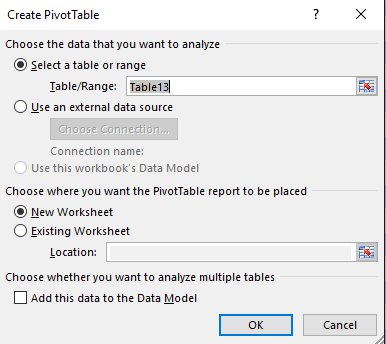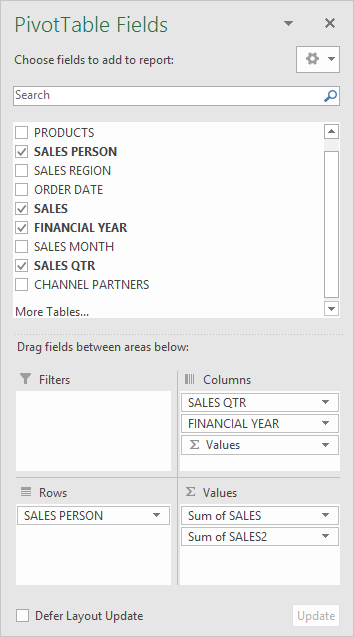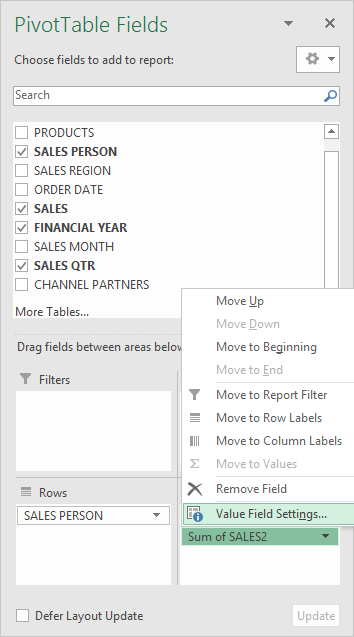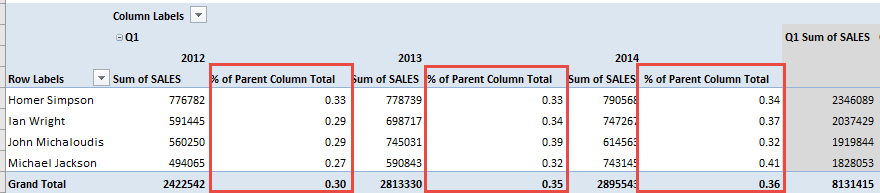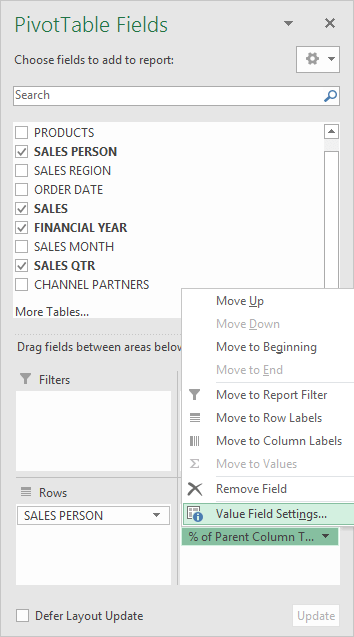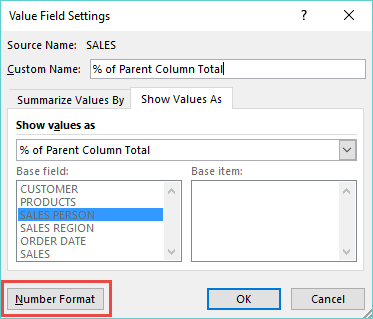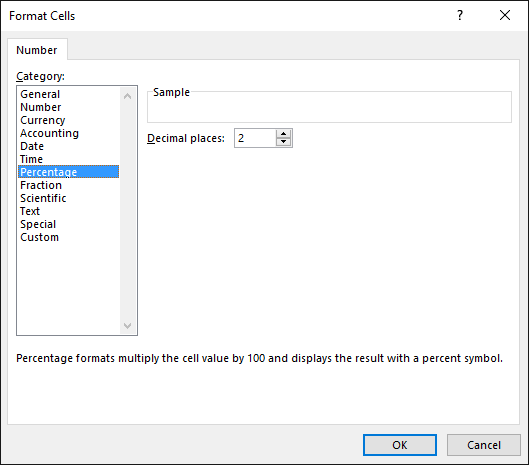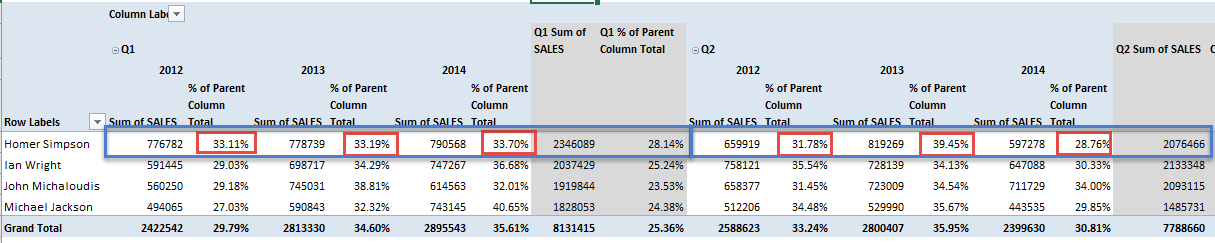Excel Pivot Tables have a lot of useful calculations under the SHOW VALUES AS option and one that can help you a lot is the PERCENT OF PARENT COLUMN TOTAL calculation.
This option will immediately calculate the percentages for you from a table filled with numbers such as sales data, expenses, attendance, or anything that can be quantified.
In the example below I show you how to get the Percent of Parent Column Total:
STEP 1: Insert a new Pivot table by clicking on your data and going to Insert > Pivot Table > New Worksheet or Existing Worksheet
STEP 2: In the ROWS section put in the Sales Person field, in the COLUMNS put in the Sales Qtr and Financial Year fields and in the VALUES area you need to put in the Sales field twice, I explain why below:
STEP 3: Click the second Sales field’s (Sum of SALES2) drop down and choose Value Field Settings
STEP 4: Select the Show Values As tab and from the drop down choose % of Parent Column Total.
Also change the Custom Name into % of Parent Column Total to make it more presentable. Click OK.
STEP 5: Notice that the % of Parent Column Total data is in a decimal format that is hard to read:
To format the % of Parent Column Total column, click the second Sales field’s (% of Parent Column Total) drop down and choose Value Field Settings.
The goal here is for us to transform numbers from a decimal format (i.e. 0.23), into a percentage format that is more readable (i.e. 23%).
STEP 6: Click the Number Format button:
STEP 7: Inside the Format Cells dialogue box, make your formatting changes within here and press OK twice.
In this example, we used the Percentage category to make our % of Parent Column Total numbers become more readable.
You now have your Pivot Table, showing the % of Parent Column Total for the Sales data of years 2012, 2013, and 2014 grouped by Quarters.
All of the Sales numbers are now represented as a Percentage of its Parent’s Subtotal i.e. Percentage of each Quarter’s Subtotal.
You can see that the red boxes are represented as 100% in totality when grouped together for each Quarter (encapsulating blue box):
Click on the image to enlarge…
Bryan
Bryan is a best-selling book author of the 101 Excel Series paperback books.