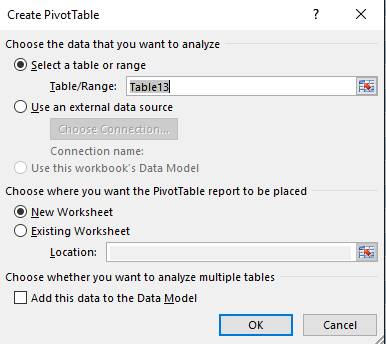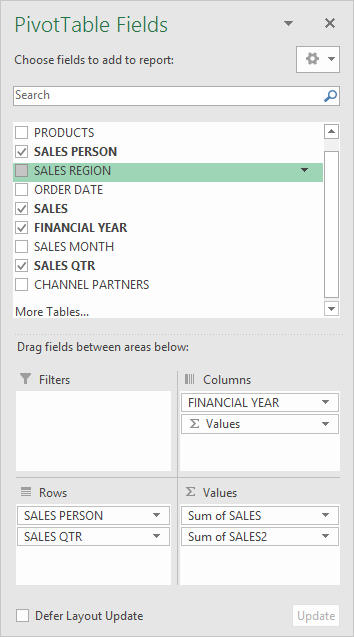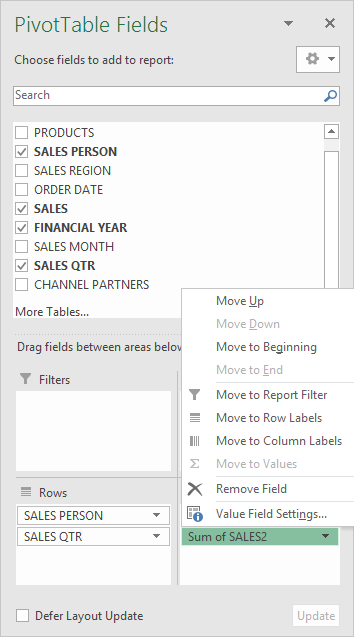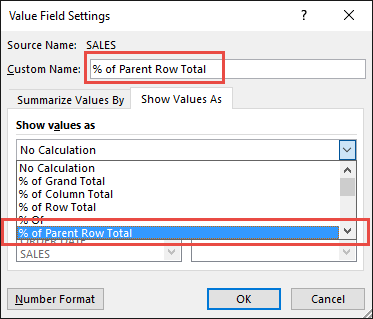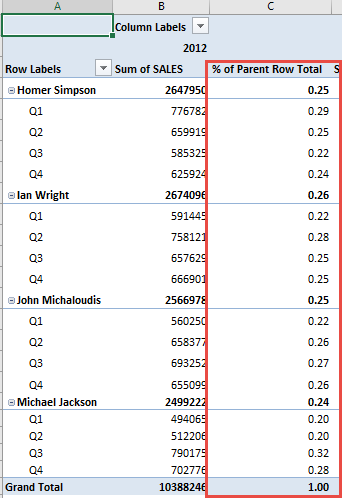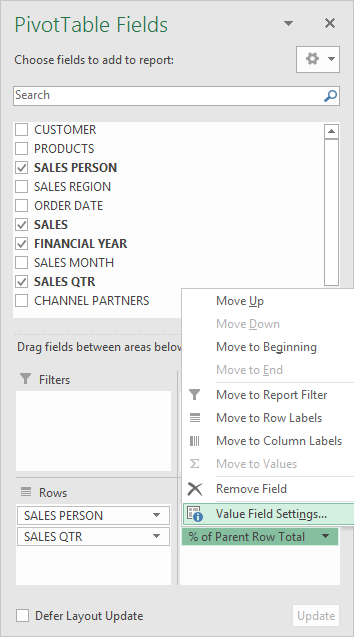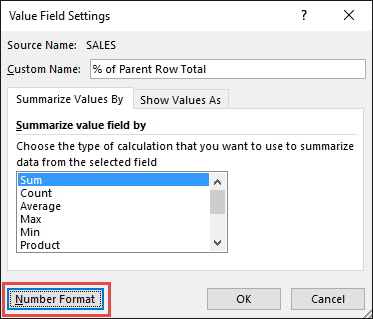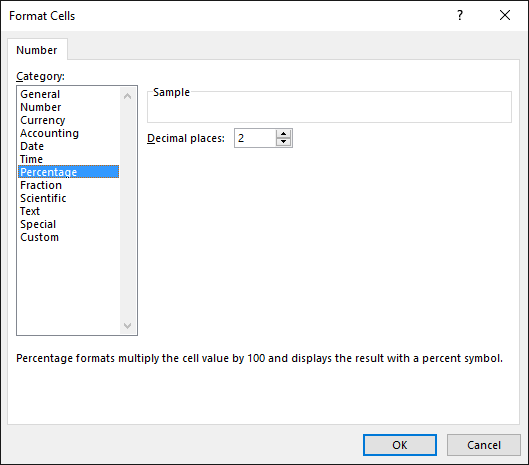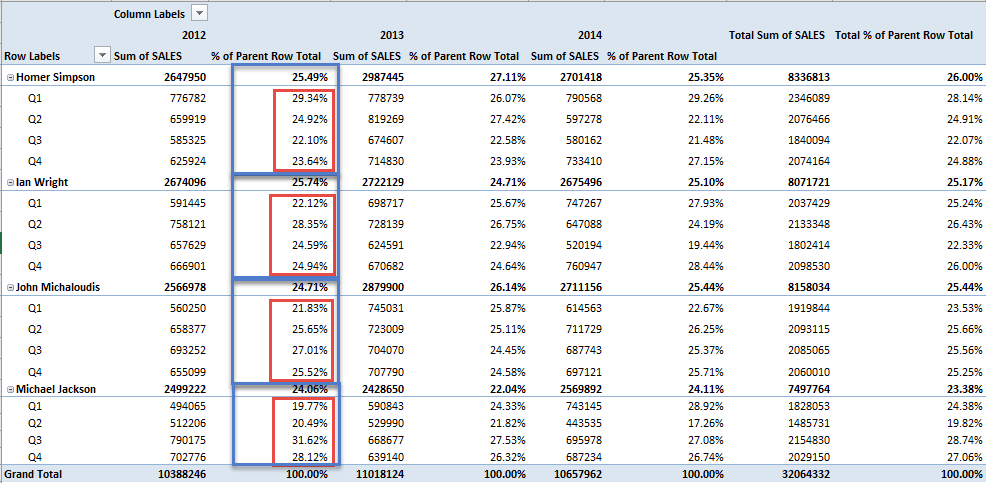Excel Pivot Tables have a lot of useful calculations under the SHOW VALUES AS option and one that can help you a lot is the PERCENT OF PARENT ROW TOTAL calculation.
This is a new calculation in Excel 2010 and onwards.
This option will immediately calculate the percentages for you from a table filled with numbers such as sales data, expenses, attendance, or anything that can be quantified.
In the example below I show you how to get the Percent of Parent Row Total:
STEP 1: Insert a new Pivot table by clicking on your data and going to Insert > Pivot Table > New Worksheet or Existing Worksheet
STEP 2: In the ROWS section put in the Sales Person and Sales Qtr fields, in the COLUMNS put in the Financial Year field and in the VALUES area you need to put in the Sales field twice, I explain why below:
STEP 3: Click the second Sales field’s (Sum of SALES2) drop down and choose Value Field Settings
STEP 4: Select the Show Values As tab and from the drop down choose % of Parent Row Total.
Also change the Custom Name into % of Parent Row Total to make it more presentable. Click OK.
STEP 5: Notice that the % of Parent Row Total data is in a decimal format that is hard to read:
To format the % of Parent Row Total column, click the second Sales field’s (% of Parent Row Total) drop down and choose Value Field Settings.
The goal here is for us to transform numbers from a decimal format (i.e. 0.23), into a percentage format that is more readable (i.e. 23%).
STEP 6: Click the Number Format button.
STEP 7: Inside the Format Cells dialog box, make your formatting changes within here and press OK twice.
In this example, we used the Percentage category to make our % of Parent Row Total numbers become more readable.
You now have your Pivot Table, showing the % of Parent Row Total for the sales data of years 2012, 2013, and 2014.
All of the sales numbers are now represented as a Percentage of its Parent’s subtotal.
You can see that each red box is represented as 100% in totality for each encapsulating blue box i.e. Quarterly Sales as a percentage of each Sales Person´s Total Sales
Bryan
Bryan is a best-selling book author of the 101 Excel Series paperback books.