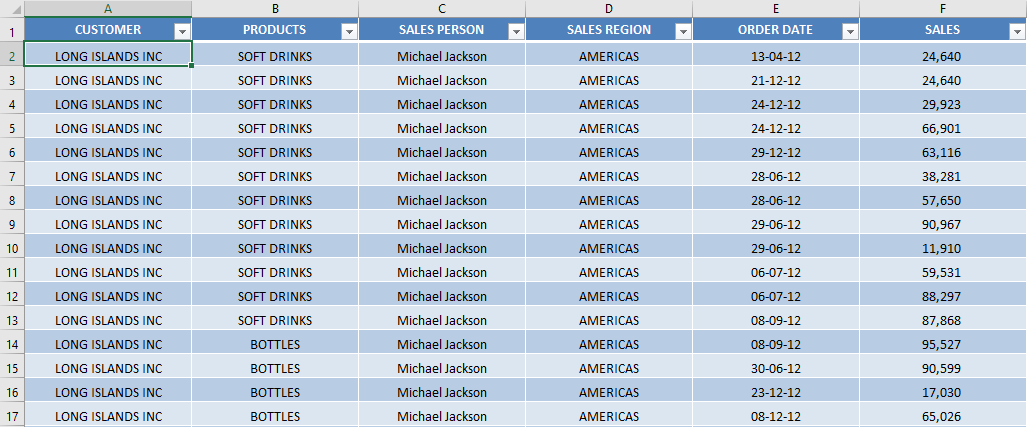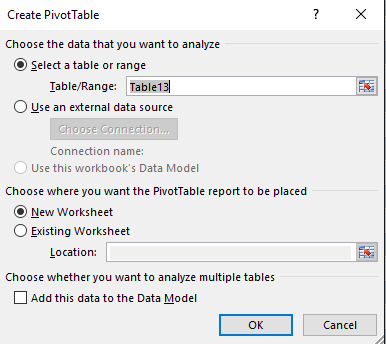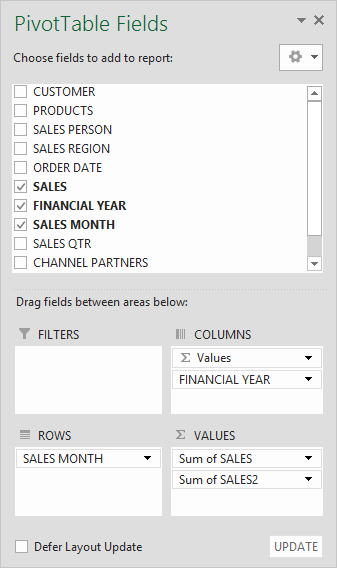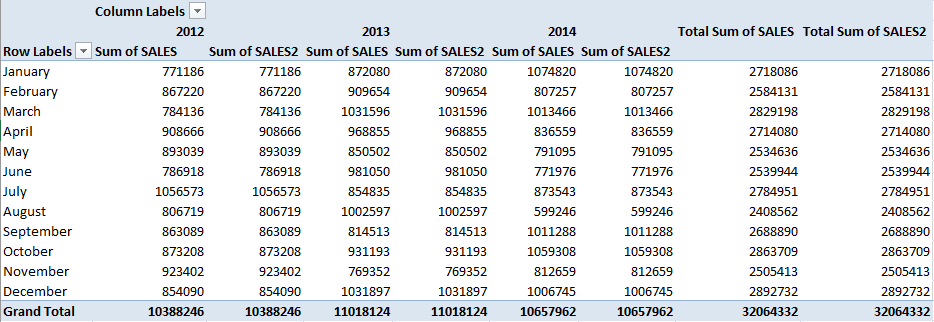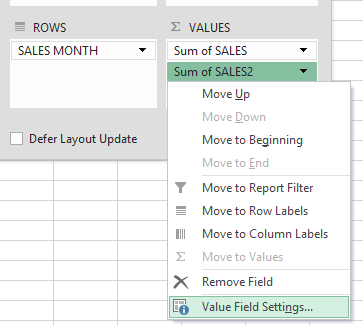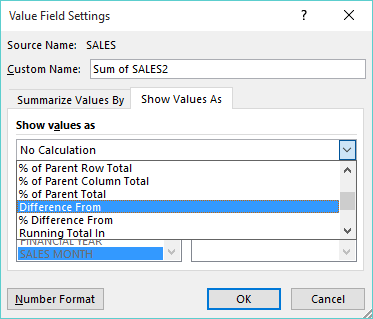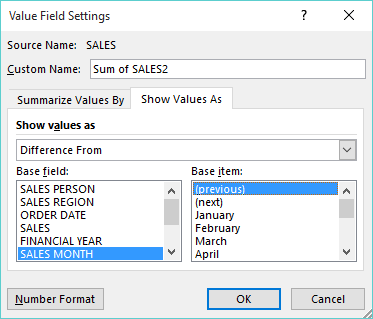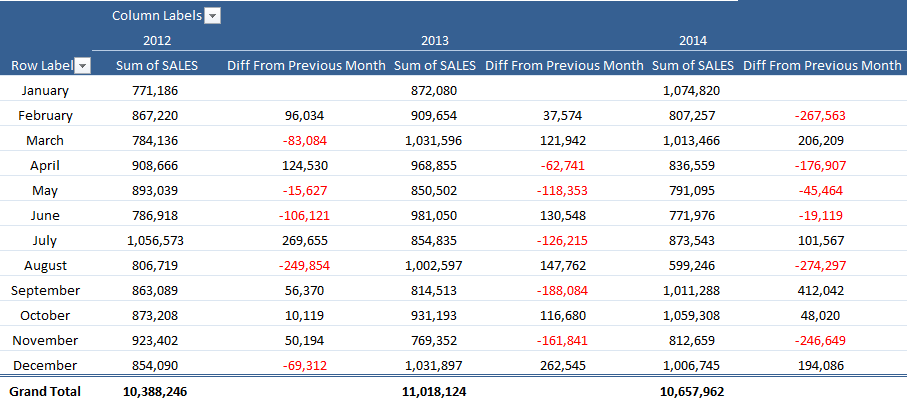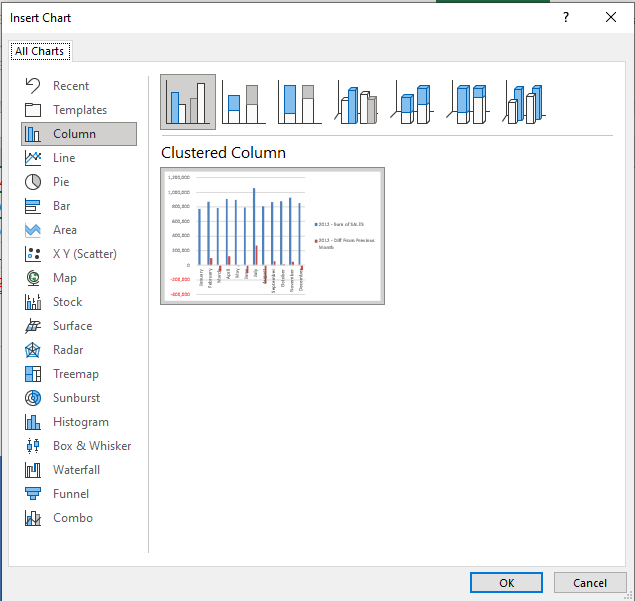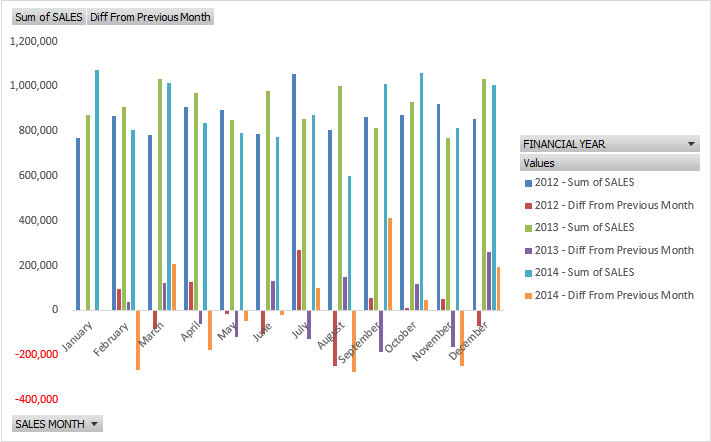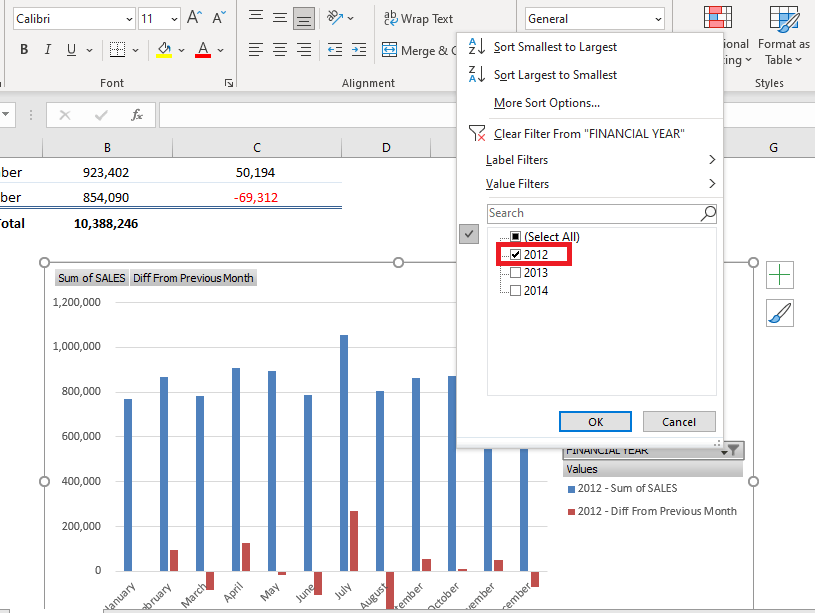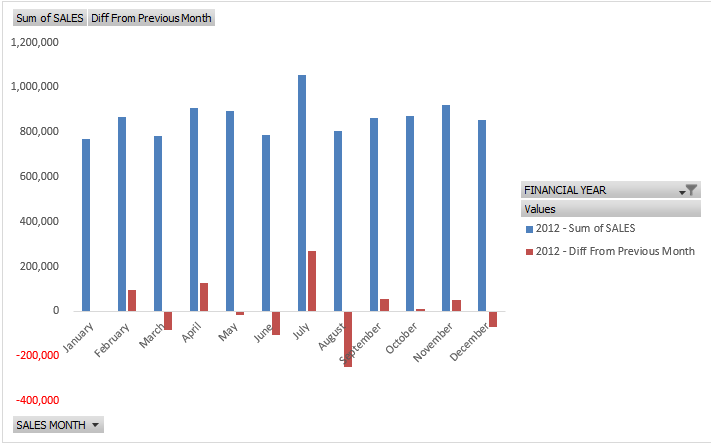Excel Pivot Tables have heaps of calculations under the SHOW VALUES AS option and one that gets the most use is the Excel Chart Month on Month Comparison.
You can show the values as the Difference From previous months, years, days, etc. This is just great when your boss asks you how you are tracking to the previous months, years, days…
Follow the step-by-step tutorial on How to Show Excel Month on Month Comparison and download this Excel workbook to practice along:
Download excel workbookDIFFERENCE-FROM-PREVIOUS-MONTH.xlsx
STEP 1:Select any cell in the data table.
STEP 3: Insert a new Pivot In the Create PivotTable dialog box, select the table range and New Worksheet, and then click OK.
STEP 4: In the ROWS section put in the Sales Month field, in the COLUMNS put in the Financial Year field and in the VALUES area you need to put in the Sales field twice, I explain why below:
The Pivot Table will look like this:
STEP 5: Now click on the second Sales field’s (Sum of SALES2) drop down and choose Value Field Settings
STEP 6: Now you need to select the Show Values As tab and from the drop-down choose the Difference From
STEP 7:You need to select the Base Item as (previous) and Base Field as Sales Month and press OK. So it will read the “Difference from the previous Sales Month”
STEP 8: You can do some cosmetic changes by going back into the Values Field Settings (from step 3) and changing the Custom Name to show whatever you like eg. Diff. From Previous Month or Monthly Variance.
From in here, you can also click on the Number Format (bottom left-hand corner) to change the way the numbers show:
STEP 9: To create a chart with this data, Go to PivotTable Analyze > PivotChart.
STEP 10: In the Insert Chart dialog box, select Column and click OK.
The month to month comparison excel chart will appear in the worksheet.
STEP 11: Click on the filter button in the chart and select 2012.
This completes our tutorial on month over month comparison Excel!
Further Learning:
Make sure to download our FREE PDF on the 333 Excel keyboard Shortcuts here:
John Michaloudis is a former accountant and finance analyst at General Electric, a Microsoft MVP since 2020, an Amazon #1 bestselling author of 4 Microsoft Excel books and teacher of Microsoft Excel & Office over at his flagship Academy Online Course.