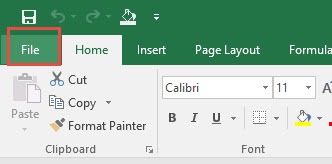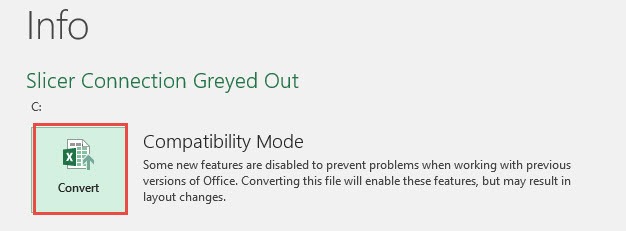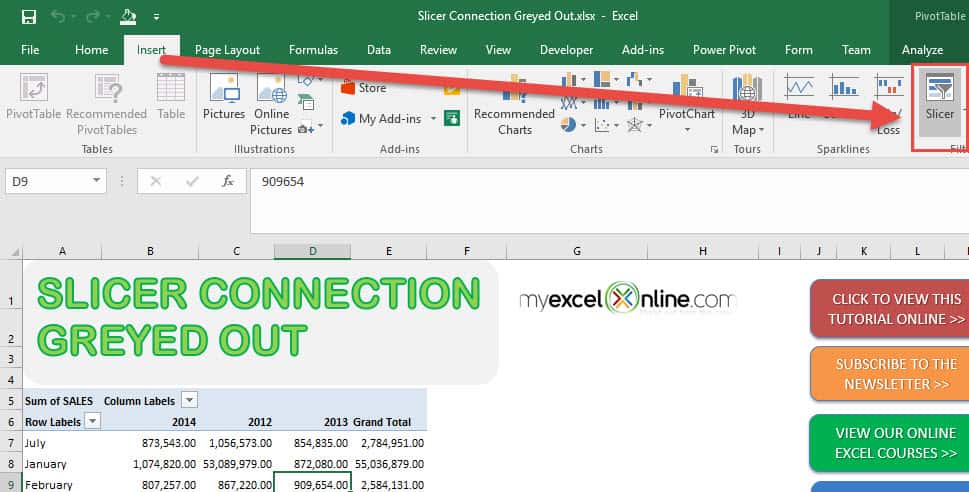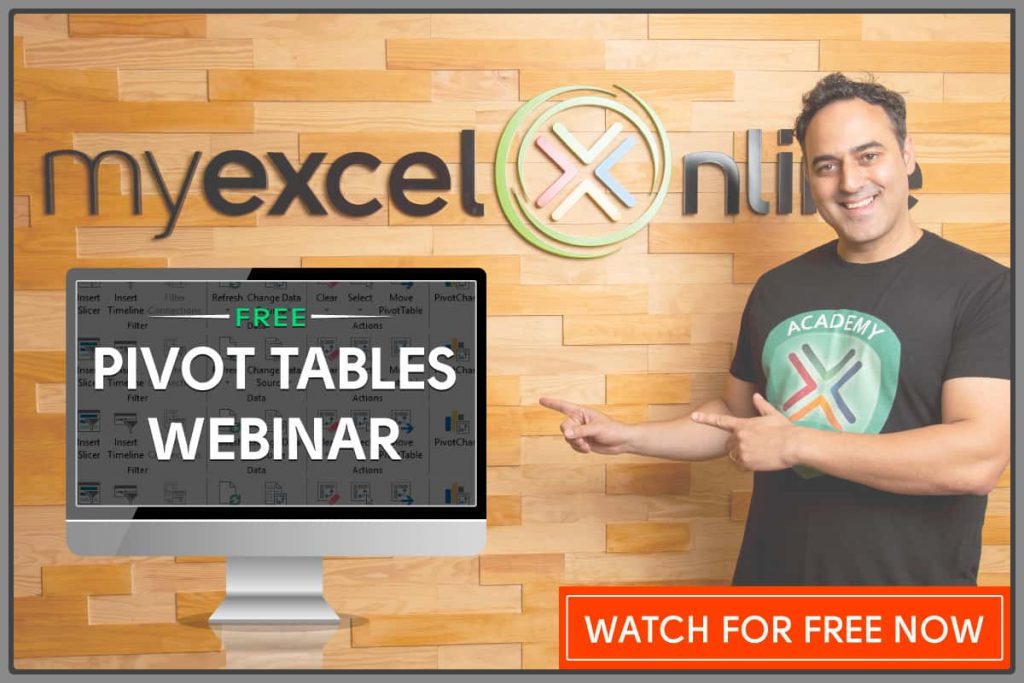Sometimes when you create a Pivot Table and want to insert a Slicer you are unable to do this as the Slicer button is greyed.
You try to click on the Slicer button but nothing happens.
What gives??
There are two things that can cause your Slicer connection to be greyed out!
ONE: Your file format is in an older/incompatible format (e.g. an .xls file extension)
TWO: You can see the text [Compatibility Mode] right beside the name of your excel file:
Let me show you quickly how you can resolve this problem in just a few steps!
STEP 1: Go to File > Convert
STEP 2: This will convert your Excel file into a more updated version.
Click OK.
Click Yes to reload your workbook.
Voila! You can now insert your slicer!
NB: You can also Save As your current file as an .XLSX file format. Then close this file and open it again and you will be able to use the Slicer button again!
Further Learning:
- Use One Slicer for Two Excel Pivot Tables
- The Ultimate Guide to Excel Pivot Table Slicers
- Timeline Slicers In Microsoft Excel
Helpful Resource:
Bryan
Bryan is a best-selling book author of the 101 Excel Series paperback books.