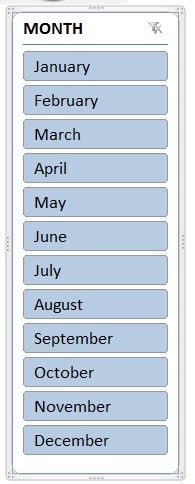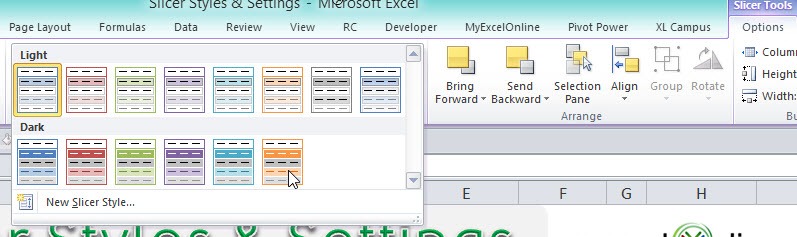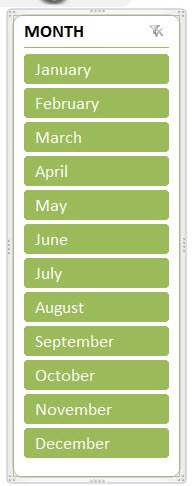Table of Contents
Slicer Styles & Settings
There are several different Slicer Styles available for you when you click on an Excel Slicer.
These Slicer Styles add color to your Excel workbook to gives it some much needed life!
You can also add columns to a Slicer and you can also find more Slicer options by Right Clicking on a Slicer.
I will show you how easy it is to choose the different Pivot Table Slicer Styles:
STEP 1: Select your Slicer.
STEP 2: Go to Slicer Tools > Options > Slicer Styles
Select a style you prefer by clicking on it with your mouse.
If you do not like the chosen Style, just follow the process above and choose another color!
Your Pivot Table Slicer now has come to life!
John Michaloudis is a former accountant and finance analyst at General Electric, a Microsoft MVP since 2020, an Amazon #1 bestselling author of 4 Microsoft Excel books and teacher of Microsoft Excel & Office over at his flagship Academy Online Course.