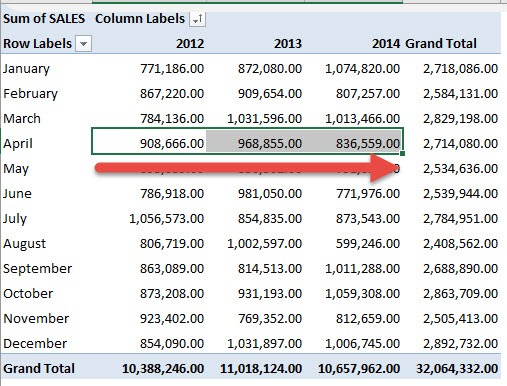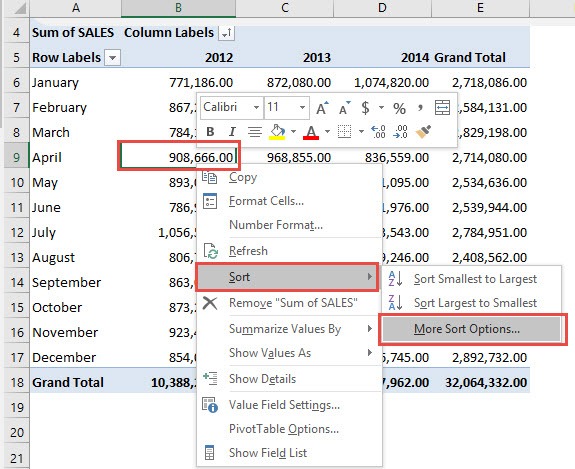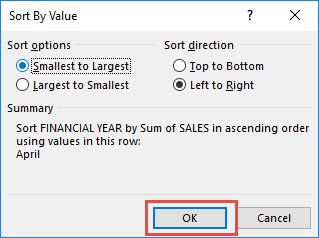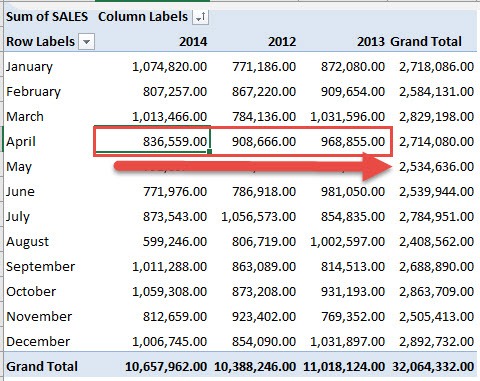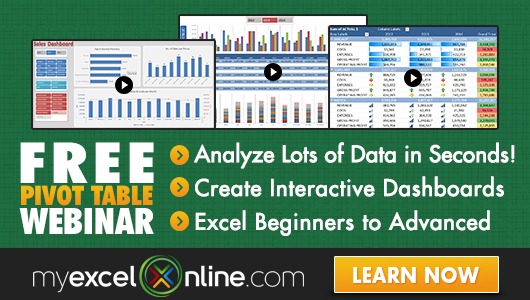I knew that I could sort virtually anywhere with Excel Pivot Tables, but I was surprised that I could even sort any row from left to right!!
Below I have an Excel Pivot Table that consists of Sales Numbers over a three year period.
Make sure to download the Excel Workbook below so that we will have the same starting point, we want to sort the table by the values in the April row from Smallest to Largest:
In the example below I show you how to Sort an Item Row from Left to Right:
STEP 1: Right click on a Sales Number in the April row. Go to Sort > More Sort Options
STEP 2: Make sure the following are selected: Smallest to Largest, Left to Right.
You can see in the summary that it will sort in ascending order using the values in the April row.
Click OK.
STEP 3: This will sort our sales numbers from left to right using the values in the April row.
See that our years are now arranged in this order: 2014, 2012, 2013.
Bryan
Bryan is a best-selling book author of the 101 Excel Series paperback books.