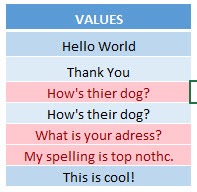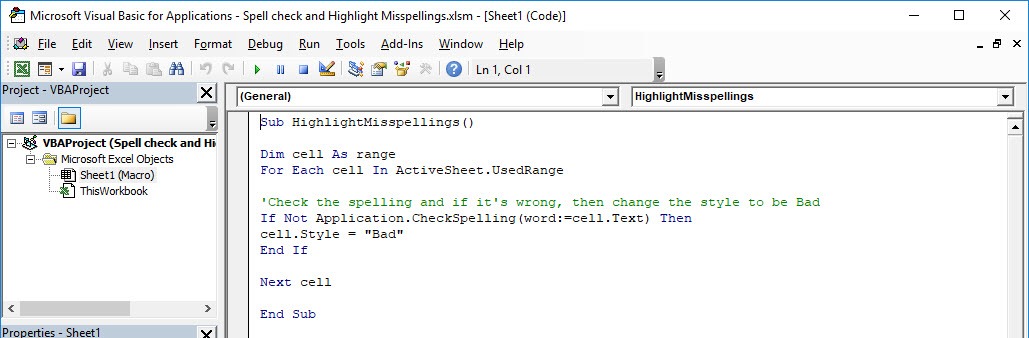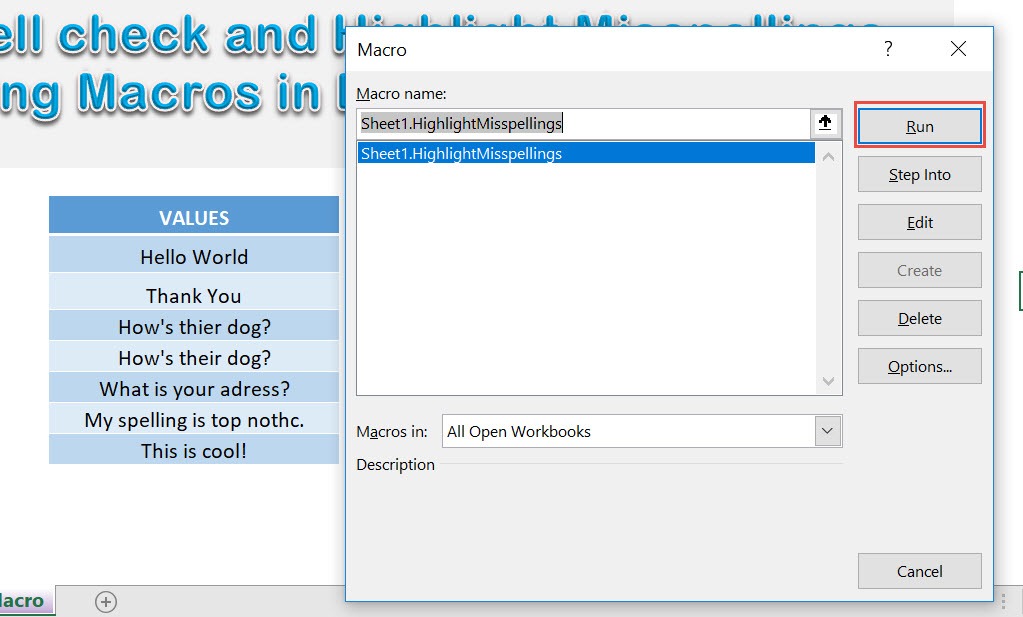Excel has spell checking functionality, and we can take this to the next level by using Excel Macros to spell check then highlight misspellings for you!
Make sure your Excel has the Developer Tab enabled following this tutorial.
I explain how you can do this below step by step!
What does it do?
Highlights the cells with incorrect spelling
Copy Source Code:
Sub HighlightMisspellings() Dim cell As range For Each cell In ActiveSheet.UsedRange 'Check the spelling and if it's wrong, then change the style to be Bad If Not Application.CheckSpelling(word:=cell.Text) Then cell.Style = "Bad" End If Next cell End Sub
Final Result:
Exercise Workbook:
STEP 1: Go to Developer > Code > Visual Basic
STEP 2: Paste in your code and Select Save. Close the window afterwards.
STEP 3: Let us test it out!
Open the sheet containing the data. Go to Developer > Code > Macros
Make sure your macro is selected. Click Run.
With just one click, all of the cells with incorrect spellings are now highlighted!
How to Spell check and Highlight Misspellings Using Macros In Excel
Bryan
Bryan is a best-selling book author of the 101 Excel Series paperback books.