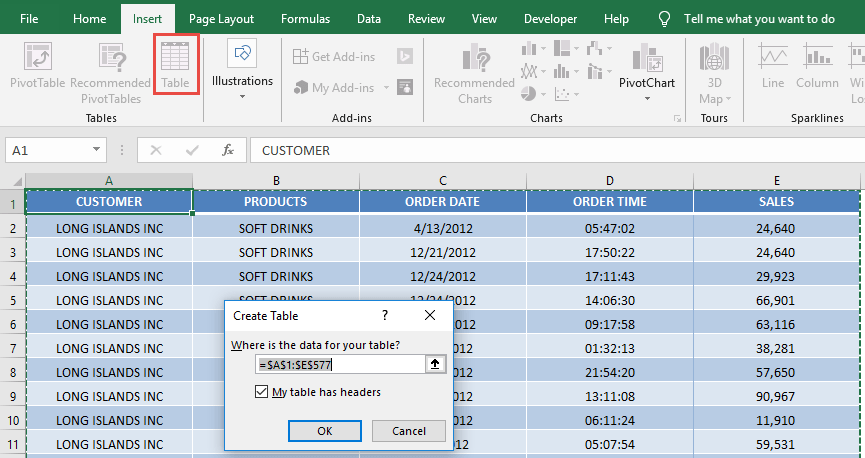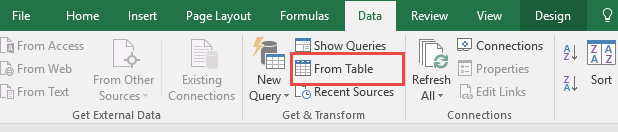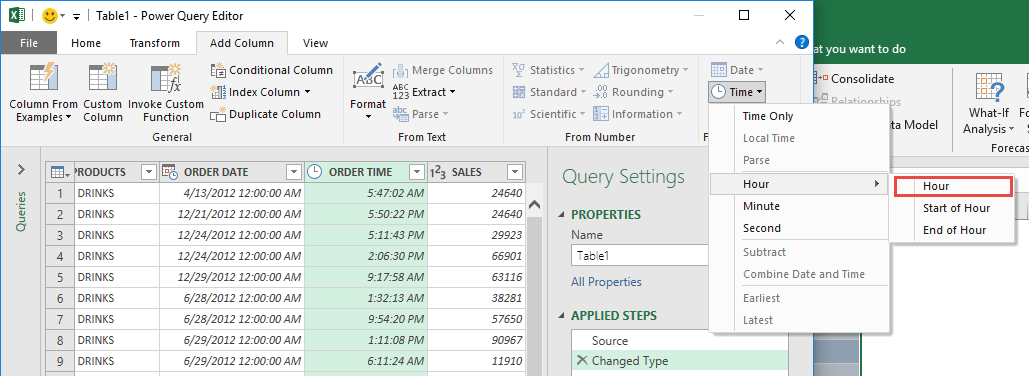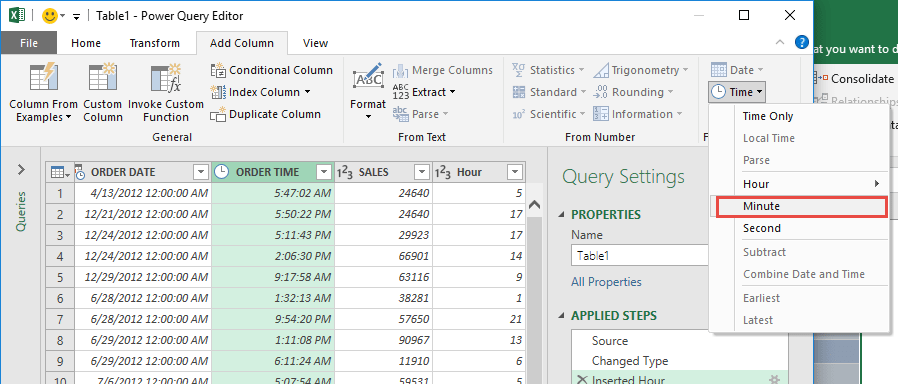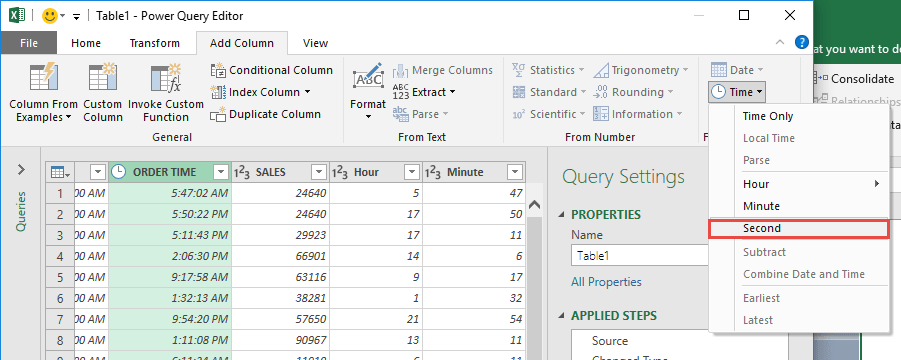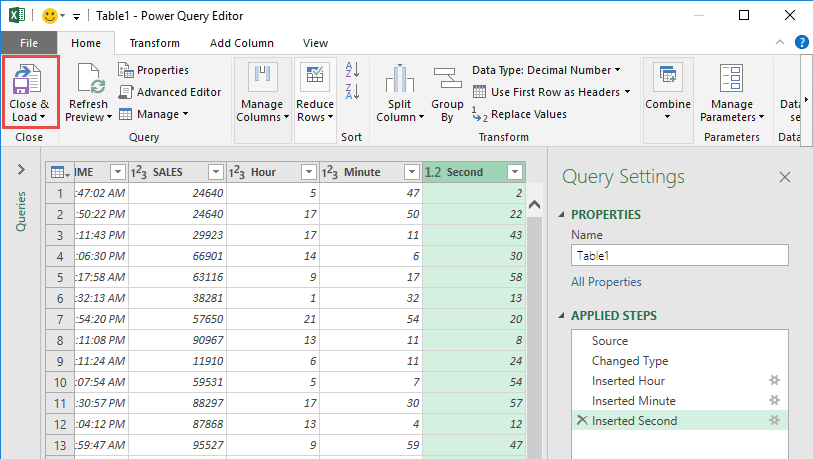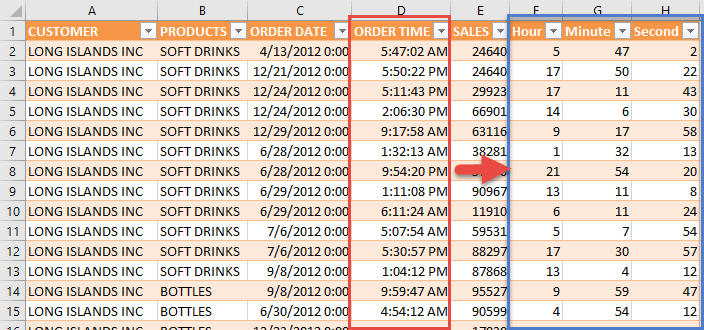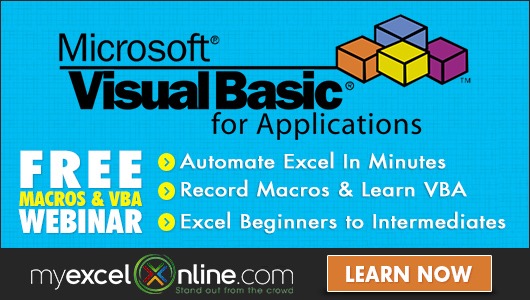Power Query or Get & Transform (In Excel 2016) lets you perform a series of steps to transform your Excel data. One of the steps it allows you to take is to split your time into hours, minutes and seconds for easier processing.
STEP 1: Select your data and turn it into an Excel Table by pressing the shortcut Ctrl + T or by going to Insert > Table
STEP 2: Go to Data > Get & Transform > From Table (Excel 2016) or Power Query > Excel Data > From Table (Excel 2013 & 2010)
Excel 2016:
Excel 2013 & 2010:
STEP 3: This will open up the Power Query Editor. Let us now get the Hour, Minute and Second.
Make sure the Order Time column is selected. Go to Add Column > From Date & Time > Time> Hour > Hour
Make sure the Order Time column is selected. Go to Add Column > From Date & Time > Time> Minute
Make sure the Order Time column is selected. Go to Add Column > From Date & Time > Time> Second
STEP 4: Click Close & Load from the Home tab and this will open up a brand new worksheet in your Excel workbook with the updated records!
You now have your times split to Hour, Minute and Second!
How to Split the Time in Excel Using Power Query
Bryan
Bryan is a best-selling book author of the 101 Excel Series paperback books.