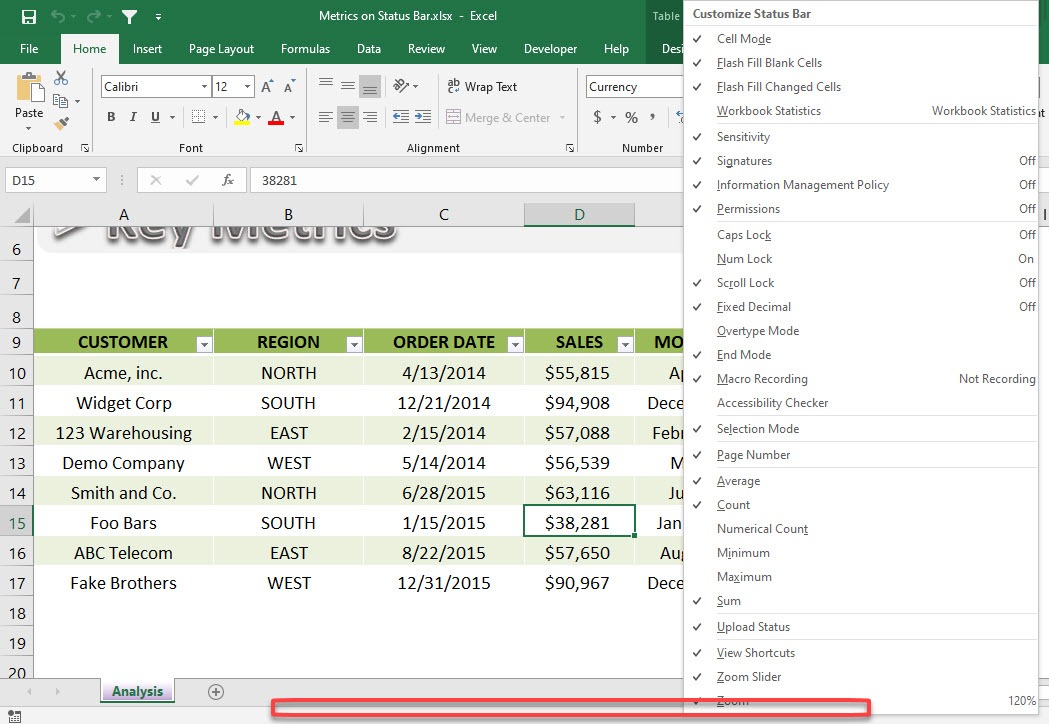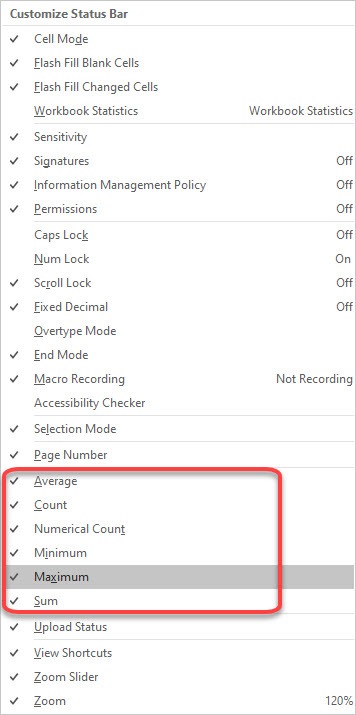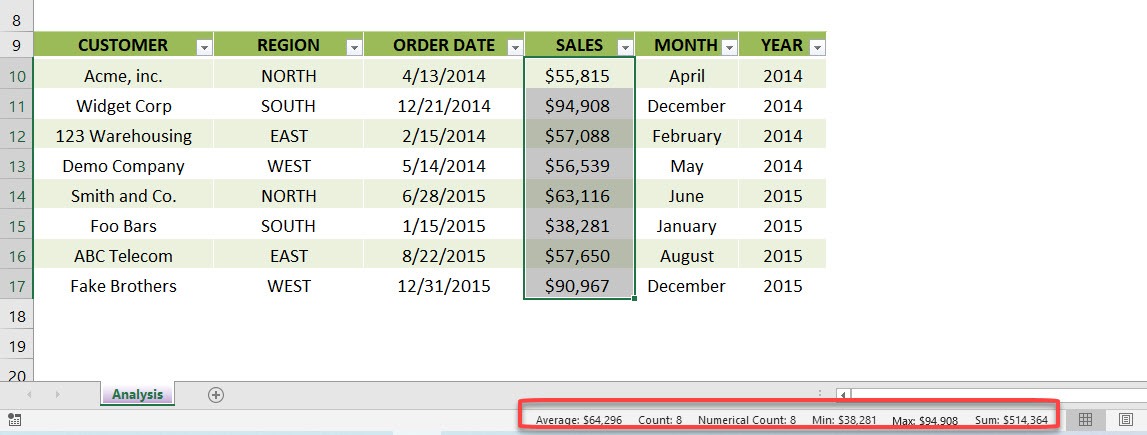When you select a range of cells you can quickly see key metrics like the Sum, Count, Minimum, Maxi mun and Average.
To activate this you will need to Right Click on the Status Bar at the bottom of your workbook and choose the metrics that you want to show. Once selected, these option remain saved for all future workbooks.
STEP 1: Right click anywhere on the Status Bar to show the customization menu
STEP 2: Tick the values that you want to be displayed in your Status Bar
Now when you select and highlight numerical values, these auto-computed metrics will now show up in your status bar!
Helpful Resource:
John Michaloudis is a former accountant and finance analyst at General Electric, a Microsoft MVP since 2020, an Amazon #1 bestselling author of 4 Microsoft Excel books and teacher of Microsoft Excel & Office over at his flagship Academy Online Course.